You are viewing an old version of this page. View the current version.
Compare with Current View Page History
« Previous Version 16 Next »
SimpleOne stores information as a collection of tables and records.
Record is a minimum independent unit of SimpleOne platform. It is basically a container of information from table columns. In the list view, it is displayed as a row. In the form view, it is displayed as a form with defined values. In API, records are SimpleRecord items.
For example, a record in the User (user) table is displayed like this:
Form view
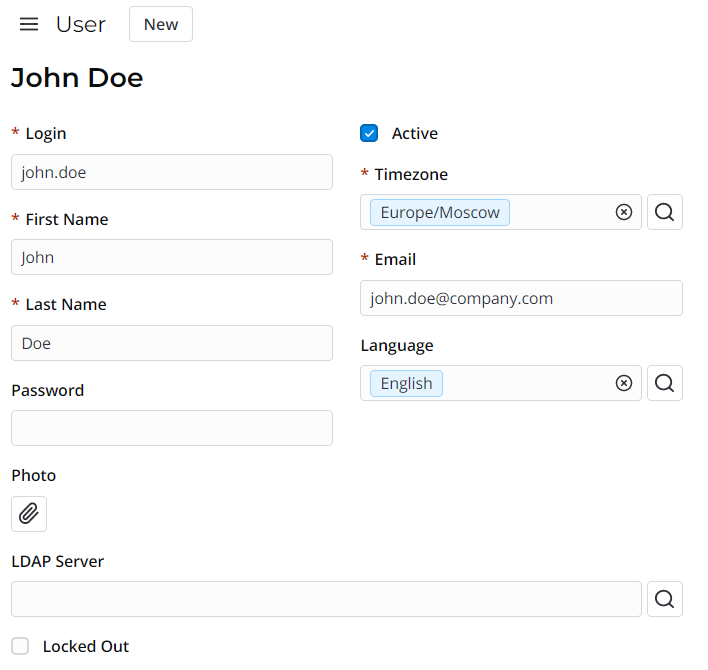
List view
Every record has default system information in the following fields:
- Created by
- Created at
- Updated by
- Updated at
Every record has its unique ID that is used by the system in scripts and properties. As a rule, in agent interface records have human-readable titles.
Records on forms
In SimpleOne, a record form may be divided into three parts:
- Header area – contains the name of the table, the hamburger menu
 , and UI actions.
, and UI actions. - Main area – contains the record title, fields of the record, and widgets. Here, fields and widgets can be grouped into sections.
- Related Links area – contains the link UI action, a hyperlink text.
- Related Lists area – contains lists of records from tables connected with the current one.
Sections
Sections allow arranging fields in the form view by dividing them into tab pages. Use them to:
- structure complex tables containing a lot of fields
- sort fields according to your needs: by process stages, by data type, by users involved, etc.
- draw user's attention to important fields.
See the Form Layout article to learn more.
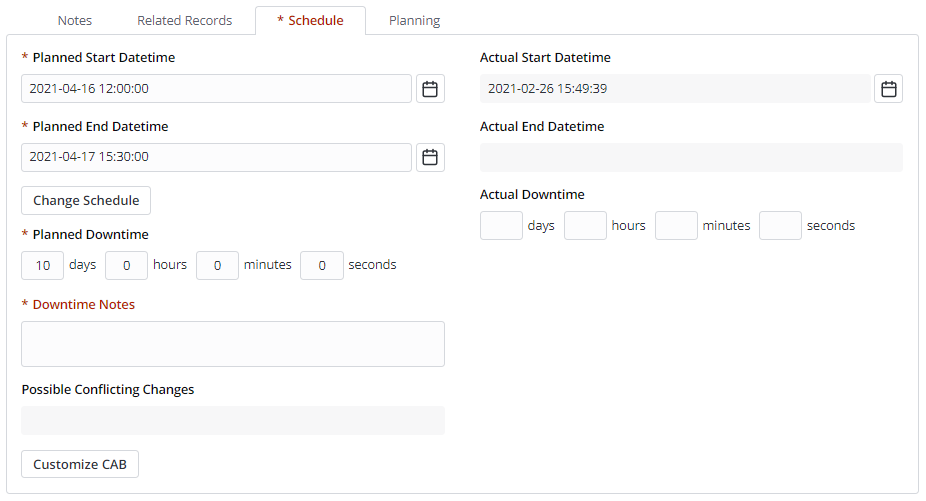
Activity Feed
Activity Feed module allows tracking record changes and communicate with involved persons.
See the Activity Feed article to learn more.
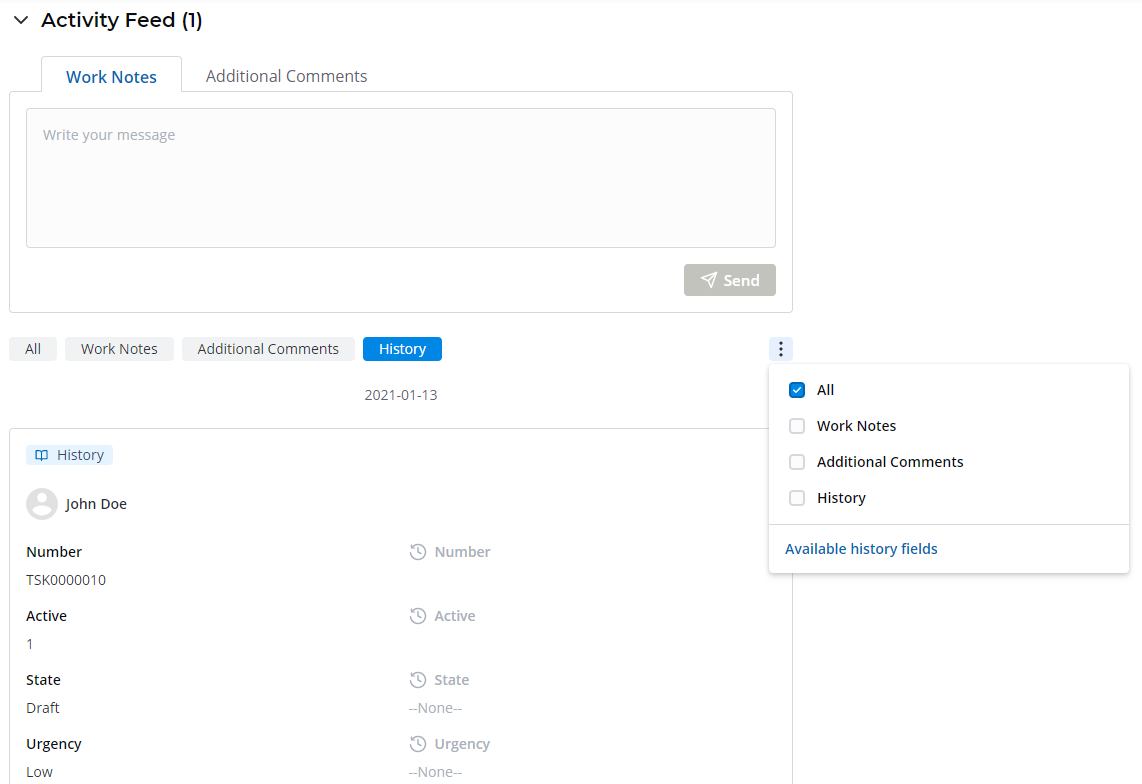
Records in lists
In SimpleOne, a list view includes the following elements:
- Columns – names of columns of the current table. Click on a column name to call the context menu. Change columns set and order by clicking the gear icon
 .
. - Gear icon
 – click on this icon to change the set and order of columns displayed.
– click on this icon to change the set and order of columns displayed. - Search boxes – click the magnifier icon at the left of column names to open the list search boxes. Here, enter the value which a column should contain to find certain records. You can as well use the Condition Builder to filter records.
- List of records – records included in the table displayed in rows. You can select records using the checkboxes at the left to select them for the list field (in case it is a record picker) or to delete them.
- Information icon
 – click on this icon to see the preview information about the record. See the Customizing portal and agent views article to learn more.
– click on this icon to see the preview information about the record. See the Customizing portal and agent views article to learn more. - Cell – the column value of a certain record. You can change the value using DOC0000035 - Records.
Inline editing
You can edit field values of records in the list view. In other words, you do not need to open a record to change a field value.
To edit a field in the list view, follow these steps:
- Double-click on the value you need to change.
- Depending on the type of chosen column:
- enter the value
- select value from the drop-down list
- select record from the dictionary by clicking the magnifier icon

- define the date and time by clicking the calendar icon
 .
.
- Click the check mark icon
 to apply changes (except for the drop-down list).
to apply changes (except for the drop-down list).
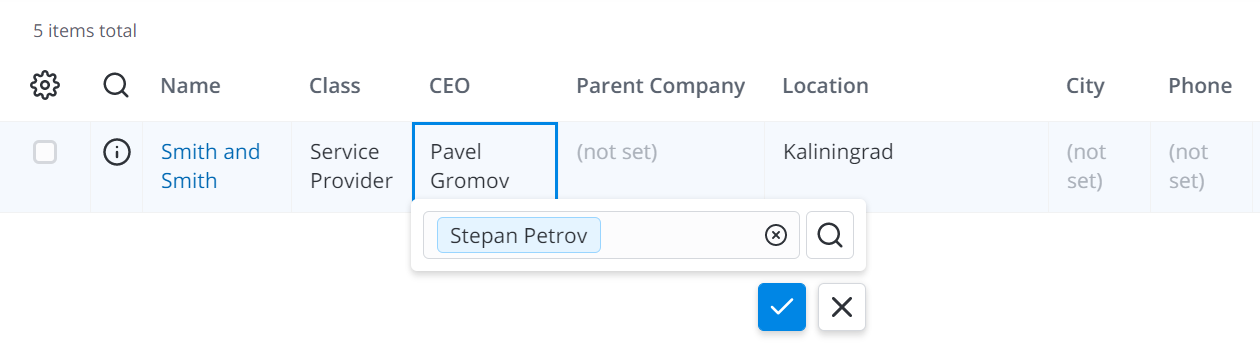
Filtering
Tables can contain a lot of records, and it gets difficult to navigate through them and find the records you need. SimpleOne provides several ways to find, filter and sort records.
List view provides three ways of searching and filtering records:
- Condition Builder
- list search boxes
options in the column name context menu (click on the column name to call the context menu)
Sort ascending – sorts records from smallest to largest (including case, when choices have numeric value), from A to Z, from earlier dates to later dates.
Sort descending – sorts records from largest to smallest (including case, when choices have numeric value), from Z to A, from later dates to earlier dates.
Group: {column} – divides records into groups by the selected column.
By default, the records in lists are sorted by the sys_id column in descending order.
options in the row context menu (right-click on the cell to call the row context menu)
Show Matching – equals to condition: [Column] is [value]
Filter Out – equals to condition: [Column] is not [value]
Group By – divides records into groups by the selected column.
UI Actions
In SimpleOne, lists and forms have a number of UI actions displayed as buttons, links, and context menu items.
You can create custom UI actions if you need. Use them to:
- create a link to a page or record
- execute a script.
See the UI Actions article to learn more.
Views
Views define which elements are displayed in the form or the list and their order. Hide fields and widgets you do not need, add the necessary ones, and create separate views for users (for example, for different roles) and system parts (agent interface and portal).
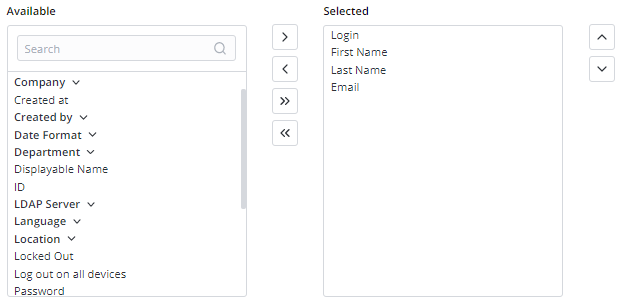
Read the Form Layout and List Layout articles to customize layouts.
- No labels