The Self-Service Portal (SSP) provides a simple interface to IT support.
By default, it provides access to such actions as viewing the user profile and the cabinet, browsing the Service Catalog, reading the Knowledge Base articles, and working with tasks.
The portal consists of the following elements:
- Main page with announcements
- Cabinet
- Service catalog
- Knowledge base
- User profile
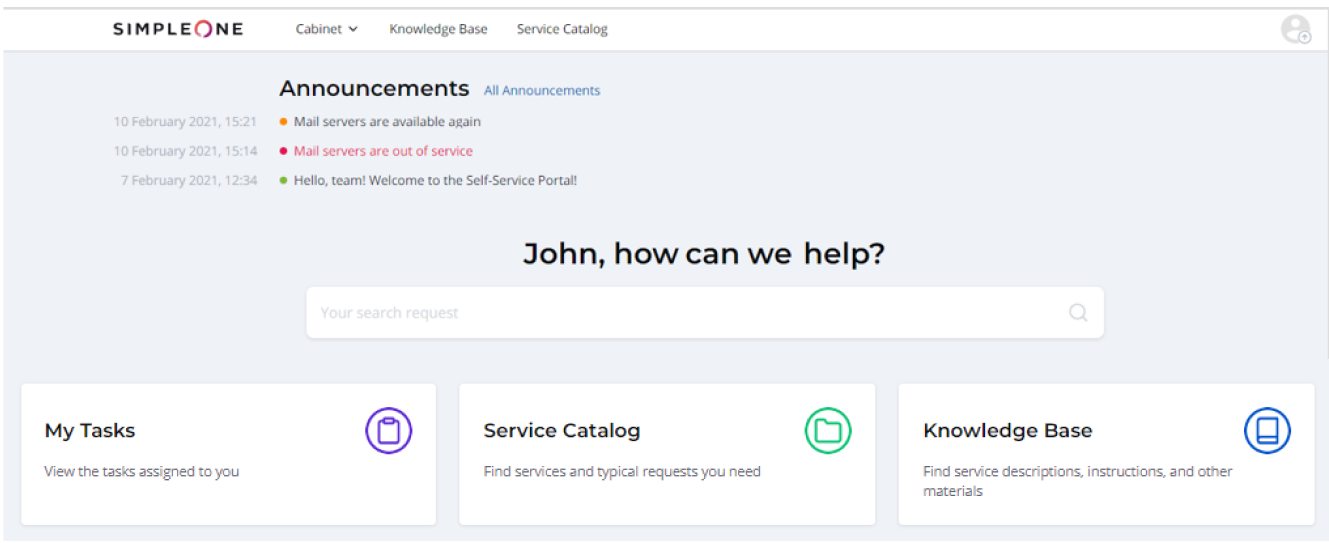
Main page
The Self-Service Portal main page consists of navigation cards leading to various portal actions and sections:
- My Tasks – browse the tasks assigned to you.
- Service Catalog – browse the company Service Catalog to find the services and items that fit your needs, and place an order using the applicable Service Request form as well.
- Knowledge Base – browse the company Knowledge Base to find and read articles.
See the Portals article to learn more how to add more cards.
The search bar allows you to find the necessary records among the Knowledge Base articles, notifications, and tickets.
The search is performed based on keywords and content of tables. A list of matching records is displayed after the search is over.
On the main page, the search bar appears in the main area. On other pages, it is in the header.
The cabinet contains the following elements:
- My tasks – browse the tasks assigned to you.
- My tickets – track the tickets (incidents, inquiries) created by you.
- My approvals – browse, approve or reject the tickets that require your approval.
- Assets and equipment – browse the assets (services and configuration items (CIs)) that are associated with you.
This area contains the Announcements block that broadcasts administration messages about any circumstances or events that take place, like service degradation or emergency work. Learn how to create announcement signatures and configure announcement layout on the portal.
The user profile contains detailed information about the current system user. To open a profile, select the Profile option in the user menu. Other possible actions:
Learn how to configure the Catalog page on the portal using widgets.
Learn how to configure the Request Form page on the portal using widgets.
Learn how to customize your category page with widgets.
Learn how to customize the portal articles page using widgets.
Learn how to customize the portal list page using widgets.