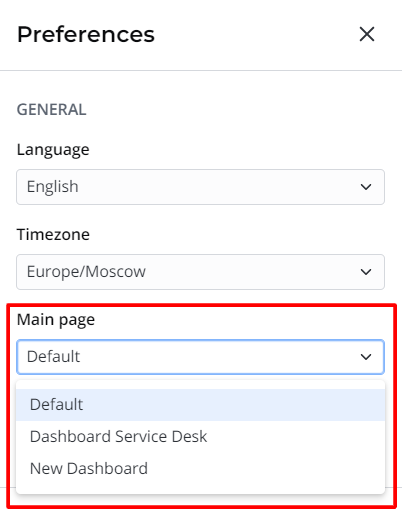Dashboard is a collection of previously created reports displaying information necessary for daily business tasks. Dashboards allow analyzing the data on a single page and sharing it with other users.
In SimpleOne, you can create reports of many types and customize their look. To learn more about creating reports, see the Create a Report article.
In the screenshot below, you can see an example:
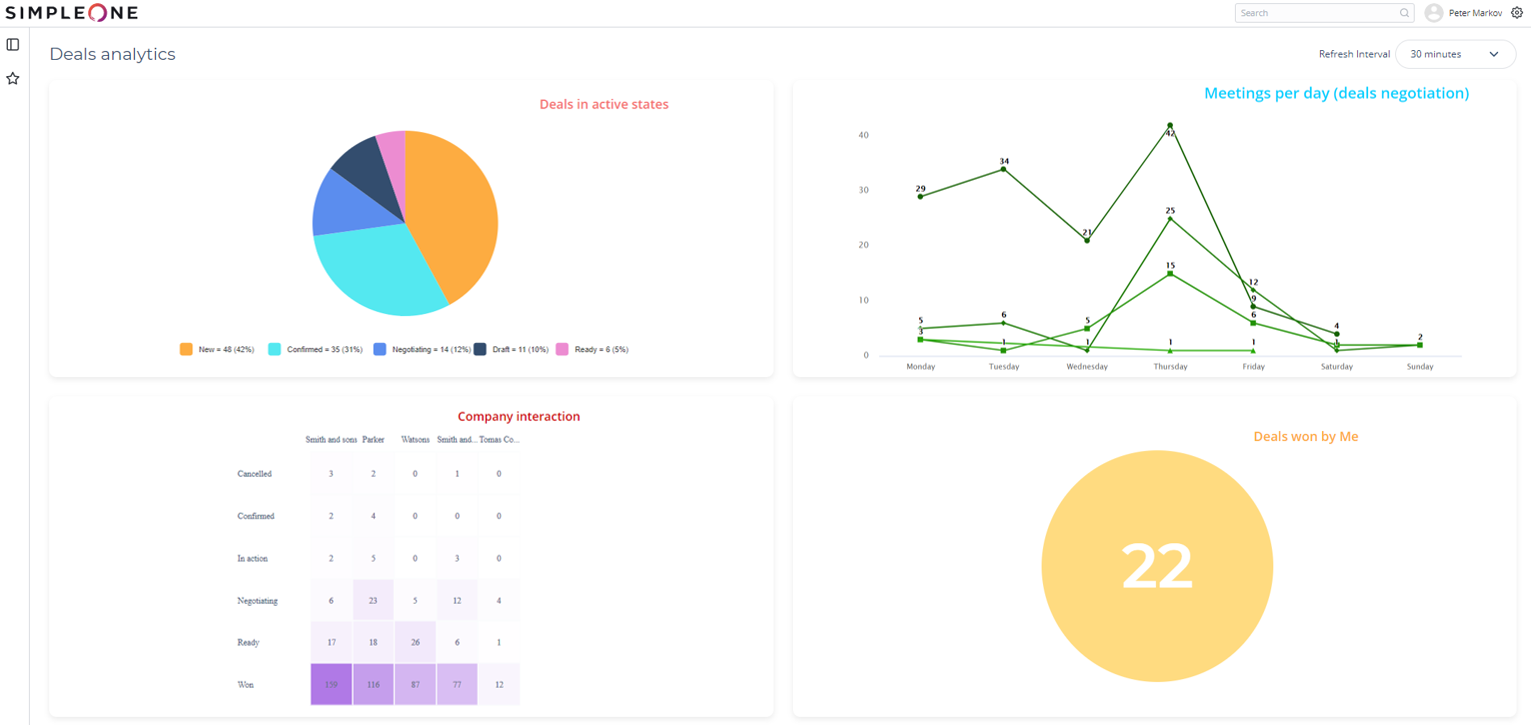
Creating a dashboard
- Navigate to Dashboards → Create New.
- Fill in the fields.
- Click Save or Save and Exit to apply changes.
| Field | Mandatory | Description |
|---|
| Name | Y | Dashboard name. |
| Description | N | Dashboard description. |
| Refresh Interval | N | Specify the interval for dashboard refreshing. Available options: - 30 seconds
- 1 minute
- 5 minutes
- 10 minutes
- 30 minutes.
|
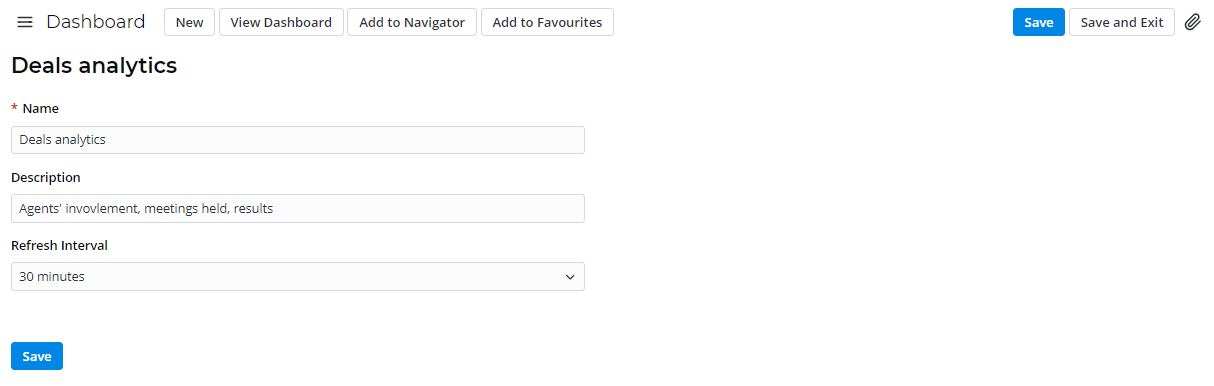
After saving the record, the following UI actions appear:
- Add to Navigator – add this dashboard to the Navigation menu. A new menu item will be added to the Dashboards category and is visible to all users.
- Add to Favourites – add this dashboard to your Favourites. This item will be visible only to you.
Managing a single dashboard
Adding a report
To add a report to a dashboard, perform the following steps:
- Navigate to your dashboard via the Dashboards category menu item or open the record via Dashboard → All Dashboards.
- Scroll down to the Related Lists area and click the Dashboard Element tab.
- Click New and fill in the fields.
- Click Save or Save and Exit to apply changes.
| Field | Mandatory | Description |
|---|
| Dashboard | N | Dashboard to which this item is related. This field is populated automatically. |
| Report | N | Specify a report to display on the dashboard screen from the list. Click the magnifier icon  to select the report you need. to select the report you need. |
| Order | N | Specify the order of this dashboard element. Elements are displayed in ascending order. |
Deleting a report
To delete a report from a dashboard, perform the following steps:
- Navigate to your dashboard via the Dashboards category menu item or open the record via Dashboard → All Dashboards.
- Scroll down to the Related Lists area and click the Dashboard Element tab.
- Choose one or more items by checking the boxes on the left.
- Click Delete.
Setting dashboard as a main page
You can set a dashboard as a main page of the current user's administrative interface, so every time you navigate to this interface main page, the specified dashboard appears.
To set a dashboard as a main page, please complete the steps below:
- Navigate to Dashboards → All Dashboards.
- Find a required dashboard in the list and get a record ID specified in the ID field.
- If this field is not displayed on the list view, then make it appear using List Layout or Personal list layout functionality.
- Navigate to Portal Structure → Pages.
- Filter the list by the Path Name using the ID which you have got earlier (for example, '162512854410869236').
- Open a page found and enable the Use for home page attribute.
- Click Save or Save and Exit to apply changes.
- Click Clear cache link in the Admin Preferences menu into clear client-side cache.
- After this, the dashboard is available to choose in the Main Page drop-down list on the right.