Users can customize their list layouts set by administrators with personal settings in a way they need. Personal list view customization is also available for related lists on the forms of the SimpleOne elements.
List layout view
To customize your personal list view, follow the steps below:
Open the list you want to configure.
- Click the gear icon
 on the left in the list title.
on the left in the list title. - In View name, select the view you want to configure.
- Establish the desired set of fields using the List layout configure features.
The list layout view is represented by two heapselects with customization buttons. The Selected heapselect contains the columns displayed for users, along with the Available heapselect containing the rest columns.
All the views created by administrators are available under the List view on the bottom of the List layout configure menu.
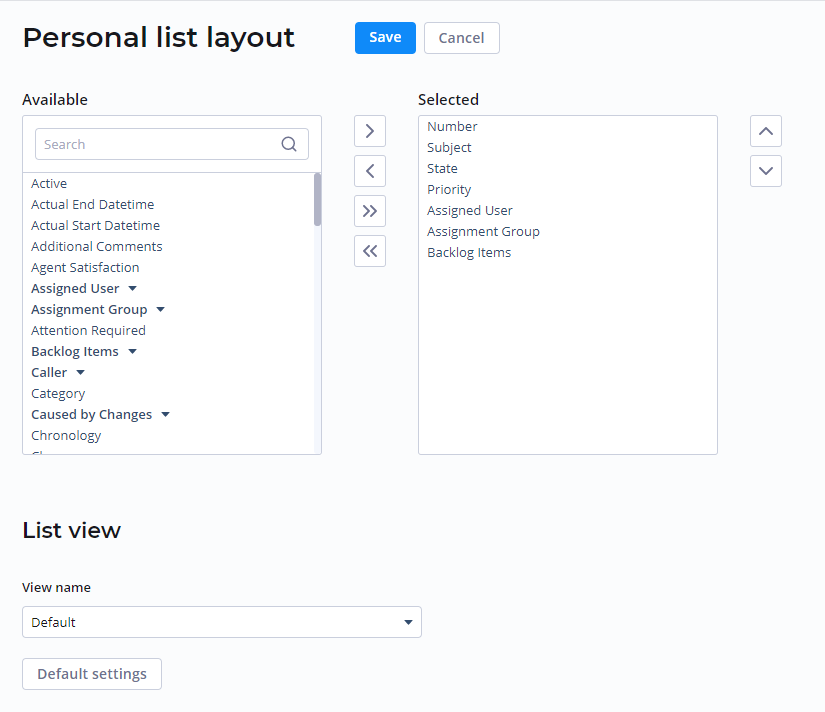
Reset to default
To reset your list view settings to default, follow the steps below:
- Select the customizable view from the List view.
- Click Default settings on the bottom of the list layout configure form.
Customization actions
Perform the desired list view configuration with the following features:
- Add columns
- Delete columns
- Reorder columns.
You can also reset the custom list layout view to default settings.
Add columns
To add a column to personal list layout, follow the steps below:
- Select the customizable view from the List view.
- In the Available heapselect, select an element you want to move.
- Drag-and-drop or click
 button to move this element to the Selected heapselect.
button to move this element to the Selected heapselect. - Click Save to apply the changes and leave the form.
To add all the columns to personal list layout, follow the steps below:
- Select the customizable view from the List view.
- Click
 button.
button. - Click Save to apply the changes and leave the form.
Delete columns
To delete one column from personal list layout, follow the steps below:
- Select the customizable view from the List view.
- In the Selected heapselect, select an element you want to move.
- Drag-and-drop or click
 button to move this element from the Selected heapselect.
button to move this element from the Selected heapselect. - Click Save to apply the changes and leave the form.
To delete all the column from personal list layout, follow the steps below:
- Select the customizable view from the List view.
- Click
 button.
button. - Click Save to apply the changes and leave the form.
Reorder columns
To reorder the columns of personal list layout, follow the steps below:
- Select the customizable view from the List view.
- In the Selected heapselect, drag-and-drop or use
 and
and  buttons to reorder columns.
buttons to reorder columns. - Click Save to apply the changes and leave the form.