The Self-Service Portal (SSP) provides ways of interacting with the system. In addition to tracking and processing users' own tasks, the SSP allows users to contact IT support. Here, a user can create tickets: incidents, user queries, and requests.
See the Portals article to learn more.
To create a ticket, use the following navigation blocks:
- Service Catalog – browse the company Service Catalog to find the services and items that fit your needs, and place an order using the appropriate Service Request form as well.
- Ask a question – submit a user query that cannot be definitely classified as an incident or service request.
- Create Incident – submit an Incident about any inconvenience with the company service or equipment.
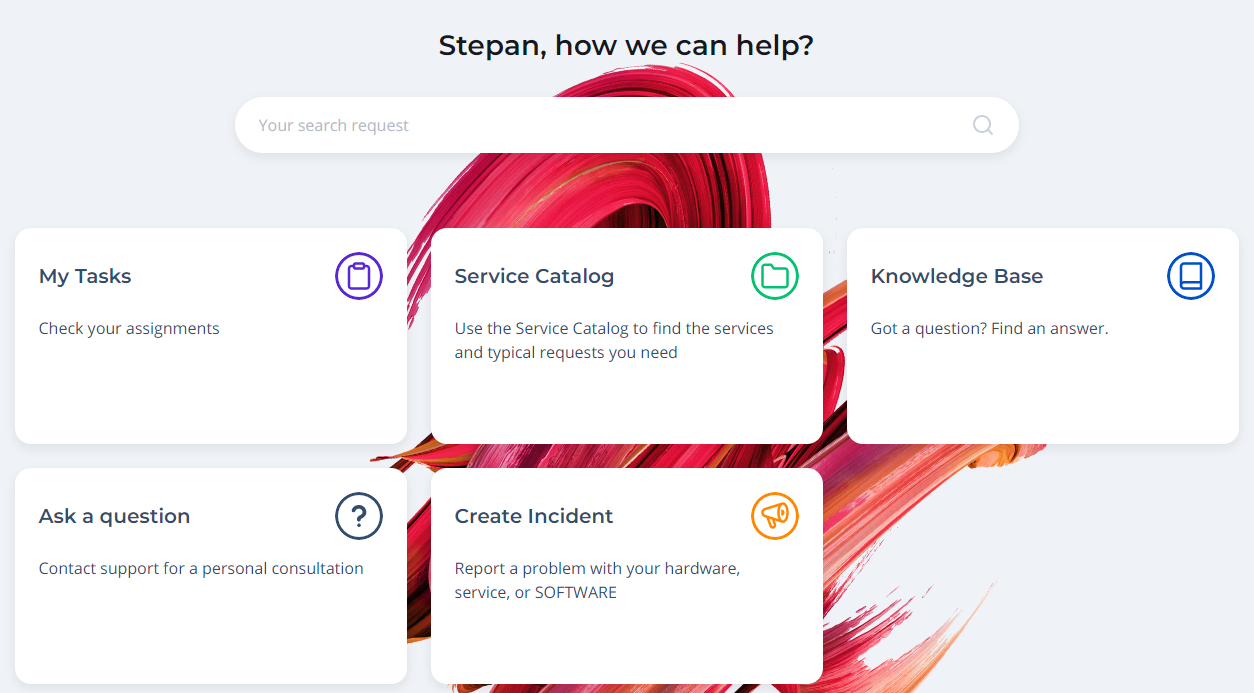
Creating an Incident
To create a user query, perform the following steps:
- Click on the Create Incident block.
- Fill in the fields.
- Click Save to submit the incident.
| Field | Mandatory | Description |
|---|
| Urgency | Y | Measure time until the incident impacts the business. Available options: - Low
- Medium
- High
- Very High.
|
| Subject | Y | Brief description of the incident. |
| Description | N | Detailed description of the incident. |
Create a Service Request
To create a service request, perform the following steps:
- Click on the Service Catalog block.
- Proceed to the service you need by clicking the blocks.
- Fill in the fields.
- Click Save to submit the incident.
The set of fields on the service request form depends on the request template configuration. See the Service Request article to learn more.
Creating a user query
To create a user query, perform the following steps:
- Click on the Ask a question block.
- Fill in the fields.
- Click Save to submit your query.
| Field | Mandatory | Description |
|---|
| Urgency | Y | Measure time until the issue impacts the business. Available options: - Low
- Medium
- High
- Very High.
|
| Subject | Y | Brief description of the issue. |
| Description | N | Detailed description of the issue. |
See the User Query Management article to learn more.