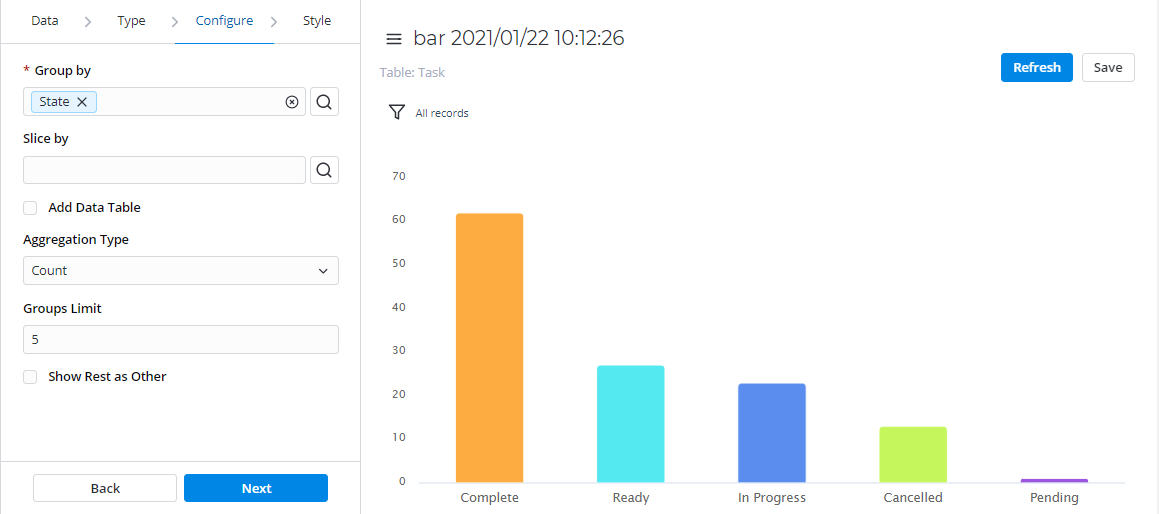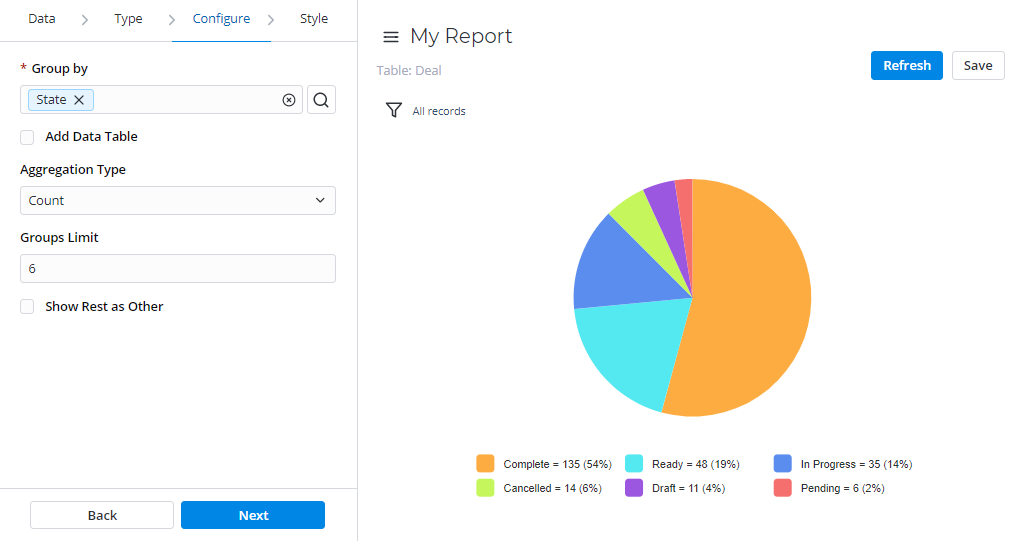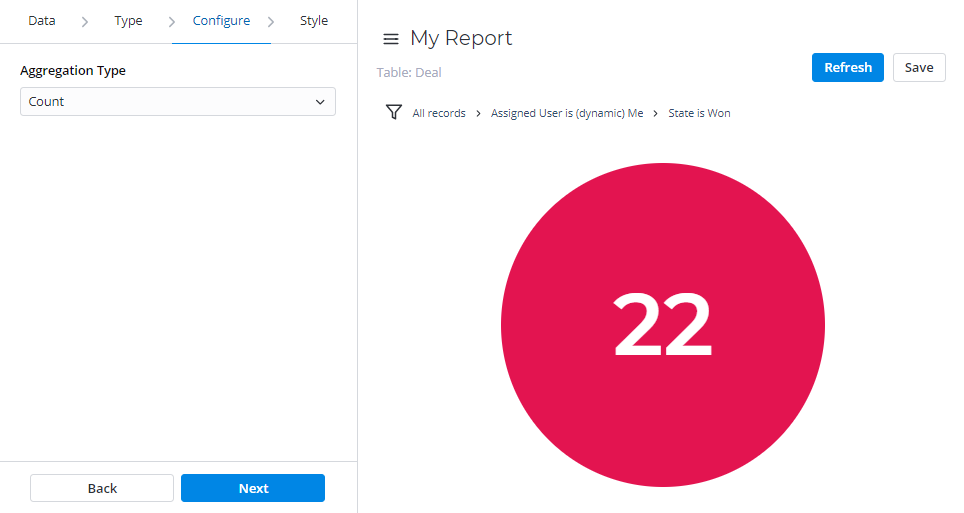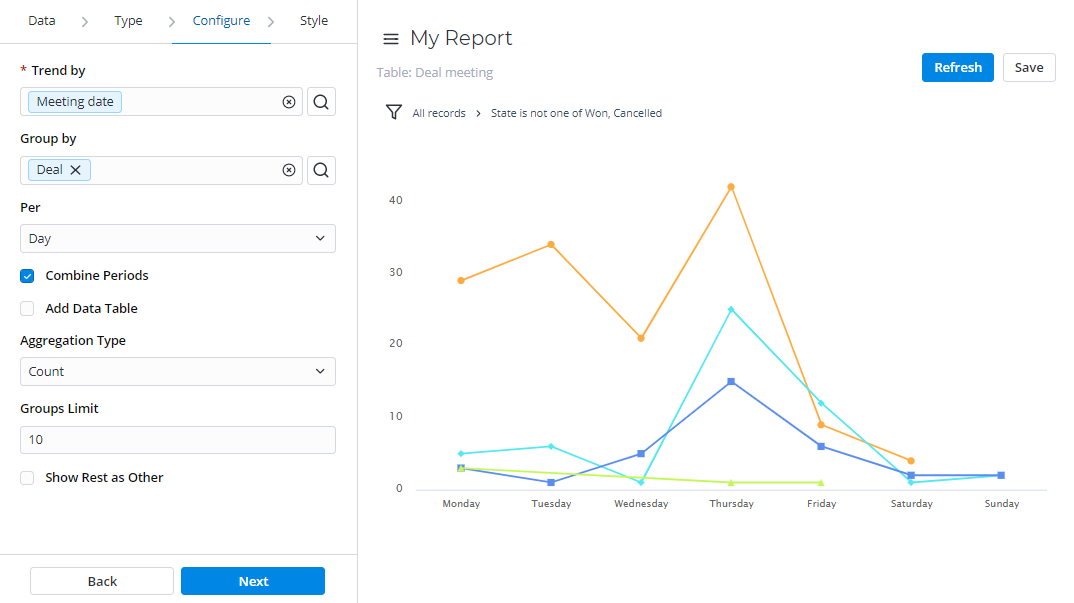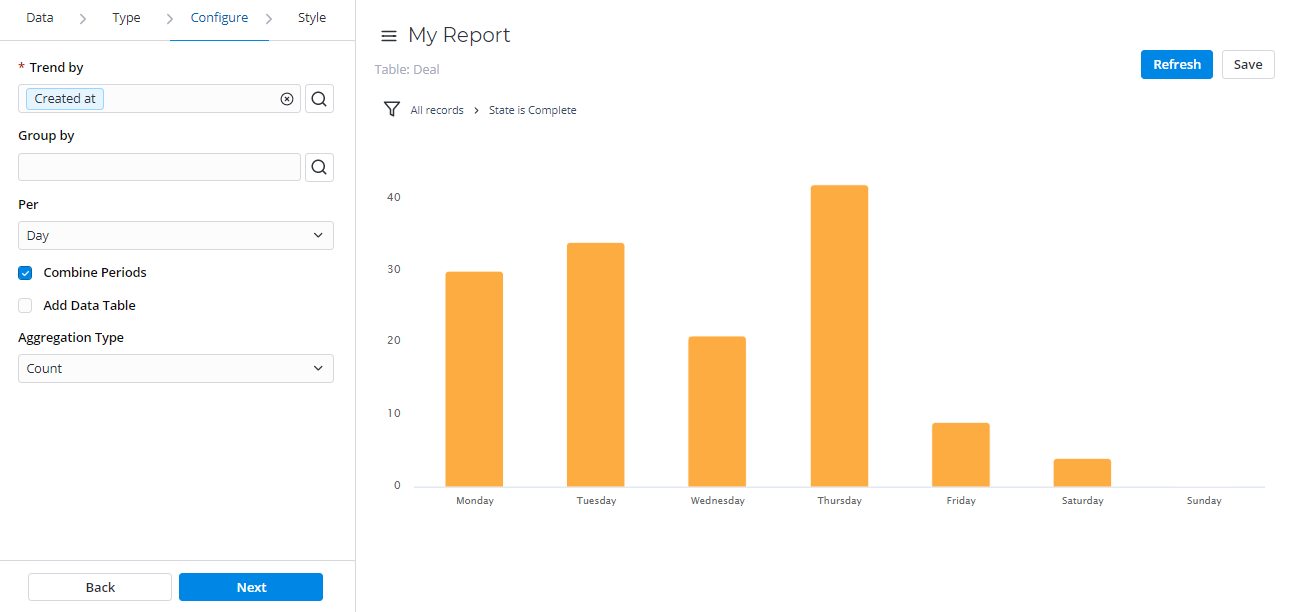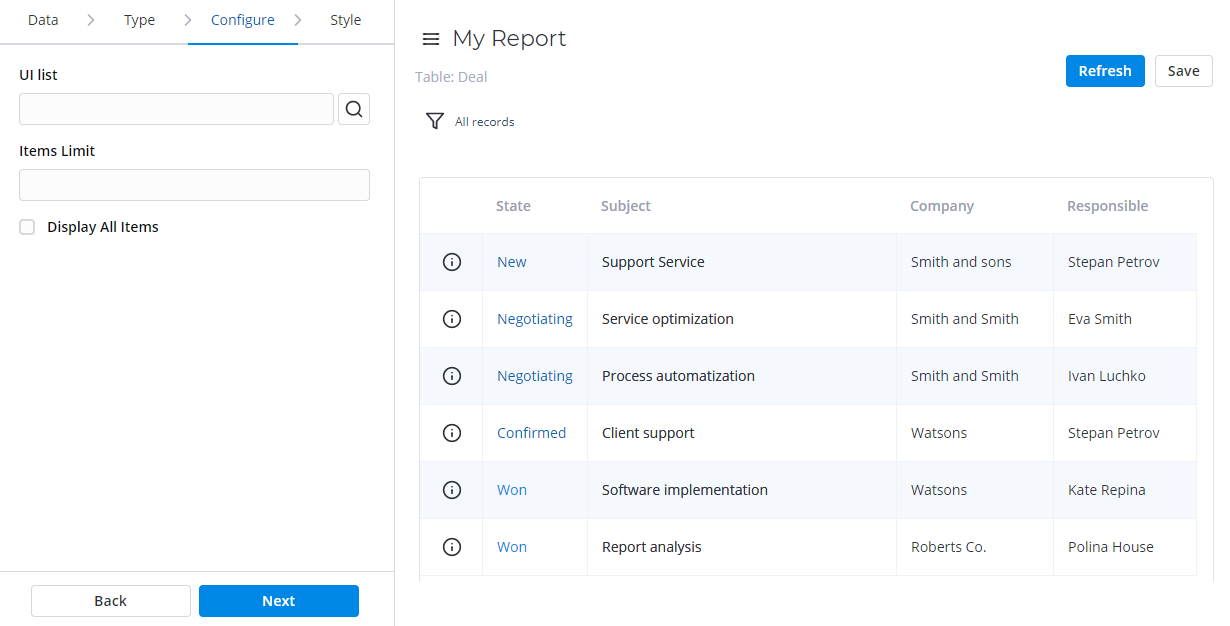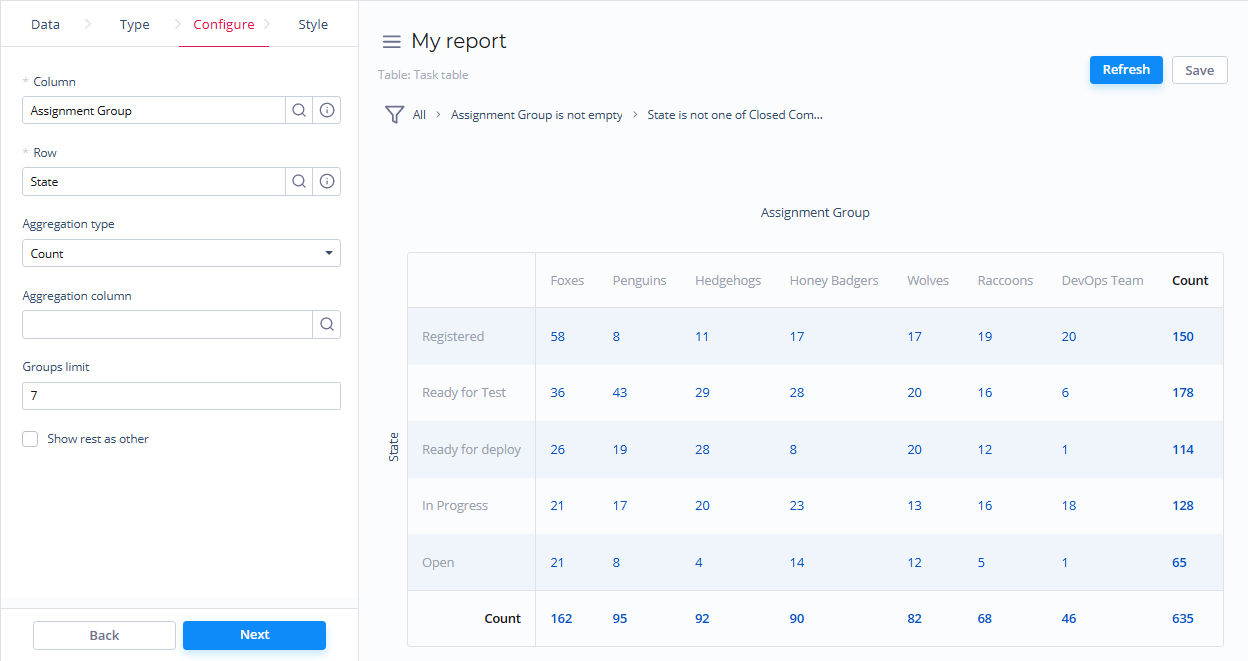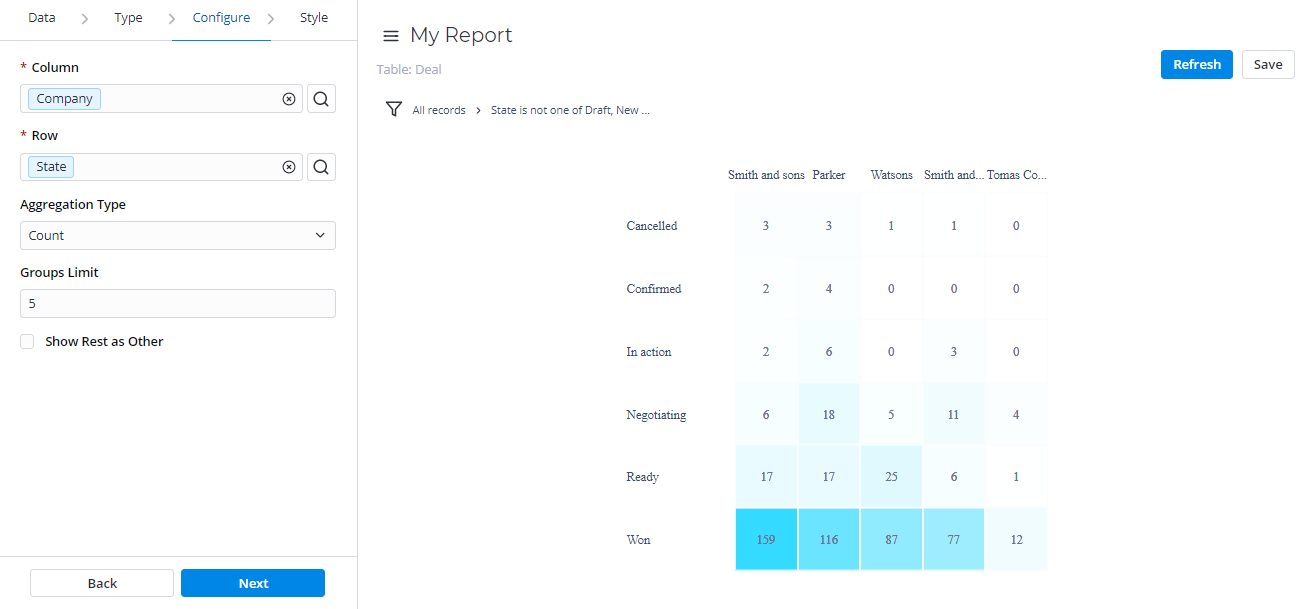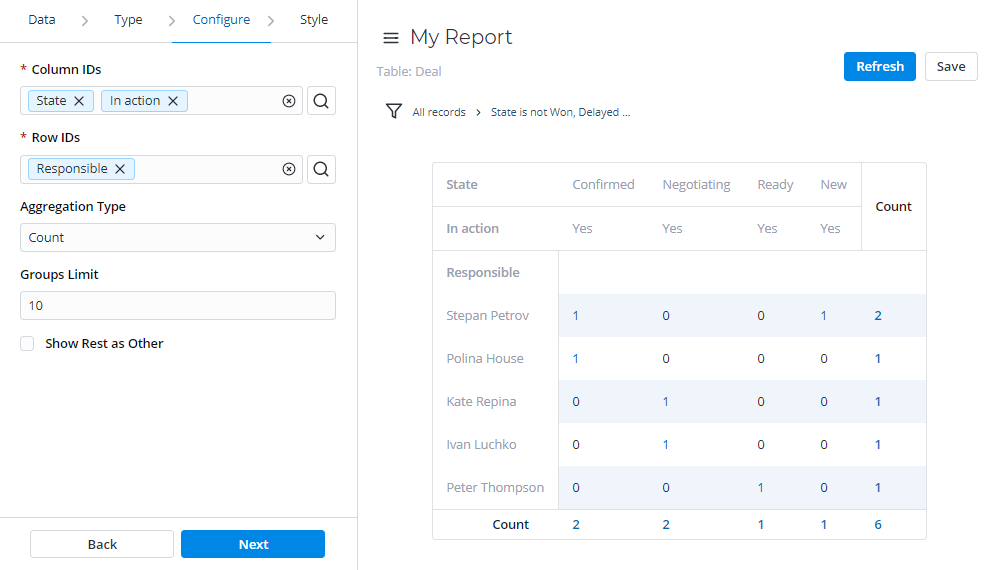Bar Report
Bar Reports display categorized data in vertical bars which length is proportional to the data values. Stack or group bars to make the chart representation visual and clear.
This report view is useful for dividing data into categories and comparing them.
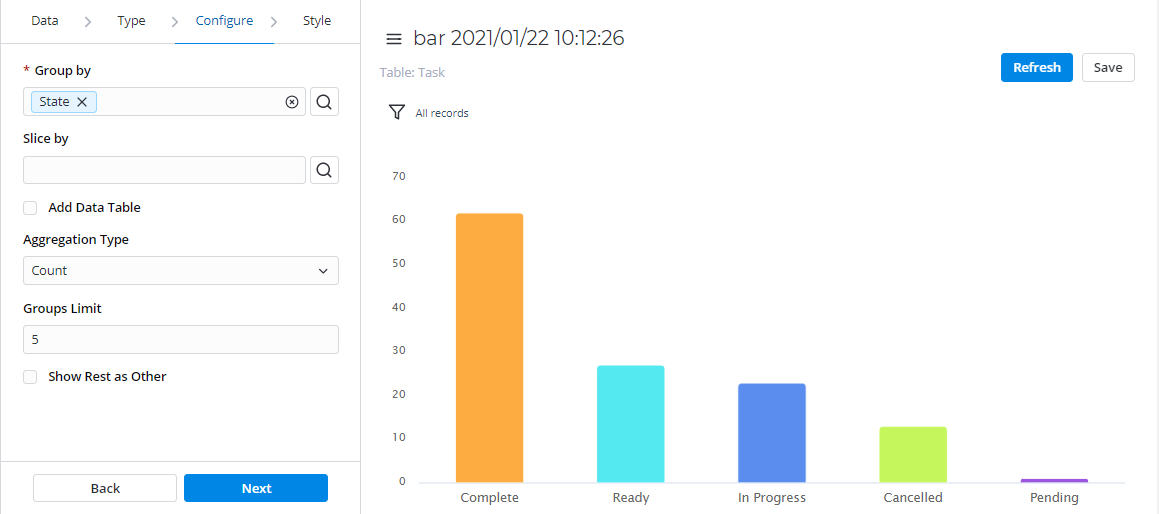
| Configure tab |
|---|
| Field | Mandatory | Description |
|---|
| Group by | Y | Select a table column as a criterion for data grouping. | | Slice by | N | Select a table column as a slice criterion and configure a Slice Type. | | Slice Type | N | Select the type of data slice from one of the options: The Slice Type field appears if the Slice by option was specified. |
| | Add Data Table | N | Set this checkbox to display the data table below your report view. | | Aggregation Type | N | Select the data aggregation to create combined datasets for data processing. Available options: - Average – counts an average number of the column values.
- Count – counts a number of entries.
- Count Distinct – counts the number of unique values of the column.
- Sum – counts the sum of the numeric data values in this table column.
The Sum and Average settings make sense if the aggregation column keeps the numeric data. |
The aggregation option selected is applied to the table column set in the Aggregation Column field. | | Aggregation Column | Y | Select a table column with numeric values for data aggregation. The Aggregation Column is only available if the Aggregation Type option is Average, Count Distinct, Sum. |
| | Groups Limit | N | Set the limit of the data groups shown in your report with a particular number in this field. | | Show Rest as Other | N | Select this checkbox to show the data groups not included in Groups Limit as one. The Show Rest as Other is only available if the Groups Limit option is specified. |
|
|
Pie Report
Pie Reports display data in a circular graphic divided into slices. The whole graph represents the entire report data, with each slice proportionally displaying a particular data category.
This report view is useful to compare the proportions of individual values to the whole. The pie chart is the most obvious when the number of sections is small.
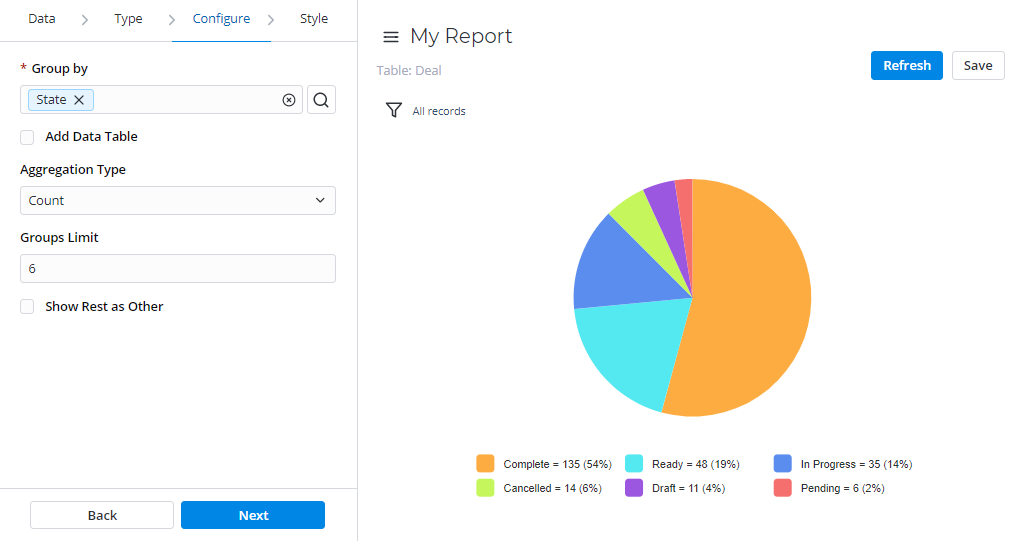
| Field | Mandatory | Description |
|---|
| Group by | Y | Select a table column as a criterion for data grouping. | | Add Data Table | N | Set this checkbox on to show the data table below your report view. | | Aggregation Type | N | Select the data aggregation to create combined datasets for data processing. Available options: - Average – counts an average number of the column values.
- Count – counts a number of entries.
- Count Distinct – counts the number of unique values of the column.
- Sum – counts the sum of the numeric data values in this table column.
The Sum and Average settings make sense if the aggregation column keeps the numeric data. |
The aggregation option selected is applied to the table column set in the Aggregation Column field. | | Aggregation Column | N | Select a table column with numeric values for data aggregation. The Aggregation Column is only available if the Aggregation Type option is Average, Count Distinct, Sum. |
| | Groups Limit | N | Set the limit of the data groups shown in your report. | | Show Rest as Other | N | Select this checkbox to show the data groups not included in Groups Limit as one. The Show Rest as Other is only available if the Groups Limit option is specified. |
|
|
Gauge Report
Gauge Reports represent a single metric value from the data via the gauge panel with a dial on it.
This report view is useful for evaluating the criticality according to the established limits set.

| Field | Mandatory | Description |
|---|
| Aggregation Type | N | Select the data aggregation to create combined datasets for data processing. Available options: - Average – counts an average number of the column values.
- Count – counts a number of entries.
- Count distinct – counts the number of unique values of the column.
- Sum – counts the sum of the numeric data values in this table column.
The Sum and Average settings make sense if the aggregation column keeps the numeric data. |
The aggregation option selected is applied to the table column set in the Aggregation Column field. | | Aggregation Column | N | Select a table column with numeric values for data aggregation. The Aggregation Column is only available if the Aggregation Type option is Average, Count Distinct, Sum. |
| | Maximum Value | N | Define a maximum value for the data set as the Aggregation Column. | | Minimum Value | N | Define a minimum value for the data set as the Aggregation Column. |
|
Digit Report
Digit Reports provide a simple digit representation of a single metric value.
This report view is useful for monitoring the critical parameters by clear visual presentation.
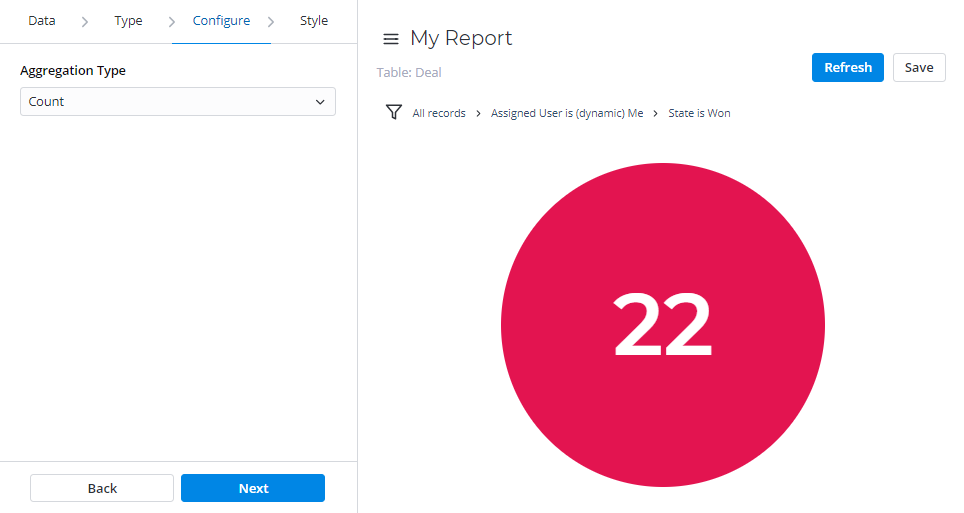
Field | Mandatory | Description |
|---|
| Aggregation Type | N | Select the data aggregation to create combined datasets for data processing. Available options: - Average – counts an average number of the column values.
- Count – counts a number of records in the specified table on the Data tab.
- Count Distinct – counts the number of unique values of the column.
- Sum – counts the sum of the numeric data values in this table column.
The Sum and Average settings make sense if the aggregation column keeps the numeric data. |
The aggregation option selected is applied to the table column set in the Aggregation Column field. | | Aggregation Column | Y | Select a table column with numeric values for data aggregation. The Aggregation Column is only available if the Aggregation Type option is Average, Count Distinct, Sum. |
|
|
Line Report
Line Reports represent data as a graph of points connected by a line and visualize the metric data values.
This report view is useful for comparing data per time periods (years, months, etc.)
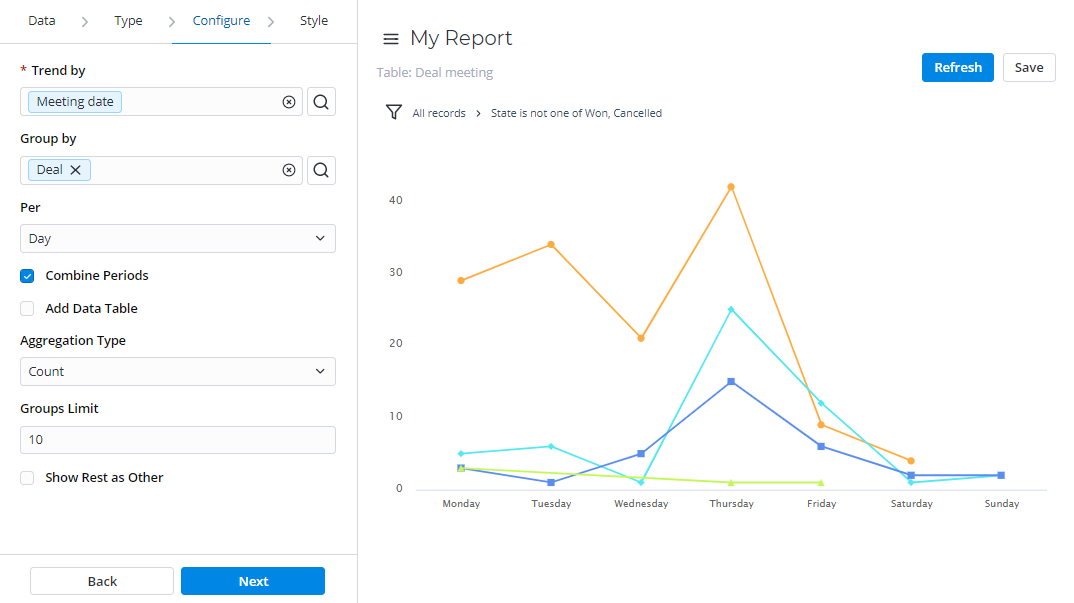
| Field | Mandatory | Description |
|---|
| Trend by | Y | Select the table column of the datetime type to use it as a timeline period. | | Group by | N | Select a table column as a criterion for data grouping. | | Per | N | Select a period as a grouping criterion. Available options: - Year
- Quarter
- Month
- Week
- Day
- Hour
- Date.
| | Combine Periods | N | Select this checkbox to combine data changes over the same period with each other. | | Add Data Table | N | Select this checkbox to show the data table below your report view. | | Aggregation Type | N | The data aggregation allows preparing the combined datasets for data processing according to the user needs. Select a type of the data aggregation with one of these options: - Average – counts an average number of the column values.
- Count – counts a number of entries.
- Count Distinct – counts the number of unique values of the column.
- Sum – counts the sum of the numeric data values in this table column.
The Sum and Average settings make sense if the aggregation column keeps the numeric data. |
The aggregation option selected is applied to the table column set in the Aggregation Column field. | | Aggregation Column | N | Select a table column with numeric values for data aggregation. The Aggregation Column is only available if the Aggregation Type option is Average, Count Distinct, Sum. |
| | Groups Limit | N | Set the limit of the data groups shown in your report with a particular number in this field. | | Show Rest as Other | N | Select this checkbox to show the data groups not included in Groups Limit as one. The Show Rest as Other is only available if the Groups Limit option is specified. |
|
|
Trend Report
Trend reports show the dynamics of data changes. The data is represented as columns over periods.
This report type is useful for monitoring time parameters.
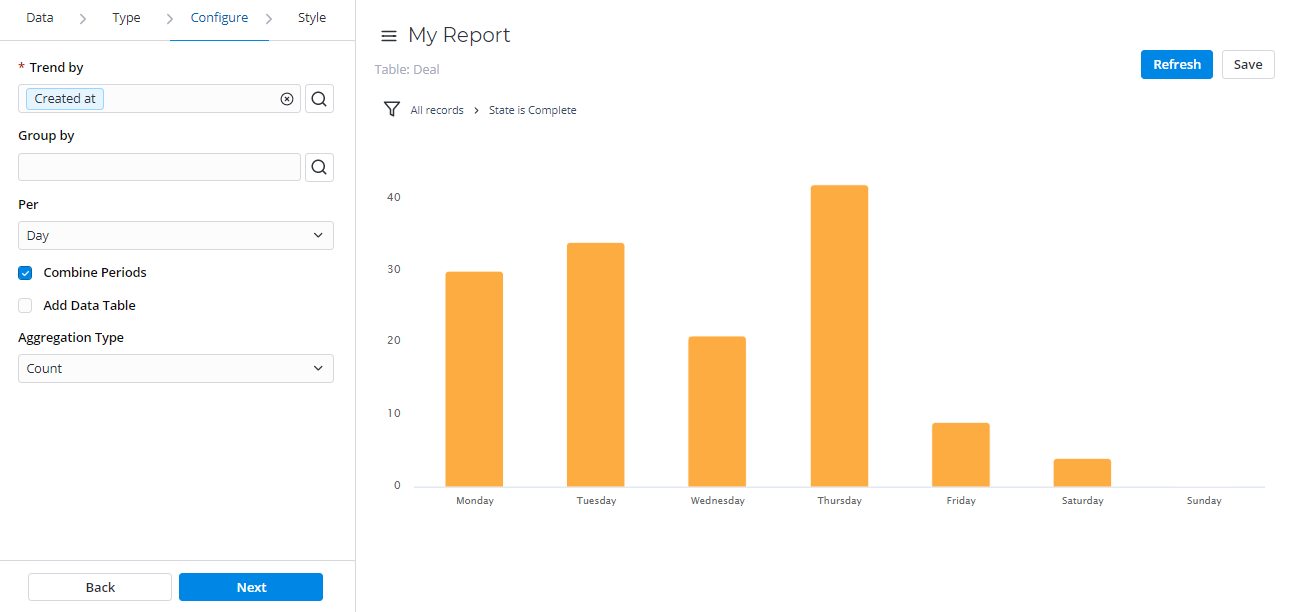
| Field | Mandatory | Description |
|---|
| Trend by | Y | Select a column of the datetime type to use it as a time parameter you want to monitor. | | Group by | N | Select a table column as a criterion for data grouping. | | Per | N | Select a time period for the data changed: - Year
- Quarter
- Month
- Week
- Day
- Hour
- Date.
| | Combine Periods | N | Select this checkbox to combine data changes over the same period with each other. | | Add Data Table | N | Select this checkbox to show the data table below your report view. | | Aggregation Type | N | The data aggregation allows preparing the combined datasets for data processing according to the user needs. Select a type of the data aggregation with one of these options: - Average – counts an average number of the column values.
- Count – counts a number of entries.
- Count Distinct – counts the number of unique values of the column.
- Sum – counts the sum of the numeric data values in this table column.
The Sum and Average settings make sense if the aggregation column keeps the numeric data. |
The aggregation option selected is applied to the table column set in the Aggregation Column field. | | Aggregation Column | Y | Select a table column with numeric values for data aggregation. The Aggregation Column is only available if the Aggregation Type option is Average, Count Distinct, Sum. |
| | Groups Limit | N | Set the limit of the data groups shown in your report with a particular number in this field. | | Show Rest as Other | N | Select this checkbox to show the data groups not included in Groups Limit as one. The Show Rest as Other is only available if the Groups Limit option is specified. |
|
|
List Report
List Reports represent table data in a list view.
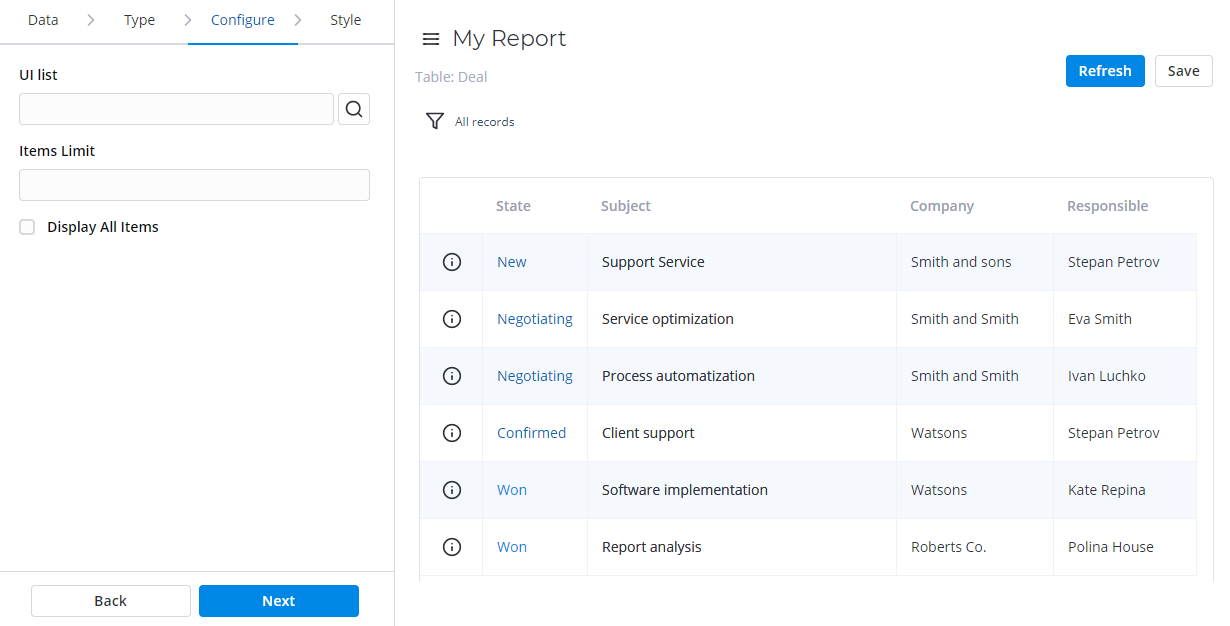
| Field | Mandatory | Description |
|---|
| UI List | N | Select a list view for a report with one of the list layouts configured.
| | Items Limit | N | Define a limit of the table items used as a source for the report. If the option is not specified, the default value set with the system property is used. |
| | Display All Items | N | Select this checkbox to display all table items used for report configuration. The number of these items cannot exceed the Items Limit value. |
|
Pivot Table Report
Pivot Reports represent your data in a table view with aggregating, grouping, and analyzing using two metrics as row and column for your chart.
This report view is useful for issues of comparing, summarizing, and counting a large amount of data.
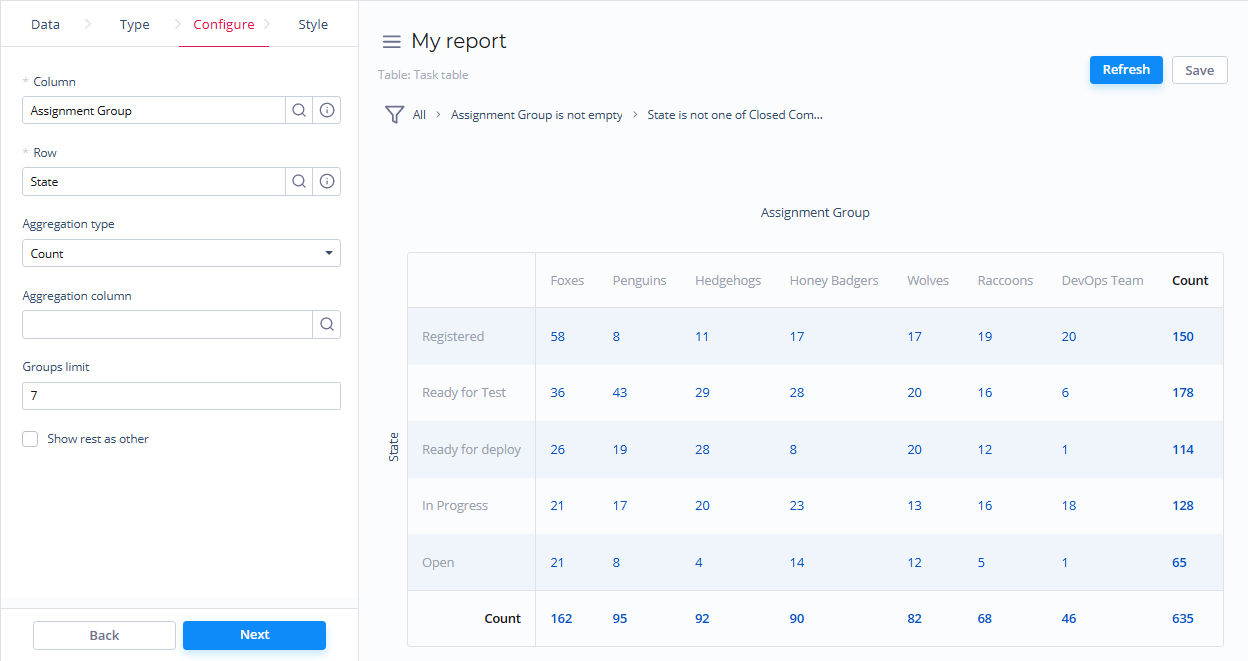
| Field | Mandatory | Description |
|---|
| Column | Y | Set the desired table column as a column for the pivot table report. | | Row | Y | Set the desired table column as a row for the pivot table report. | | Aggregation Type | N | Select the data aggregation to create combined datasets for data processing. Available options: - Average – counts an average number of the column values.
- Count – counts a number of entries.
- Count Distinct – counts the number of unique values of the column.
- Sum – counts the sum of the numeric data values in this table column.
The Sum and Average settings make sense if the aggregation column keeps the numeric data. |
The aggregation option selected is applied to the table column set in the Aggregation Column field. | | Aggregation Column | N | Select a table column with numeric values for data aggregation. The Aggregation Column is only available if the Aggregation Type option is Average, Count Distinct, Sum. |
| | Groups Limit | N | Define the limit of the data groups shown in your report. | | Show Rest as Other | N | Select this checkbox to show the data groups not included in Groups Limit as one. The Show Rest as Other is only available if the Groups Limit option is specified. |
|
|
Heatmap Report
Heatmap Reports display your data as the intersection of two metrics in a table with colored cells. These cells contain data values visualized with color brightness.
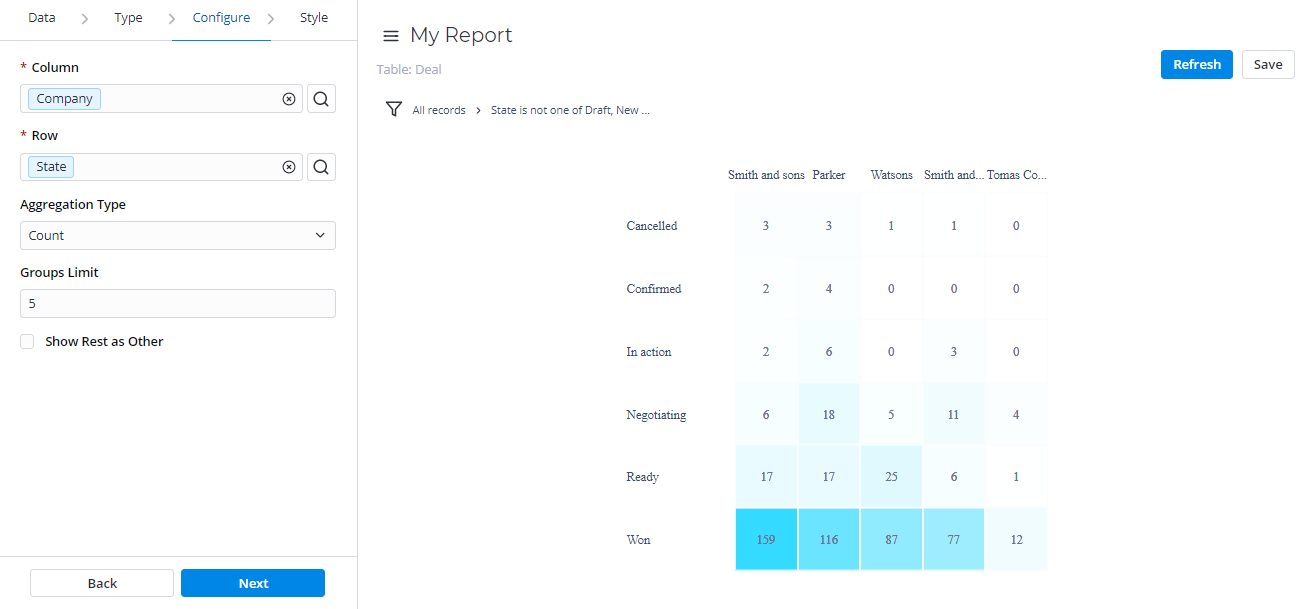
| Field | Mandatory | Description |
|---|
| Column | Y | Specify a table column as a column for the heatmap report. | | Row | Y | Specify a table column as a row for the heatmap report. | | Aggregation Type | N | Select the data aggregation to create combined datasets for data processing. Available options: - Average – counts an average number of the column values.
- Count – counts a number of entries.
- Count Distinct – counts the number of unique values of the column.
- Sum – counts the sum of the numeric data values in this table column.
The Sum and Average settings make sense if the aggregation column keeps the numeric data. |
The aggregation option selected is applied to the table column set in the Aggregation Column field. | | Aggregation Column | Y | Select a table column with numeric values for data aggregation. The Aggregation Column is only available if the Aggregation Type option is Average, Count Distinct, Sum. |
| | Groups Limit | N | Set the limit of the data groups shown in your report with a particular number in this field. | | Show Rest as Other | N | Select this checkbox to show the data groups not included in Groups Limit as one. The Show Rest as Other is only available if the Groups Limit option is specified. |
|
|
Multilevel Pivot Table Report
Pivot Tables Reports represent your data in a table view. The data is aggregated, grouped, and analyzed basing on two metrics (as row and column).
This report view is extremely useful for issues of comparing, summarizing, and counting a large amount of data.
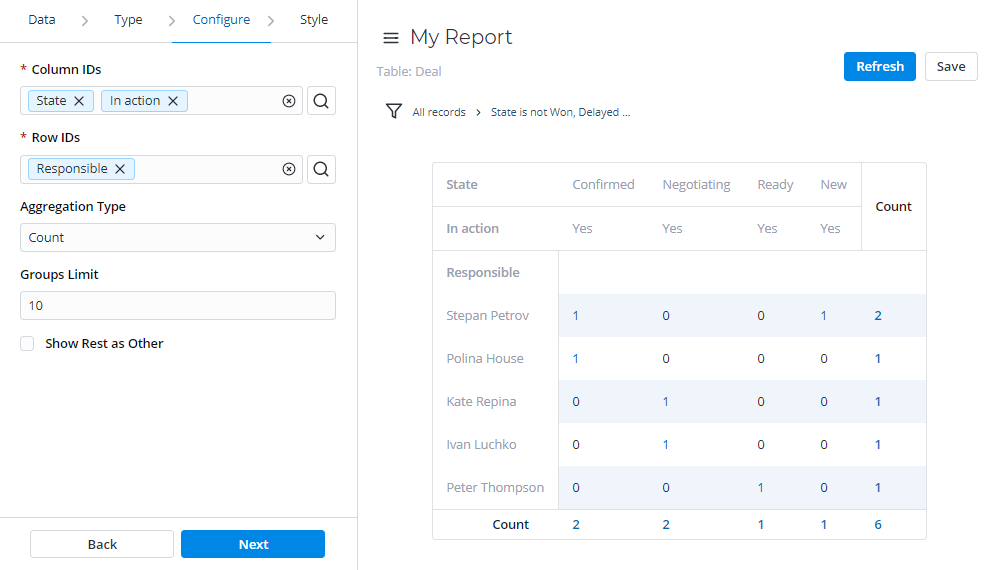
| Field | Mandatory | Description |
|---|
| Column IDs | Y | Define desired table columns as data source for the Multilevel Pivot table report columns. | | Rows IDs | Y | Define desired table columns as data source for the Multilevel Pivot table report rows. | | Aggregation Type | N | Select the data aggregation to create combined datasets for data processing. Available options: - Average – counts an average number of the column values.
- Count – counts a number of entries.
- Count Distinct – counts the number of unique values of the column.
- Sum – counts the sum of the numeric data values in this table column.
The Sum and Average settings make sense if the aggregation column keeps the numeric data. |
The aggregation option selected is applied to the table column set in the Aggregation Column field. | | Aggregation Column | N | Select a table column with numeric values for data aggregation. The Aggregation Column is only available if the Aggregation Type option is Average, Count Distinct, Sum. |
| | Groups Limit | N | Define the limit of the data groups shown in your report with a particular number in this field. | | Show Rest as Other | N | Select this checkbox to show the data groups not included in Groups Limit as one. The Show Rest as Other is only available if the Groups Limit option is specified. |
|
|