The purpose of solution is to track the exact time employees spend on specific tasks during a certain period of time.
This solution helps managers to record start and end times for tasks and identify areas that delay completion of work.
In SimpleOne, there are two ways to create timecards:
See the user documentation to learn how an employee works with the solution.
Timesheet
The Timesheet page displays the widget that helps to create timecards and stores data.
Timesheet consists of the following parts:
Date range of the current week.
Activity names and their states. If an activity is a record from the Task (task) table, then the name of the activity consists of the Display Name of the task record and has a link to this record form.
Dates and days of the week, with total time spent on tasks each day.
Time cells with comments for each activity, each day of the week.
Total time spent on all tasks in general and on each task separately.
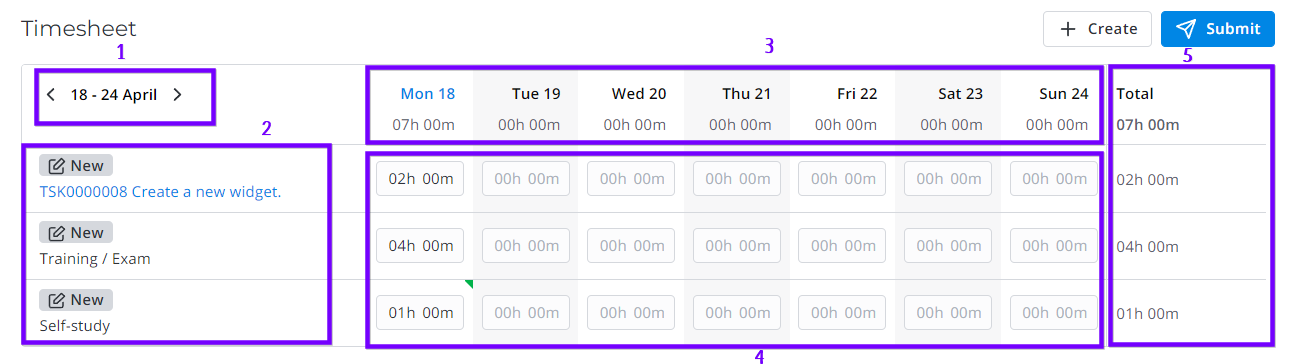
All data entered by employees is stored in the Timesheet (wtm_timesheet) table.
On the Timesheet page itself, only employees can edit the data. Employee managers and system administrators do not have access to the page with the widget.
Approve a timesheet
When an employee click Submit, the timesheet is sent to the manager for approval. The following message pops up: The timesheet for {date} is submitted for approving.The states of activities change from New to Approving.
Then, the manager should approve or reject it. If they approved it, the activity states change to Approved. If it is rejected, the activity states change to Rejected.
In the menu category My work, the menu item Timecards Approvals is available that leads to a list of approval tickets of employee timecards.
Timecard
The Timecard (wtm_timecard) table stores the information about the time spent on specific tasks during the week.
view:
Date range of the week and the Display Name of the employee that created a timecard.
State of the timecard.
Activity type or name of the task and a link to task record.
Date and days of the week with comments,
Time spent on the activity for each day of the week.
Total time spent on the activity.
Activity Feed that shows the history anges.
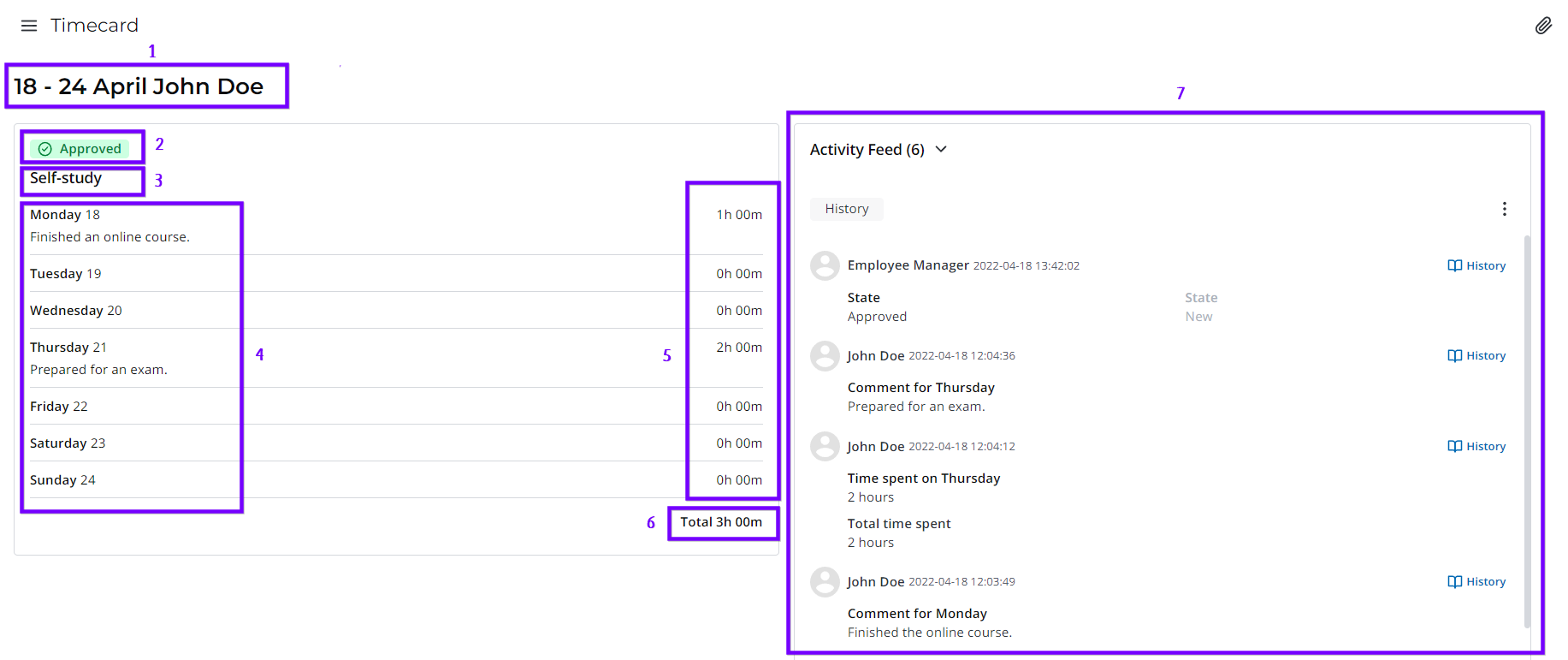
Managers can open employees timecards via the Subordinates Timecards menu item.