The SimpleOne interface has two main panels and the navigator:
- Navigator – contains categories and category items and saved items in the Favorites menu.
- Header – contains the global search and user menu. Search the information you need by the indexed fields throughout the SimpleOne system, and manage your profile information.
- Right-side bar – contains the Preferences menu. Use personal settings to customize your SimpleOne workspace.
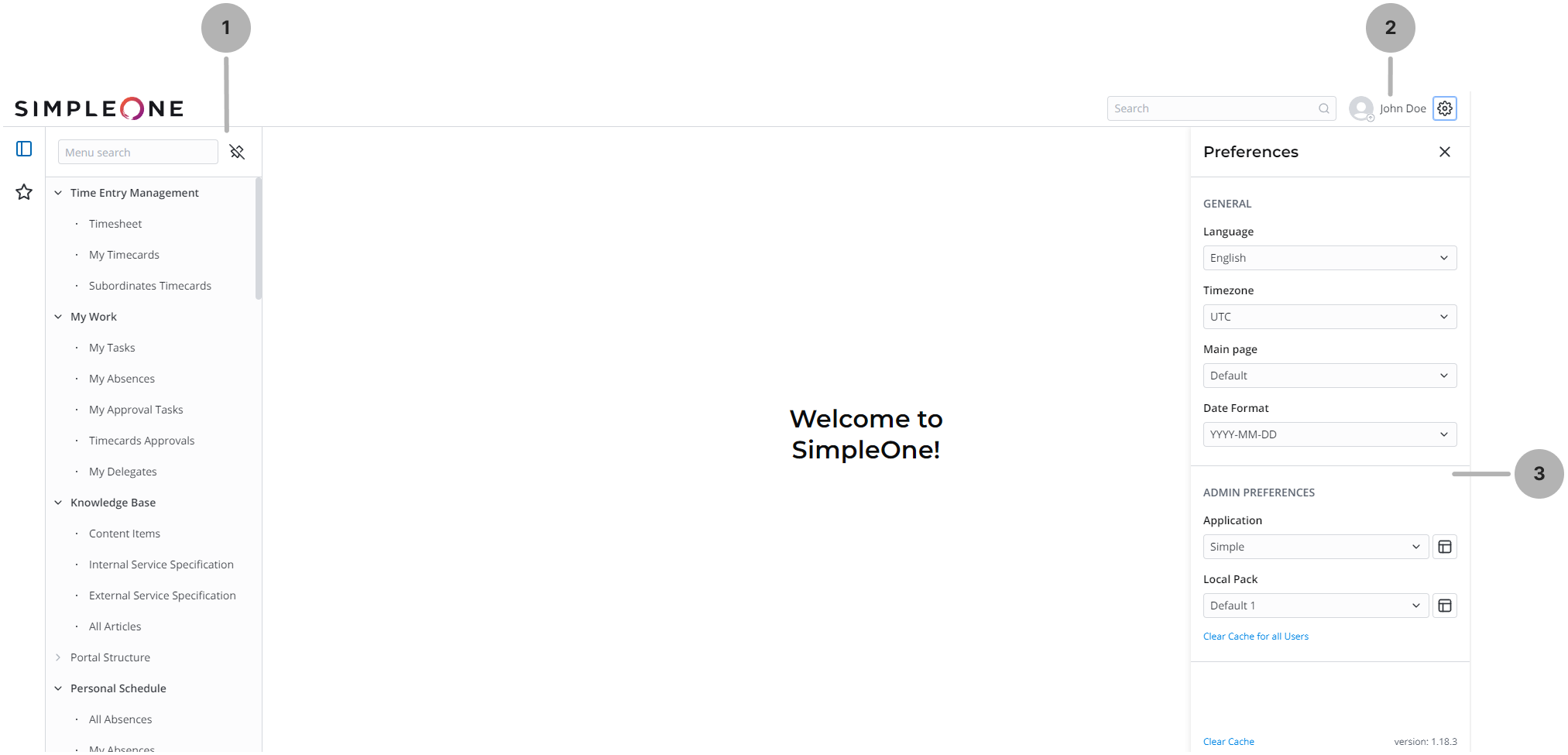
Navigator
Browse and manage your SimpleOne system with the navigation menu. With the menu features, you can create Categories and Menu Items, and set them as Favorites to enable quick access. For quick navigation to specific records and tables, you can also create dynamic categories.
Dynamic menu
Dynamic menu is a special navigator element that works as the entry point to a separate submenu. Categories and items of such a menu are formed based on specified table data.

Menu search
The navigation filter allows users to quickly find menu categories or menu items.
To apply your search query, start typing the words or word fragments in the text field. The Navigation menu with the applied filter displays categories, category items and dynamic categories that match the condition.
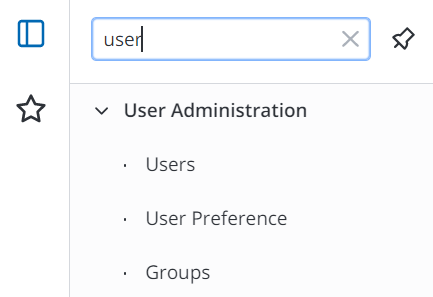
Favorites
The Favorites functionality provides the ability to quickly access the frequently used categories (including their child categories), child categories (including their items but not the parent category), category items, and also filters.
The list of favorite items is available on the Favorites tab, marked with the star icon. Every user has their own Favorites. Physically, they are stored in the Favorites (sys_menu_favorite) table.
To add a category, child category, or category item to the Favorites, click the star icon near it. Also, you can add a filter of the list view that was prepared earlier to the Favorites. To do so, just drag it to the navigation tab.
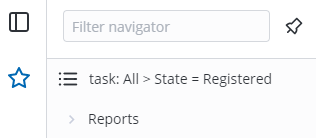
There are two ways to delete a category, category item or filter from the Favorites:
- When you are in the Favorites, click
 in front of the desired item. Applicable for categories, category items and filters.
in front of the desired item. Applicable for categories, category items and filters. - When you are in the Categories tab, unstar the item you need to delete from the Favorites. Applicable for categories and category items.
Header
Global search
Global Search allows users to find information across the system. The search is performed by the indexed fields of the category items lists.
To perform a search, type in the search query (a phrase, a word, or word fragment) in the field, then click the search icon![]() or press Enter.
or press Enter.
All search results are displayed in the main area and in the All results category. Categories containing search results are listed in the panel on the right.
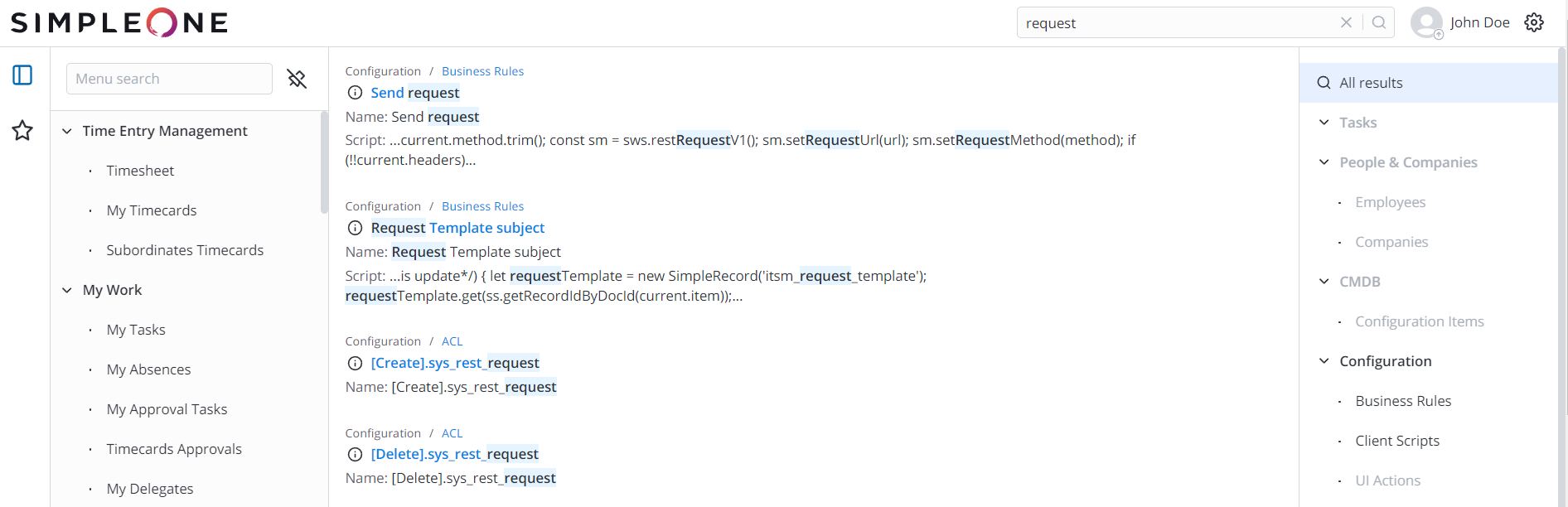
- Click the info icon
 to open the pop-up window with the record information.
to open the pop-up window with the record information. - Click the arrow icon
 to go to the top of the search results page.
to go to the top of the search results page.
User menu
Manage your profile information and account activity with the user menu. To use it, click your login in the top right corner and select an option from the drop-down list.
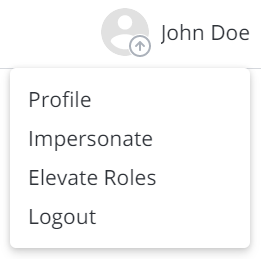
- User Profile – manage your user profile information and account settings.
Impersonate – impersonate users and gain all their access rights for testing purposes.
Elevate Roles – temporarily elevate your access rights by gaining access with an administrator role.
- Logout – end the session and exit from your SimpleOne system.
Right-side bar
Customize your SimpleOne workspace with general and other settings according to your needs. Click the gear icon ![]() to the right of your profile name and set the required options. To close the preferences panel, click
to the right of your profile name and set the required options. To close the preferences panel, click ![]() .
.
The settings on the panel are grouped into several sections, some of which are only visible to users with certain roles in the system.

General preferences
- Language – change the interface language.
- Timezone – change your timezone.
Main Page – change your default page.
Date Format – change the preferable date format.
Number of records on lists – select the default number of records that will be displayed on lists. To add a custom option, configure the simple.list.record_count_options property.
To set a language as default for all users in the system, change the value of the user.language.default system property to the preferred one.
Admin preferences
- Application – select the application within which you want to work. Click
 to open the selected application record. Learn more about Applications.
to open the selected application record. Learn more about Applications. - Local Pack – select the configuration pack within which you want to work. Click
 to open the selected configuration pack record. Learn more about Configuration Packages.
to open the selected configuration pack record. Learn more about Configuration Packages.
In the left bottom corner of the Preferences menu, the SimpleOne release version is displayed.
The version information is based on values of the following system properties:
User interface actions
Clear Cache is a UI action that clears cache for the current user.
Clear Cache for all Users is a UI action that clears cache for all users created on the instance. In contrast to the Clear Cache UI action, you need to have the admin role to use Clear Cache for all Users.
The cache settings are configured with the cach_system_url.enable and redis.enable properties. Refer to cache properties to learn more.
1 Comment
Anastasia Suboch