SimpleOne Report Designer is a powerful tool for data analysis, generating and configuring reports. It allows using SimpleOne tables as sources for building combined datasets and, then, visualizing it in graphical charts.
The Report Designer provides a four-step guide for report generating. Use the left-side menu to navigate through the following tabs:
- Data: this tab allows setting a data source with one of the SimpleOne data tables.
- Type: select a type of report you want to create.
- Configure: provides to establish the dataset and criteria for analyzing it.
- Style: customize the report look with style settings.
To navigate through the Report Designer, use the Back and Next buttons, or click the tabs.
Report Designer features
View reports
The reports you save are available in the Reports list.
To view a report you created, follow the steps:
- Navigate to Reports → All Reports.
- Open the report record you need.
- Click View Report to open the report in the Report Designer.
The Report Designer can stop building a previously created report if there is a large amount of data to display. Use Condition Builder to limit the data sampling or try another type of report.
Drill down the report data
In Report Designer, graphical charts allow drilling down the report data in the list view. The generated list is sorted with the Condition Builder according to the report configuration and selected elements of the chart.
To drill down the data slice, hover and click the desired graphical element.
See the Report Style article to learn more about configuring list layouts for the report data.
Create a Report
Build your reports specifying the source data, type, configuration, and style settings.
Report Exporting
Use the Report Designer features to print, download, or export your report to share it with others.
Report customization properties
The SimpleOne system properties allow configuring the Report Designer data processing. Use system default settings to limit the data groups and records displayed.
Bar Reports
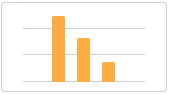
Bar Reports display categorized data in vertical bars which length is proportional to the data values. Stack or group bars to make the chart representation visual and clear.
This report view is useful for dividing data into categories and comparing them.
Create Bar Reports
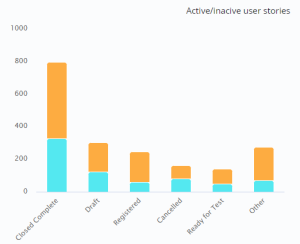
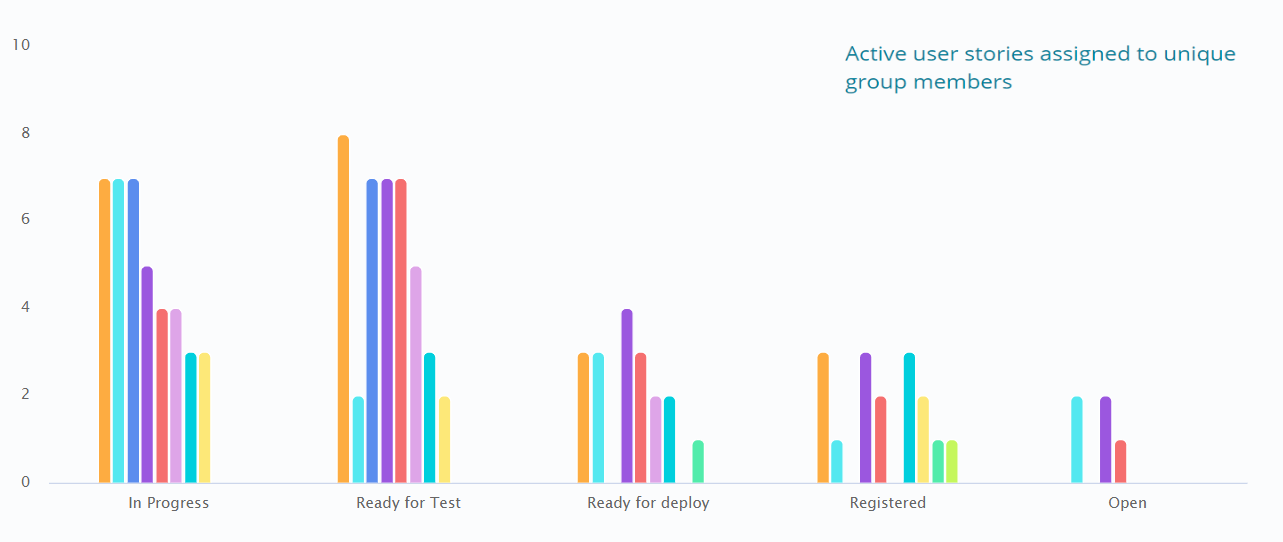
Pie Reports
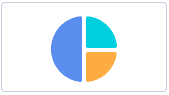
Pie Reports display data in a circular graphic divided into slices. The whole graph represents the entire report data with each slice proportionally displaying a particular data category.
This report view is useful to compare the proportions of individual values to the whole.
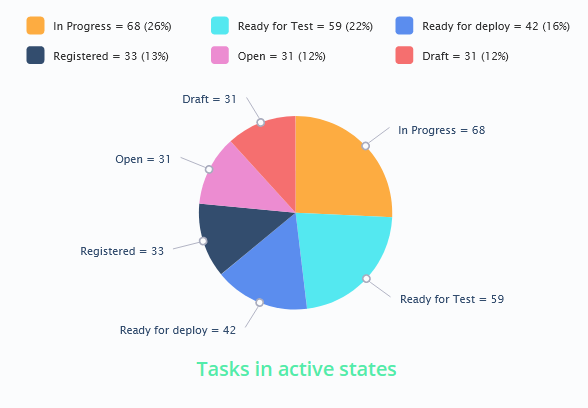
Gauge Reports
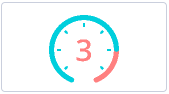
Gauge Reports represent a single metric value from the data via the gauge panel with a dial on it.
This report view is useful for evaluating the criticality according to the established limits set.
Create Gauge Reports
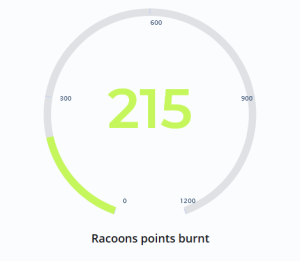
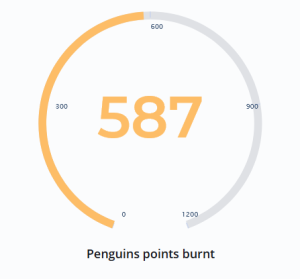
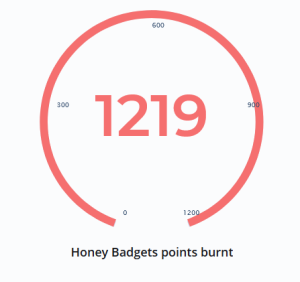
Digit Reports
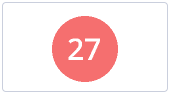
Digit Reports provide a digit representation of a single metric value.
This report view is useful for monitoring the critical parameters by clear visual presentation.
Create Digits Reports
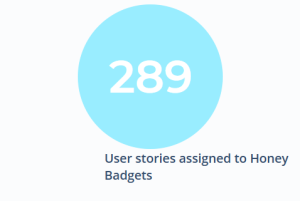
Line Reports
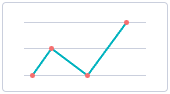
Line Reports represent data as a graph of points connected by line and visualize the metric data values.
This report view is useful for comparing data per time periods (years, months, etc.).
Create Line Reports
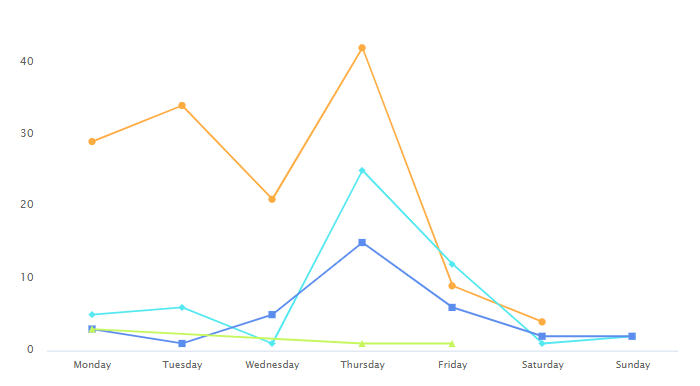
Pivot Tables
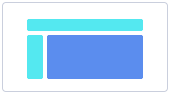
Pivot Tables Reports represent your data in a table view. The data is aggregated, grouped, and analyzed basing on two metrics (as row and column).
This report view is useful for issues of comparing, summarizing, and counting a large amount of data.
Create Pivot Tables Reports
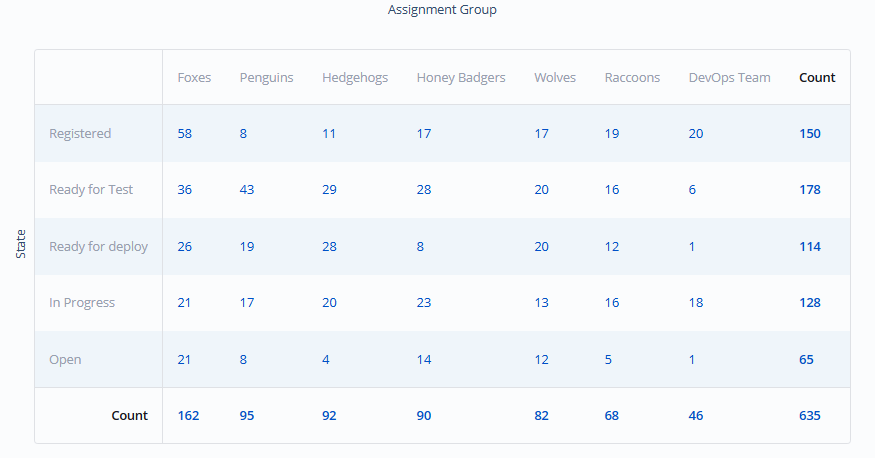
Multilevel Pivot Tables Reports
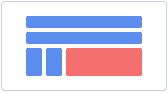
Pivot Tables Reports represent your data in a table view. The data is aggregated, grouped, and analyzed basing on more than two metrics (as columns and cells for your chart).
This report view is useful for issues of comparing, summarizing, and counting a large amount of data.
Create Multilevel Pivot Tables Reports
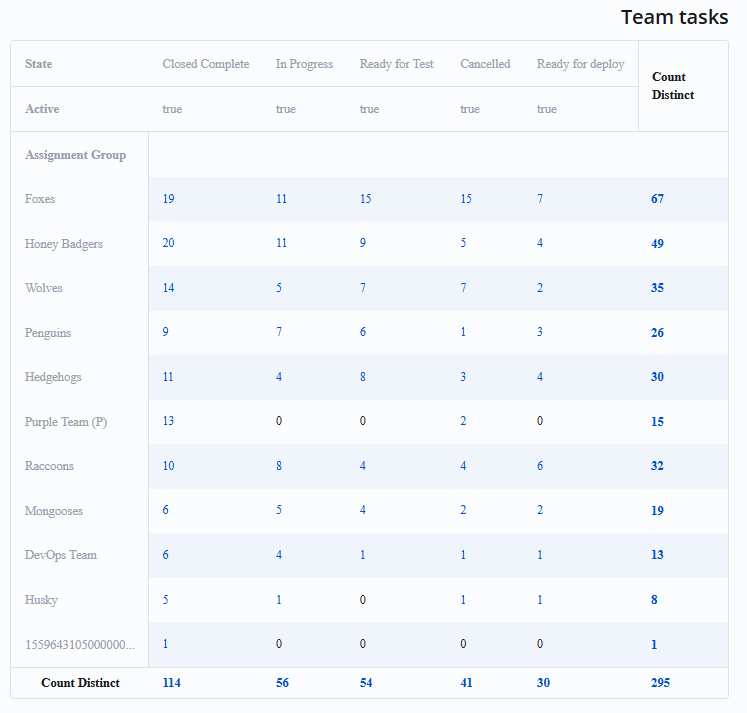
Heatmap Reports
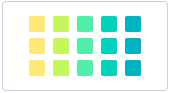
Heatmap Reports display your data as the intersection of two metrics in a table with colored cells. These cells contain data values visualized with color brightness.
Create Heatmap Reports

Trend Reports
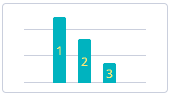
Trend reports show the dynamics of data changes. The data is represented as columns over periods.
This report view is useful for monitoring time parameters.
Create Trends Reports
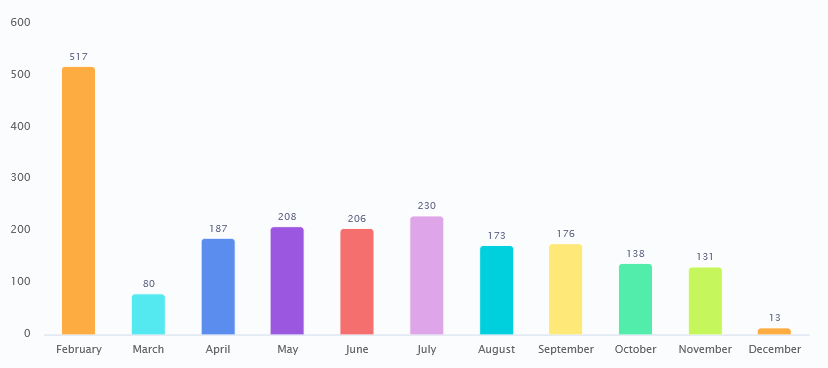
List Reports

- No labels
