Configure various aspects of password by resetting functionality in your instance.
Password retrieval
To enable the password retrieval link, set the simple.passwordreset.enabled system property value to 'true'.
To enable the password retrieval link on the portal login page, set the simple.passwordreset.enabled system property value to 'true', and perform the following steps:
- Navigate to Portal Structure → Portals and select the record you need.
- Navigate to the login page (specified in the Login page field of the portal record).
- In the Related Lists area, select the Page Container tab, and open a record.
- In the Related Lists area, select the Page Row tab, and open a record.
- Once you are in the page row, scroll down to the Related Lists area and navigate to the Page Column tab, and open a record.
- In the Related Lists area, select the Widget Instance tab, and open a record.
- Start editing the Schema Option Values value:
Specify the 'true' value for the password reset enabled option.
Error: Access denied
This error occurs when attempting to retrieve a password on the
/reset-passwordpage with the simple.passwordreset.enabled system property disabled.
Specify the simple.user.password_reset_token_expiry property to define the password reset expiration period in seconds. To set up the period, complete the following steps:
- Navigate to System Properties → All Properties.
- Find the simple.user.password_reset_token_expiry property using the list search boxes and open it.
- Edit the Value field, specify the time of expiration.
Click Save or Save and Exit.
Error: Wrong password reset token
This error occurs when attempting to reset a password after the expiration of the reset token. Set the life period of the token in the simple.user.password_reset_token_expiry property.
Changing the letter prerequisites
To change the password retrieval email subject and/or body, you can edit the email.reset_password.subject and/or email.reset_password.email_body system property values.
The email.reset_password.unchanged_password property allows editing the unchanged password email.
To change password retrieval and/or unchanged password emails, follow the steps below:
- Navigate to System Properties → All Properties.
- Find the property you need to edit using the list search boxes or the Condition Builder and open it.
- Edit the Value field.
Click Save or Save and Exit.
Changing the link text
To change the Forgot Password link text, edit relevant values in Source Messages and Messages tables. To change this message, complete the steps below:
- Navigate to System Localization → Source Message.
- Open the search bar by clicking on the magnifier icon
 at the top of the title area.
at the top of the title area. - Enter the text you need in the search bar.
- Navigate to the Messages tab and click the record related to this.
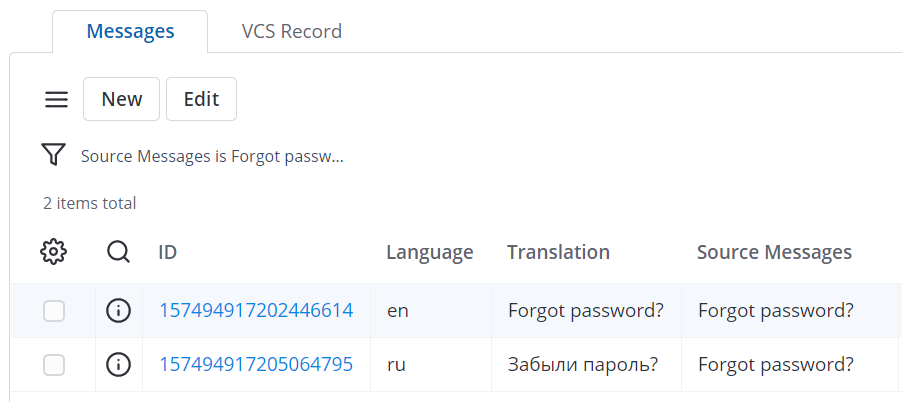
5. Click the ID in the right column to open the record. If the column is not displayed, then put it on the list using the Personal list layout functionality.
6. Edit the message for every language you need. You can also use inline editing to edit messages. To do so:
- Double-click the value in the Translation column.
- Enter a new value.
- Click the check icon.
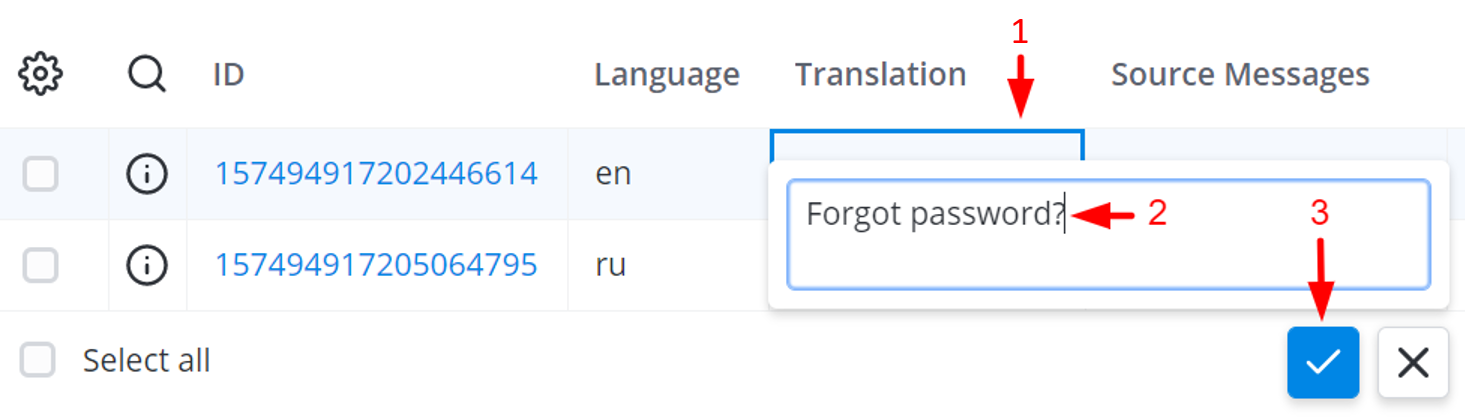
Avoid changing the Source Message value when editing messages; this value is used to display the relevant Message value.
- No labels