SimpleOne mobile application allows managing tasks and most operations on your phone. Basically, it is a Progressive Web Application (PWA) that requires neither a lot of storage nor installing it from an app market – the app is available in your instance.
The interface of the mobile app is much like the desktop instance interface. However, the mobile version has its own specifics.
Mobile version interface
- Navigation Menu: browse, manage and find categories and category items, save the desired ones to the Favorites menu.
- Global Search: search the information you need by the indexed fields throughout the SimpleOne system.
- User Profile Menu: manage your profile activity in SimpleOne.
- Preferences: use personal settings to customize your SimpleOne program workspace.
- Main Area: work with category item lists and forms to manage your system.
In the list view, tap on the column title you want to use as a base for filtering.
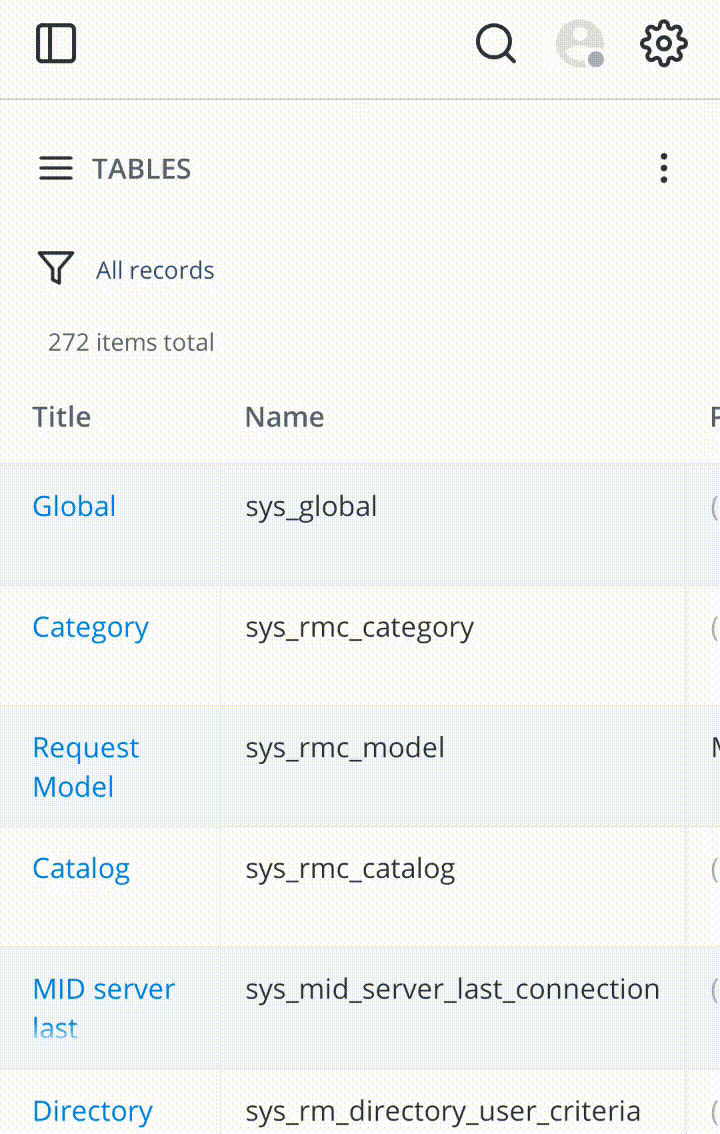
In the list view, tap and hold the field you want to use as a base for filtering.

Common UI-actions like New, Delete, Save, Save and Exit are stored in the kebab menu  .
.
Install the application
Android
To download the SimpleOne app, perform the following steps:
- Open your instance page in a browser. In the example below, we use Google Chrome.
- Download the app using one of these ways:
- tap the Add SimpleOne to Home screen link at the bottom of the screen.
- open the right menu by tapping at the three dots icon
 and select Install app.
and select Install app.
- In the pop-up Install App window, tap Install.
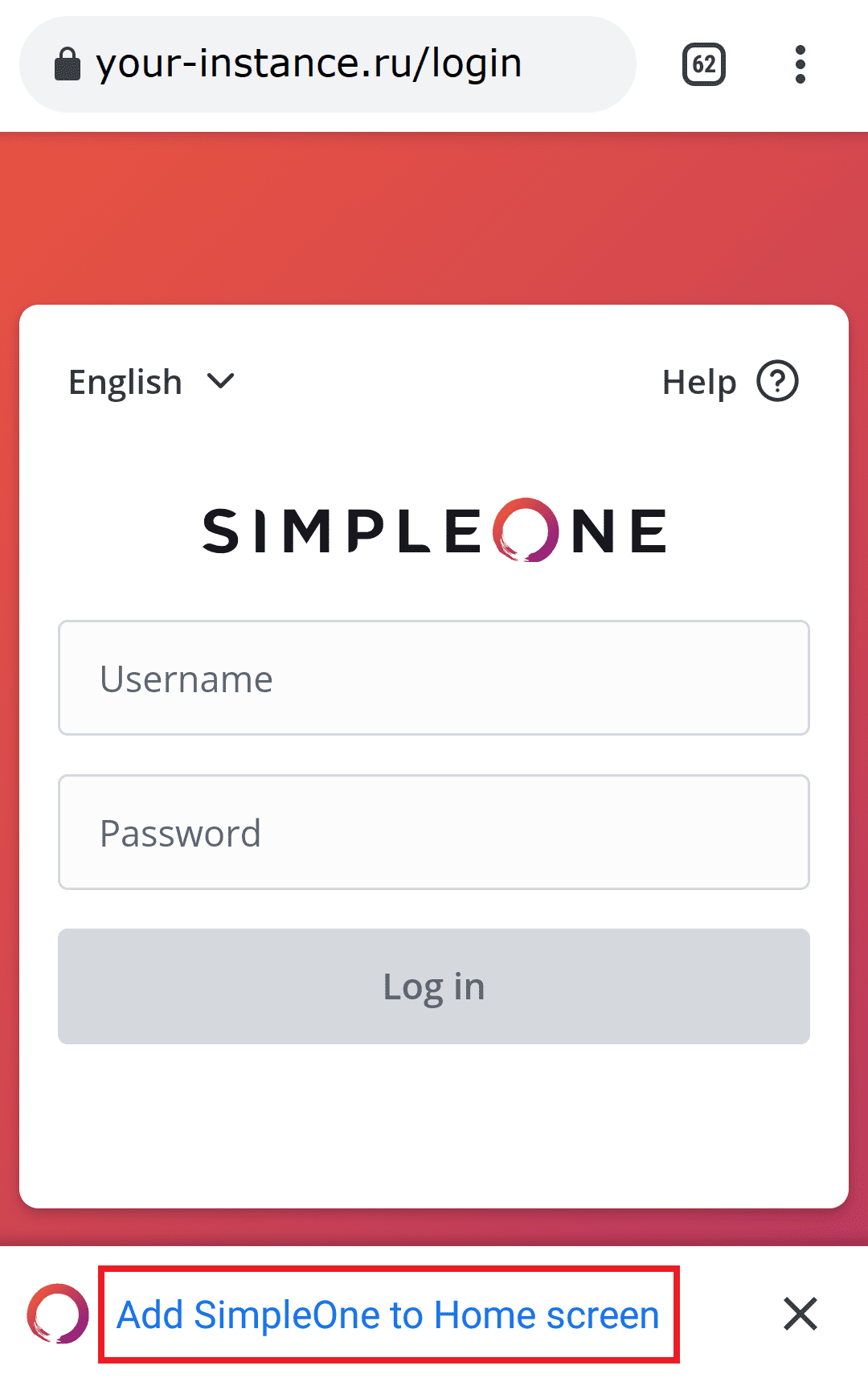
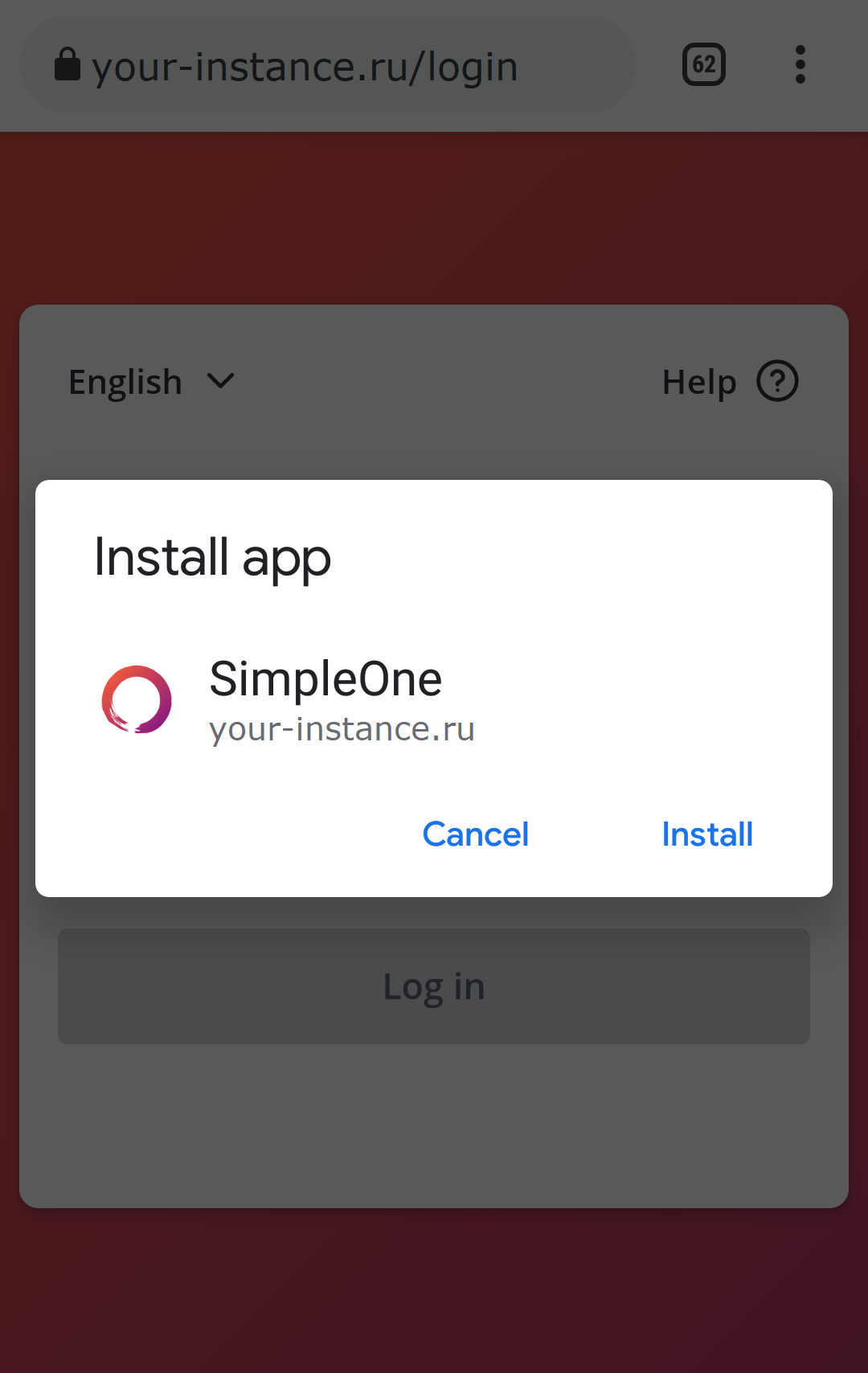
The application will be installed on your device.
IOS
To download the SimpleOnw app, perform the following steps:
- Open your instance page in the Safari browser.
- Tap the share icon
 and select Add to Home Screen.
and select Add to Home Screen. - In the Add to Home Screen window, tap Add.
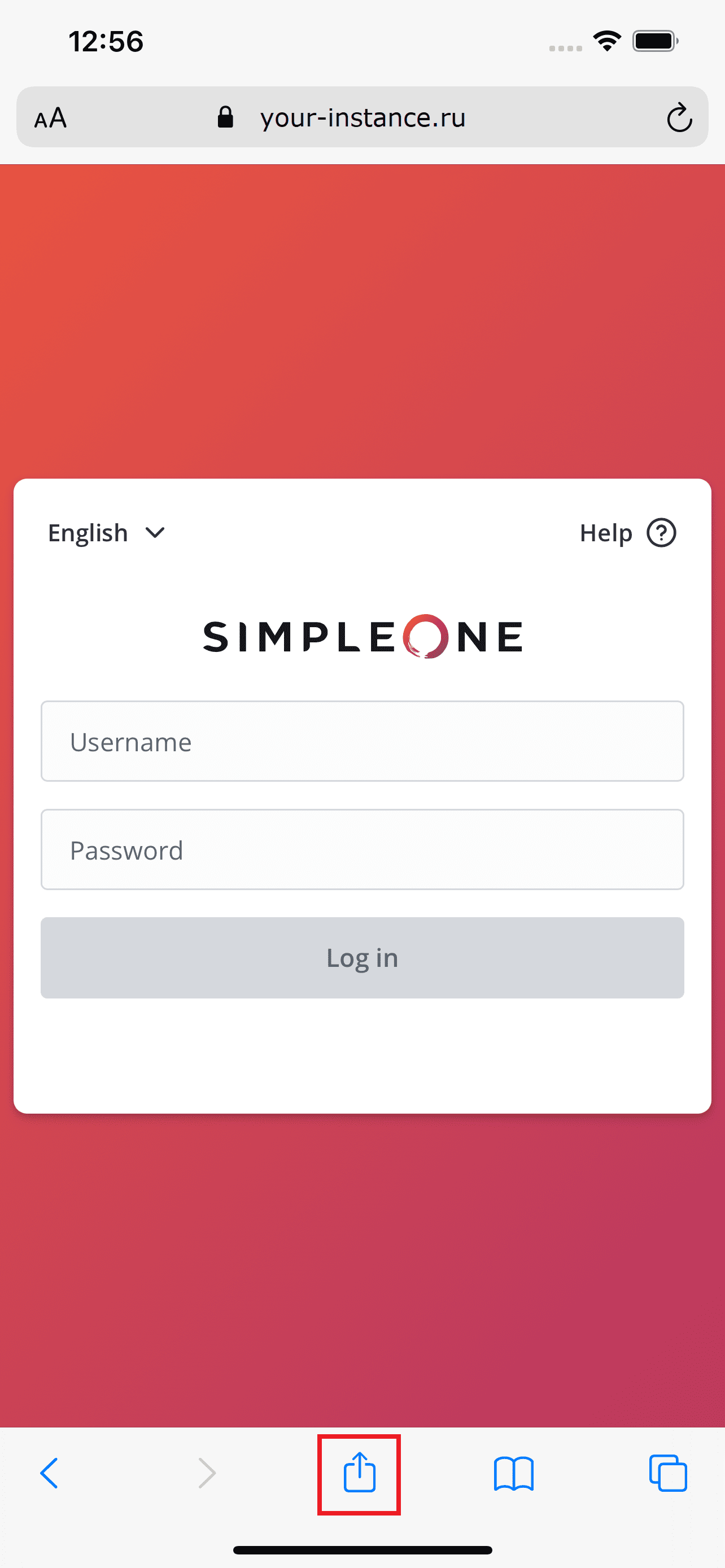
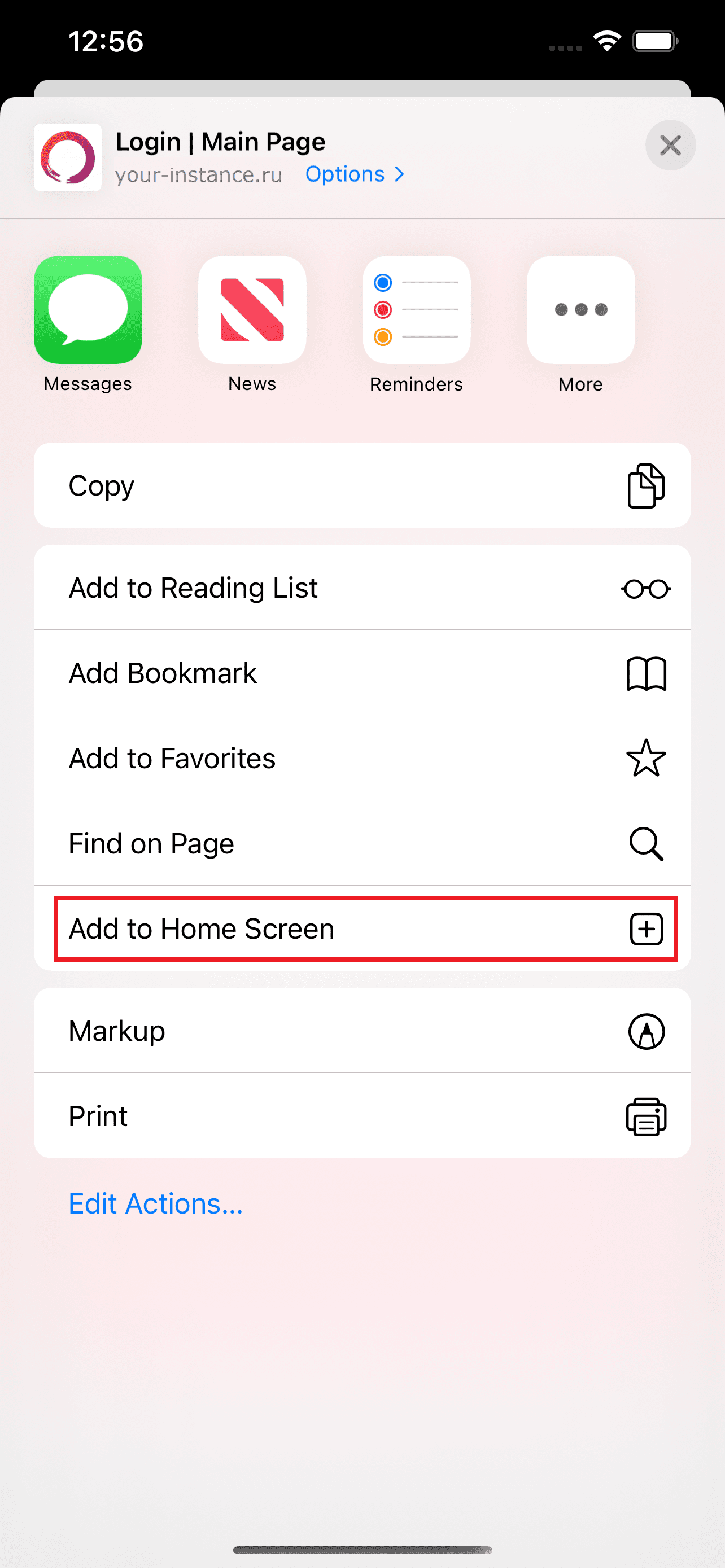
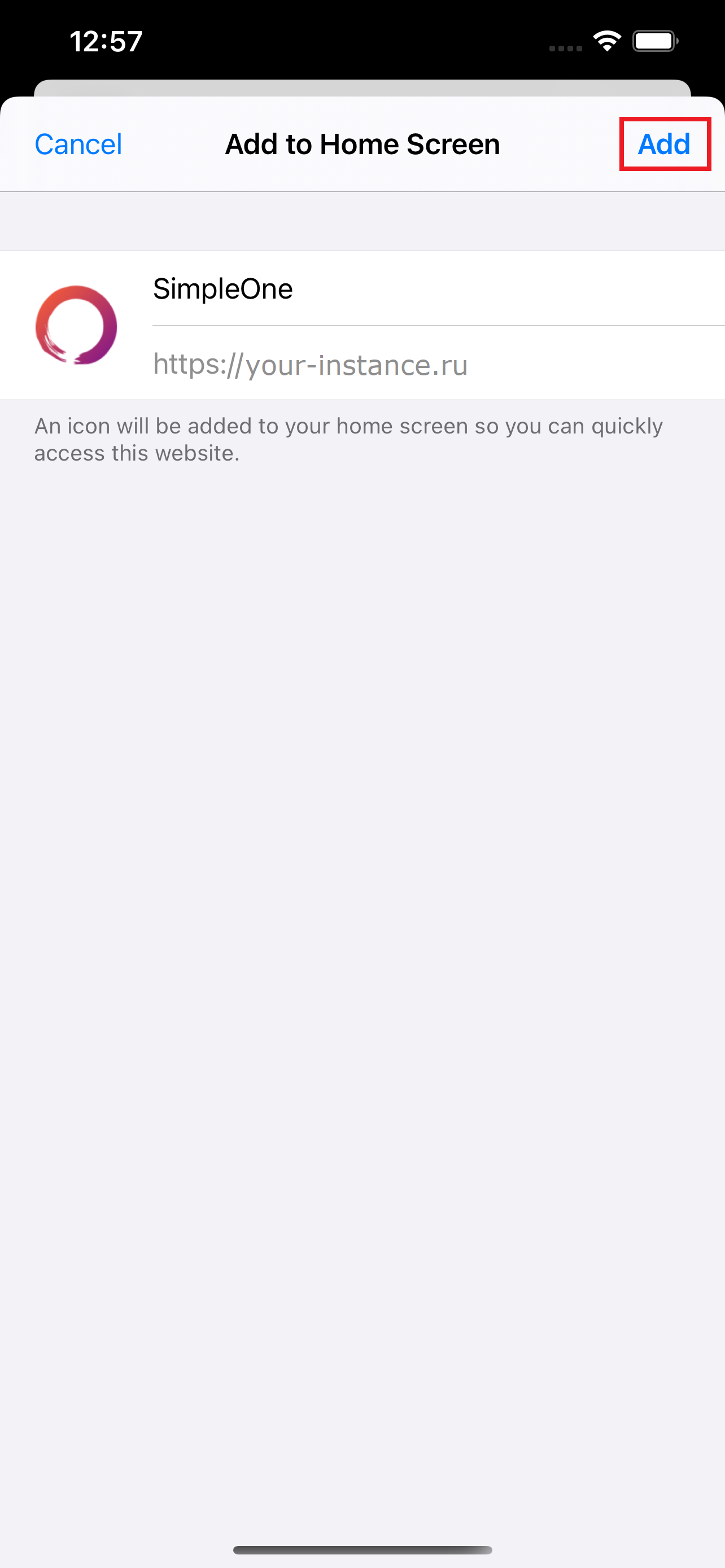
The application will be installed on your device.