You are viewing an old version of this page. View the current version.
Compare with Current View Page History
« Previous Version 29 Next »
Make simple reports with a digit representation of a single metric value. These charts are useful for monitoring the critical parameters by clear visual presentation.

Create a digit report
Use Report Designer to create, configure, and style digit reports.
- Navigate to the Reports → Create a Report.
- On the Data tab, fill in the mandatory fields:
- Report name - enter the desired name;
- Table - select the table you want to use as a source.
- Click Next or the Type tab to continue.
- On the Type tab, click the Digit icon of the Scores category:

- Click Next.
- Configure the data and click Refresh to generate a report.
- Customize the style of the report created, and click Refresh.
- Click Save.
To open the saved report, navigate to the Reports → All reports menu and select one from the list.
Configure the data
To configure a report, follow the steps below:
- On the Configure tab, specify the report dataset.
- Click Refresh to build the report.
- Click Save to save the report.
Use the Condition Builder to establish additional conditions for data filtering and grouping.
Click the icon ![]() to open the Condition Builder, establish your conditions, then click Refresh to apply changes.
to open the Condition Builder, establish your conditions, then click Refresh to apply changes.
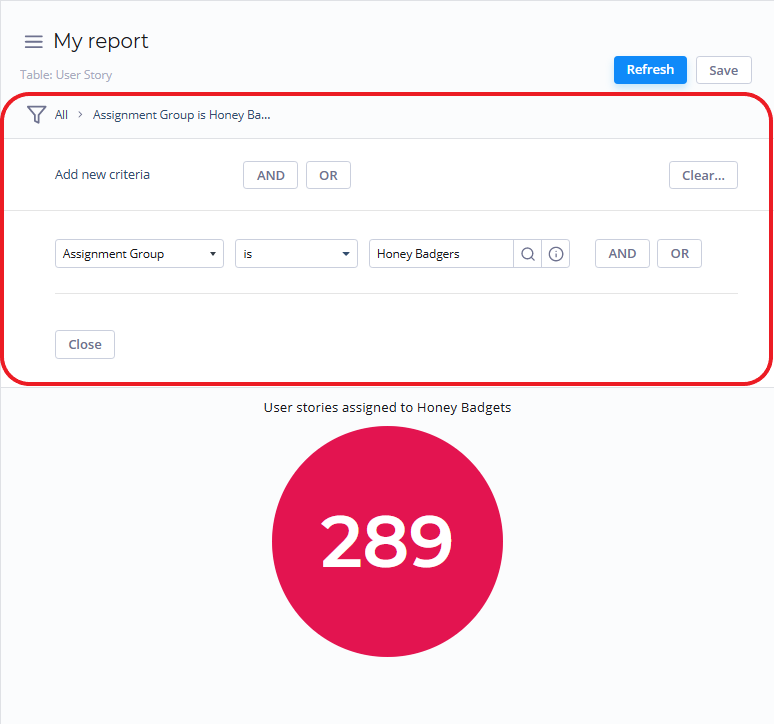
Fill in these fields to configure your report in a way you want.
The Configure tab fields
Field | Description |
|---|---|
| Aggregation type | The data aggregation allows preparing the combined datasets for data processing according to the user needs. Select a type of the data aggregation with one of these options:
The Sum and Average settings make sense if the aggregation column keeps the numeric data. The aggregation option selected is applied to the table column set in the Aggregation column field. |
| Aggregation column | Select a table column with numeric values for data aggregation. The Aggregation Column is only available if the Aggregation type option is not Count. |
Customize the style
You can configure the report look and digit score colors in any way you want using the style settings.
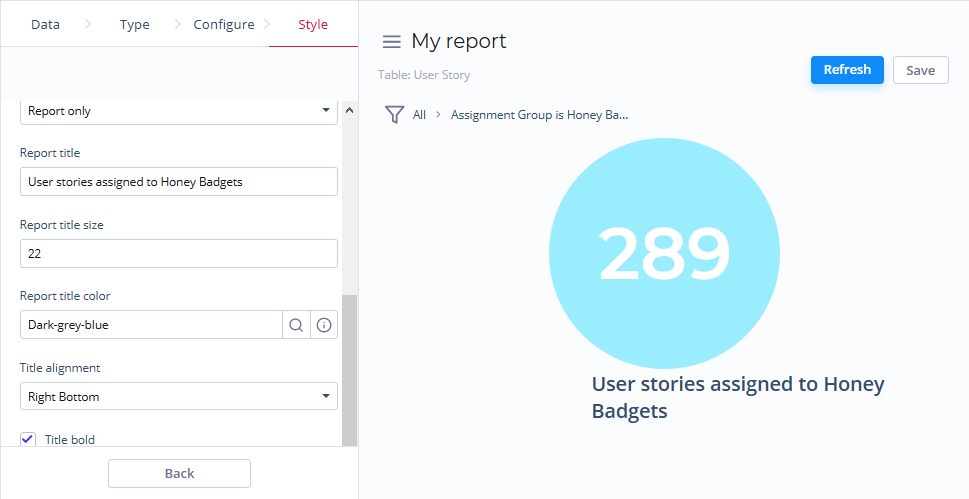
To customize a report style, follow the steps below:
- On the Style tab of your report, configure the settings.
- Click Refresh to apply the changes.
- Click Save to save the report.
Change colors, add titles, and customize the data list and table views with the settings below.
The Style tab fields
| General Style | |
|---|---|
| Drilldown list layout | Use this option to configure the view of the data slice drilled down. Click the magnifier icon See Personal list layout if you want to configure the list view as you like. |
| Decimal precision | Set the number defining how much numbers should be displayed after the point of numeric data values in your chart. |
| Color | Set the color for your digit chart. |
| Title Style | |
| Report title show type | Set the type for the report title showing. Select one of the options:
|
| Report title | Enter the title of the report you create. |
| Report title size | Enter the number of pixels to set the size of the report title. |
| Report title color | Select the color of the report title. |
| Title alignment | Set the alignment of the chart title selecting one of these options:
|
| Title bold | Switch this checkbox on to make the chart title bold. |
- No labels