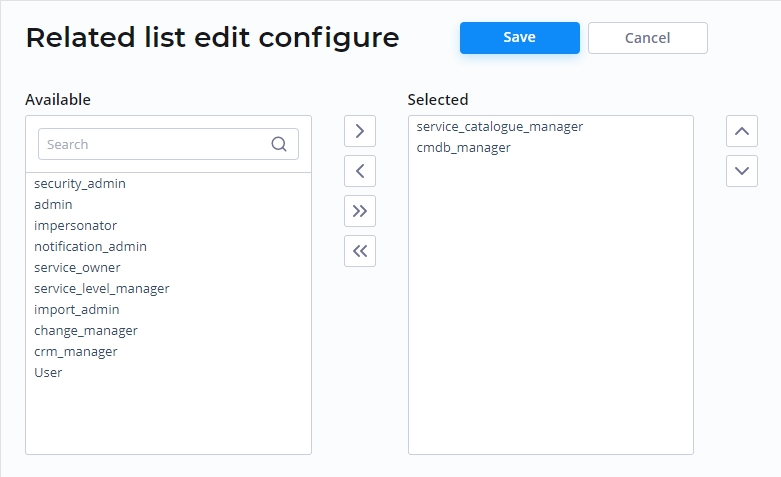The Groups list contains all groups that are used to unite users by a common purpose or to classify them by specific attributes set by the administrator. Keeping users together provides applying actions performed on groups automatically to all group users.
Create a new group
Role required: admin.
- Navigate to User Administration → Groups.
- Click New and fill in the form fields.
- Click Save to apply the changes.
The Group form fields
Field | Description |
|---|---|
| Name | A group name. |
| Description | A detailed information about the users group. |
| Responsible | Assign a responsible person to a group from a drop-down users list. |
| Related lists | |
| User Group | A list of users assigned to this group. |
| Group Contains | A list of user groups related to this one. The roles assigned to the group created is inherited by these subgroups. Learn more about Role and Group inheritance. |
| Role Group | A list of roles assigned to the group. |
To add a record, please click a needed tab, push the New button, and fill in the form with the required information, then push the Save button.
Specify a group role
A role granted to a group determines the level of access to the SimpleOne system features for all members of this group. Groups also inherit the roles
Role required:admin or security_admin(in case you want to grant thesecurity_adminrights to a user).
Assign a role to a user
- Open the group record form.
- In the Role Group related list, click Edit.
- In the heap select form, select the roles from the list of available ones.
- Click Save to apply the changes and leave the form.