Versions Compared
Key
- This line was added.
- This line was removed.
- Formatting was changed.
When creating a widget, define its form, fields, and their behavior by using the template elements to specify the widget view and the way it displays is displayed with HTML and Widget Attributes. The widget template also allows end-users to input enter data and interact with it. Apply You can apply HTML tags to add and control elements such as buttons and various types of fields.
<activityFeed>
This tag is intended to provide the Activity Feed functionality on forms, either for portal or agent views.
The following attributes are applicable:
- When on the specified record page, the attribute values will be populated automatically.
- When the specified URL provided, the attribute values will be populated out of GET-parameters.
Example for case 2
- A provided URL looks like this (example): https://instance.example.com/?table_name=user&record_id=161416916116380709.
- The table_name and record_id parameter values are obtained from this URL.
- The table_name parameter value is mapped to the tableName attribute.
- The record_id parameter value is mapped to the sysId attribute.
<activityFeed tableName="user" sysId="161416916116380709"></activityFeed><authfull>
This tag contains full functionality of the user authorization including registration form. It also supports configurable validation in strings containing user login and password.
The following attributes are applicable:
he following attributes are applicable:
Attribute
Type
Default value
Required
Description
This attribute is responsible for enabling new users registration. If it is set to "true", then new portal users can sign up; otherwise, this is prohibited, and only existing users can sign in.
Possible attribute values: "true" or "false".
Absolute path to the logo displayed on authorization page. For example:
https://example.com/logo.pngThis attribute is responsible for enabling password retrieval. If it is set to "true", then the widget form will contain the retrieval link.
Possible attribute values: "true" or "false".
This attribute allows to keep the source URL after redirecting if the user has not been authorized before.
Please note that if this attribute value is "true", then it is higher priority than the redirectTo attribute value.
Prerequisites: in both cases, user is not logged in the Service Portal.
- The useSourceUrl attribute value = "false".
- An user follows the link looking alike https://instance.example.com/portal/view_task?table_name=itsm_task&record_id=162193232428931210&view=ServicePortal
- User is redirected to the authorization form, where he need to provide his credentials.
- After authorization, user is redirected to the Service Portal main page.
- The useSourceUrl attribute value = "true".
- An user follows the link looking alike https://instance.example.com/portal/view_task?table_name=itsm_task&record_id=162193232428931210&view=ServicePortal
- User is redirected to the authorization form, where he need to provide his credentials.
- After authorization, user is redirected to the page available by the initial link.
<authfull redirectTo="/portal" isRegistration="true" isSwitchLang="true" isRememberMe="false" isResetPassword="true"></authfull><authheader>
This component allows displaying a user's name and avatar, or prompts them to log in if they haven't already. The following attributes are applicable:
Specify the path to the portal section containing the personal pages when the model item is clicked.
| Info |
|---|
If specified, then the Profile item is available in the User Menu; otherwise, this item is not available, and the user is not available to watch the profile. |
 Image Removed
Image Removed
<authheader profileURL="/portal/cabinet">This widget uses the object received from the back-end server to build the breadcrumbs chain with the format below:
{sys_id, title, url} Image Removed
Image Removed<card>
You can use this tag part of the different system functionality, for example, Portals, or Taskboards.
The following attributes are applicable:
| Code Block | ||||||||
|---|---|---|---|---|---|---|---|---|
| ||||||||
<div class="main-body__cards__column__items">
<card url="second_portal/catalog" name={data.catalogTitle} shortDescription={data.catalogDescription} img='<svg version="1.0" xmlns="http://www.w3.org/2000/svg" width="240" height="240" viewBox="0 0 180 180"><path d="M84 .7C43.9 3.4 10.8 32.2 2.5 71.6c-1.7 8.1-1.9 26.5-.4 35 6 33.7 31.9 61.6 65.7 70.6 11.2 2.9 33.5 2.9 44.7-.1 30.4-8.1 54.6-31.7 63.4-61.8 4.8-16.6 5.1-30 1-46.3-6.2-24.8-21.7-45.2-43.9-57.8C120 3.9 100.2-.4 84 .7zm21.6 11.4c24.3 4.5 45.7 21.4 56.8 45 5.4 11.4 6.9 18.6 7 32.9 0 15.3-1.5 21.6-8.6 36-4.5 9.3-6.3 11.6-14.7 20-7.8 7.8-11.3 10.5-18.7 14.3-13.5 6.9-22.3 9-37.4 9-10 0-14.1-.4-20.5-2.3-28.1-8-49.2-29.3-56.7-57.2-2.9-10.9-3.1-27.1-.4-37.8 7.4-29.7 31.1-53.2 60-59.5 7.5-1.7 25.2-1.9 33.2-.4z"/><path d="M45 57c-4.3 4.3-1.4 11 4.8 11 5.6 0 8.2-7 4.2-11-1.1-1.1-3.1-2-4.5-2s-3.4.9-4.5 2zM69 58.9c-1.6 3.1-1.2 4.9 1.4 6.6 2.1 1.4 6.6 1.5 33.5 1.3 33.4-.3 33-.3 33.1-5.3 0-4.4-.8-4.5-34.7-4.5-30.8 0-32.3.1-33.3 1.9zM48 83.8c-5 1.6-6.6 7.6-3 11.2 5.7 5.7 14.2-2 9.5-8.7-1.6-2.2-4.1-3.2-6.5-2.5zM69.6 86.6c-1.9 1.8-2 3.8-.6 6.5 1 1.8 2.3 1.9 23 1.9 18.5 0 22.1-.2 23.4-1.6 2.1-2.1 2-4.7-.2-6.7-2.7-2.5-43.2-2.5-45.6-.1zM45 114c-4.3 4.3-1.4 11 4.8 11 5.6 0 8.2-7 4.2-11-1.1-1.1-3.1-2-4.5-2s-3.4.9-4.5 2zM69 115.9c-1.5 2.8-1.2 4.6.8 6.4 1.6 1.5 5.4 1.7 32.9 1.7 28.8 0 31.1-.1 32.6-1.8 2-2.2 2.2-5.3.5-7-.9-.9-9.7-1.2-33.5-1.2-30.8 0-32.3.1-33.3 1.9z"/></svg>'></card>
</div> |
<category>
This portal tag is a component allowing displaying portal categories and items structure. It interacts with some other widgets, like <breadcrumbs> or <sidemenu> widgets.
The following attributes are applicable:
Attribute
Type
Default value
Required
Description
| Code Block | ||||||
|---|---|---|---|---|---|---|
| ||||||
<Category nodeId="158766114011088368" categorySubject="name" categoryDescription="short_description" itemDescription="vendor" itemSubject="city" itemIcon="icons"></Category> |
<categoryFlat>
This portal tag is intended to display various portal object categories, for example, Knowledge Base categories. It involves two elements types: subcategories and category elements; subcategory goes first in element hierarchy, and elements do go second.
The following attributes are applicable:
Specify a table field containing category titles.
<dropdownMenu>
Creates a dropdown menu with menu elements with any nesting level.
The following attributes are applicable:
The dropdown menu size. You can specify it by choosing from predefined options:
- low (224px)
- large (464px).
Specify actions to perform after one of the predefined patterns is selected:
- click
- context
- mouseOver
<CategoryFlat nodeId="158934872713077631" categorySubject="name" categoryDescription="description" itemDescription="body" itemSubject="name" date="sys_created_at" user="sys_created_by"></CategoryFlat><dropdownMenu model="data.menu"></dropdownMenu>| Code Block | ||||||||
|---|---|---|---|---|---|---|---|---|
| ||||||||
; (() => {
data.menu = {
"menu": {
"size": "low",
"event_to_display": [
"click"
],
"sections": [
{
"order": "1",
"elements": [
{
"title": "Text",
"order": "1",
"event_to_display": ["click"],
"events": {
"click": "runScript()"
},
"child_elements": [
{
"title": "Text22",
"event_to_display": ["click"],
"events": {
"click": "runScript()"
},
"child_elements": [
{
"title": "Text2",
"event_to_display": ["click"],
"events": {
"click": "runScript()"
},
"child_elements": []
}
]
}
]
},
{
"title": "Title",
"order": "2",
"event_to_display": ["click"],
"events": {
"click": "runScript()"
},
"child_elements": [
{
"title": "Text2",
"event_to_display": ["click"],
"events": {
"click": "runScript()"
},
"child_elements": []
}
]
}
]
},
{
"order": "2",
"elements": [
{
"title": "Text",
"order": "1",
"event_to_display": ["click"],
"events": {
"click": "runScript()"
},
"child_elements": []
}
]
}
]
}
}
})(); |
Structure
This widget generally is structured as shown below:
Embedded widget containing the form elements.Do not specify the sys_id parameter for a newly created form that did not exist before.
Form example
| Code Block | ||||||
|---|---|---|---|---|---|---|
| ||||||
<Form tableName="user" sysid="158747771611397284" view="Profile" save="Custom save button" uiActions="true" userScripts="true"></Form> |
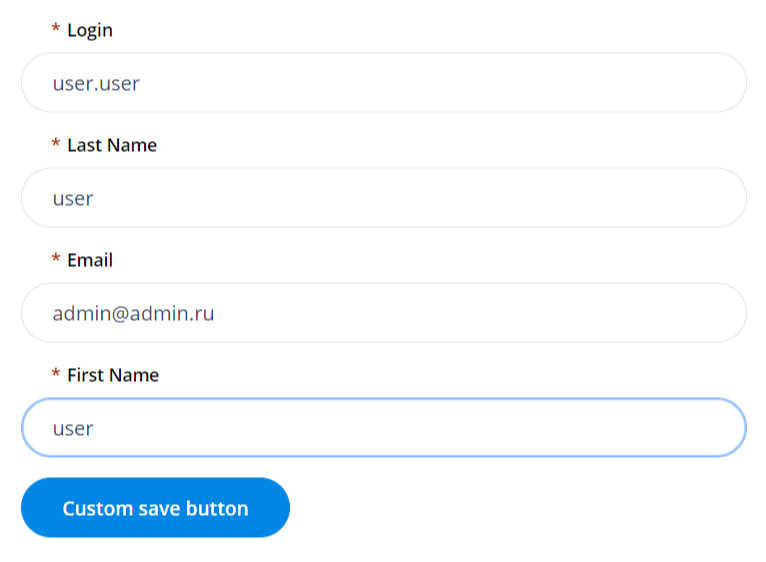 Image Removed
Image Removed
<listitems>
The list of records portal tag allows displaying table items as a list view.
The following attributes are applicable:
Specify a list view to use (this view need to be created first in the UI list (sys_ui_list) dictionary).
Specify the path to a page in the portal structure.
Example:
If you set itemPage="page" as shown in code example below, then your URL may look like this:
https://your_instance_url/your_portal/page
Specify a condition applied to the list. This attribute should contain data of the Conditions type.
This attribute is to specify columns containing data of the Choice type if you need to specify choice options in your condition.
This attribute is to specify columns containing data of the Date or Date/Time type if you need to specify date ranges in your condition.
- The header can be taken from the column with the Display by Ref attribute turned on.
- The Default section should be the first in the section list if there is more than one.
- Every widget section is relevant to the appropriate form section and has its own title.
- This block is mandatory.
Elements
Form widget elements, like form elements, can be of different types. All field types functionality used in forms is supported there (such as properties, behavior, scalar type, and so on).
- If the widget element displays the date and time, then it is displayed in the user timezone.
- Widget elements containing fields that are to be multilanguage and use the Translated Text field type (such as table and column titles, choice options) display values in the current user locale.
Attributes
The dynamic form creating components. The following attributes are applicable:
Attribute
Type
Default value
Required
Description
This attribute stores the form name.
Define the form name within the template in the Template field:
| Code Block | ||||
|---|---|---|---|---|
| ||||
<Form name = "custom"></Form> |
And after that, you'll can call it in the widget client script:
| Code Block | ||||||
|---|---|---|---|---|---|---|
| ||||||
const form = s_widgets.getForm('custom'); |
Specifying this attribute will add a Save button on the form with the customized text (see the code example below).
It makes sense to use this attribute when UI actions using are prohibited due to any reasons (the ui-actions attribute is equal to "false").
<listitems class="linkStyles" tableName="itsm_incident" condition="" listView="Widget" itemPage="page" itemView="view" choiceConditionName="sys_created_at" dateConditionName="sys_created_at" perPage="25" displayColumnNumber="2"></listitems>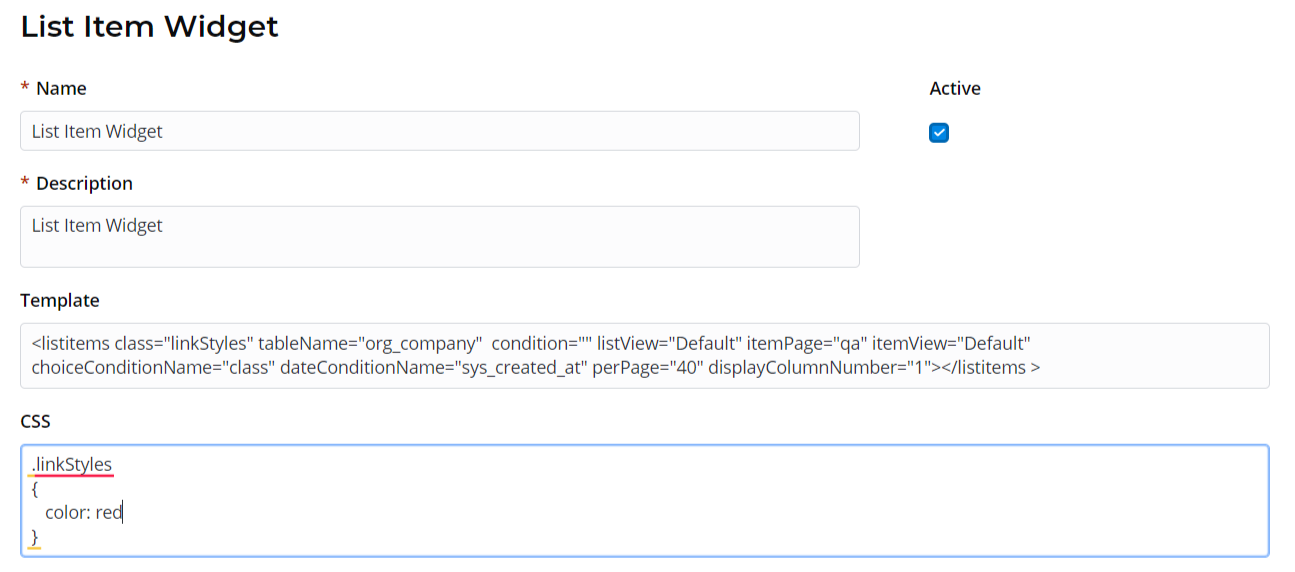 Image Removed
Image Removed
<previewList>
This list view portal tag allows displaying table items as a customizable list.
The following attributes are applicable:
Set this attribute to "true" to use the quick view. See the info block below for more information.
| Note |
|---|
If no value is specified, then the default value applies. |
Specify a condition applied to the list. This attribute should contain data of the Conditions type.
Set this attribute to "true" to use the full view. See the info block below for more information.
| Note |
|---|
If no value is specified, then the default value applies. |
<previewList tableName="announcement" view="AnnounceView" elementCount="3" subjectColumn="subject" dateColumn="sys_created_at" stateColumn="state" wrap="true" itemView="announceView"><ListHeader><div>Announcements</div></ListHeader></previewList>To display the quick view for announcements shortened list, please use the attribute value below:
- transparent = "true" wrap = "false"
In this case, your announcement shortened list view may look like this (example data is used below):
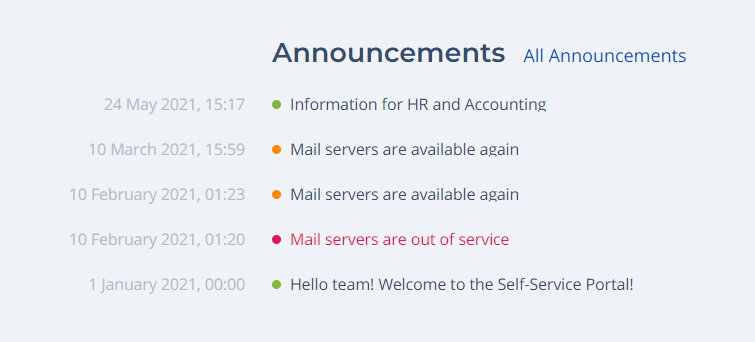 Image Removed
Image RemovedTo display the full view for announcements shortened list, please use the attribute value below:
- transparent = "false" wrap = "true"
In this case, your announcement shortened list view may look like this (example data is used below):
 Image Removed
Image Removed
Please pay attention that the full view contains more information about announcement type, unlike the quick one.
| Note |
|---|
To set up the colors for different announcement types, please use the Style Rules functionality. In this case, you should create rules against the Service Announcement (announcement) table and the Announcement Type column. |
<results>
A portal tag responsible for displaying the Search results.
The following attributes are applicable:
Attribute
Type
Default value
Required
Description
This attribute is responsible for search results grouping and displaying the results grouping tree. See the screenshot below as an example.
 Image Removed
Image Removed
Specify a path to a page in the portal structure. This attribute is responsible for customizing search results page URL.
Example:
If you set the pageItem attribute value to "page", as shown in code example below, then your search results URL will look alike
Example:
| Code Block | ||||||
|---|---|---|---|---|---|---|
| ||||||
<results searchQuery="{data.search}" tsGroupId="157018693719021198" quantity="4" itemPage="page" itemView="Default" isTreeShown="true"> |
<search>
A portal tag responsible for search functionality implementing.
Attribute
Type
Default value
Required
Description
Specify a path to a page in the portal structure..
Example:
If you set itemPage="page" as shown in code example below, then your search URL may look like this:
A text inside the search field.
Define a custom title instead of a default one.
To use a custom title, please set a showTitle attribute equal to
"true" first.
Define the number of matches that can be shown in the search suggestion.
<sidemenu>
This tag allows adding a side-menu.
The following attributes are applicable:
| Code Block | ||||||||
|---|---|---|---|---|---|---|---|---|
| ||||||||
<SideMenu
parentsDepth="1"
childrenDepth="1"
includeCategories="1"
includeItems="1">\
</SideMenu> |