Versions Compared
Key
- This line was added.
- This line was removed.
- Formatting was changed.
| Note |
|---|
Role required: request_manager. |
Request Task Management allows users agents to complete divide service requests systematically, as each request consists of one or more into request tasks.
Dividing requests into tasks opens up specific benefits, like such as assigning different request tasks to different employees , and getting tasks done either simultaneously, or one after another. Service requests and request tasks are in the parent-child relationships.
To create a request task, follow the steps below:
- Open a service request you want to create a request task for.
- In the Related Lists area click on the Request Task tab and then click NewNavigate to the {your_instance_url}/record/itsm_request_taskmenu.
- Fill in the form fields .
- Click Save.
- and then click Save or Save and Exit to apply the changes.
Form Description
| Field | Mandatory | Description |
|---|---|---|
| Number | Y | A unique request task number. |
| This field is populated automatically and has a RQTSKXXXXXXX format. | ||
| Request | Y | Specify a request that you want to |
| divide into request tasks. | ||
| State | N | Shows the state of a request task. Possible states:
|
|
|
|
|
|
| Assigned User | Y | Specify a responsible user to work on the request task.
Later, you can reassign the service request by changing the value of this field or clicking Reassign in the upper right corner. | ||
| Assignment Group | Y | Specify a responsible group |
| Info |
|---|
The Waiting for Request Authorization state assigns to tasks automatically. |
For more information, please check the Request Task State Model picture down below.
to work on the request task. |
Later, you can reassign the service request by changing the value of this field or clicking Reassign in the upper right corner. The state of the request will automatically change to Assigned, unless it is already in this state. | ||
| Subject | N | A brief description of the request task. |
| Description | N | A more informative description of the request task. |
| Note |
|---|
Fields marked with red and an asterisk are mandatory. |
Request Task State Model
The following picture shows the state model of a request task.
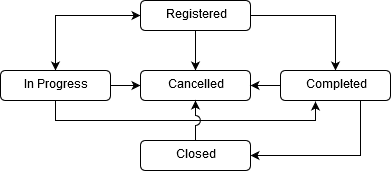 Image Removed
Image Removed| Followers List | N | In there, users list who follow the task for tracking updates is displayed. |
| Table of Contents | ||
|---|---|---|
|