Pivot ivot Tables Reports represent your data in a table view with aggregating, grouping and analyzing using two metrics as row and column for your chart. This report type is extremely useful for issues of comparasing. The data is aggregated, grouped, and analyzed basing on two metrics.
| Tip |
|---|
This report view is useful for issues of comparing, summarizing, and counting a large amount of data. |
 Image AddedTo create a Pivot Report with the Report Designer, navigate to the Reports → Create a Report, and
Image AddedTo create a Pivot Report with the Report Designer, navigate to the Reports → Create a Report, and
Create a pivot table report
Use Report Designer to create, configure, and style pivot tables reports.
| Panel |
|---|
| title | To create a bar report, follow the steps below: |
|---|
|
| Info |
|---|
Click Next or the tabs of the Report Designer to navigate. This navigation is only available after filling in the mandatory fields. |
On the Data tab- Navigate to the Reports → Create New.
- On the Data tab, fill in the mandatory fields:
|
Report name - enter - Name – enter the desired name;
|
Table - select - Table – select the table you
|
needOn the Type tab, select Pivot report option and click Next.On the Configure tab, customize the Pivot report.Click Update to generate your report.Click Next to customize the report style.On the Style tab, configure the Pivot report style. Click Update to apply the style changes.Click Save.- Click Next or the Type tab to continue.
- On the Type tab, click the Pivot table icon:
 Image Added Image Added - Click Next or the Configure tab.
Fill in the mandatory fields and configure the data, then click Refresh to generate a report. | Note |
|---|
The Report Designer can stop the report generating if there is a large amount of data to display. Use the Condition Builder to limit the data sampling or try another type of report. |
- Customize the style of the report created, and click Refresh.
- Click Save.
| Info |
|---|
To open the saved report, navigate to Reports → All Reports and select one from the list. |
|
To configure a report, follow the steps below:
- On the Configure tab, specify the report dataset.
- Click Refresh to build the report.
- Click Save to save the report.
| Info |
|---|
Use the Condition Builder to establish additional conditions for data filtering and grouping. - Click the icon
 Image Addedto open the Condition Builder. Image Addedto open the Condition Builder. - Set the filters.
- Click Refresh to apply changes.
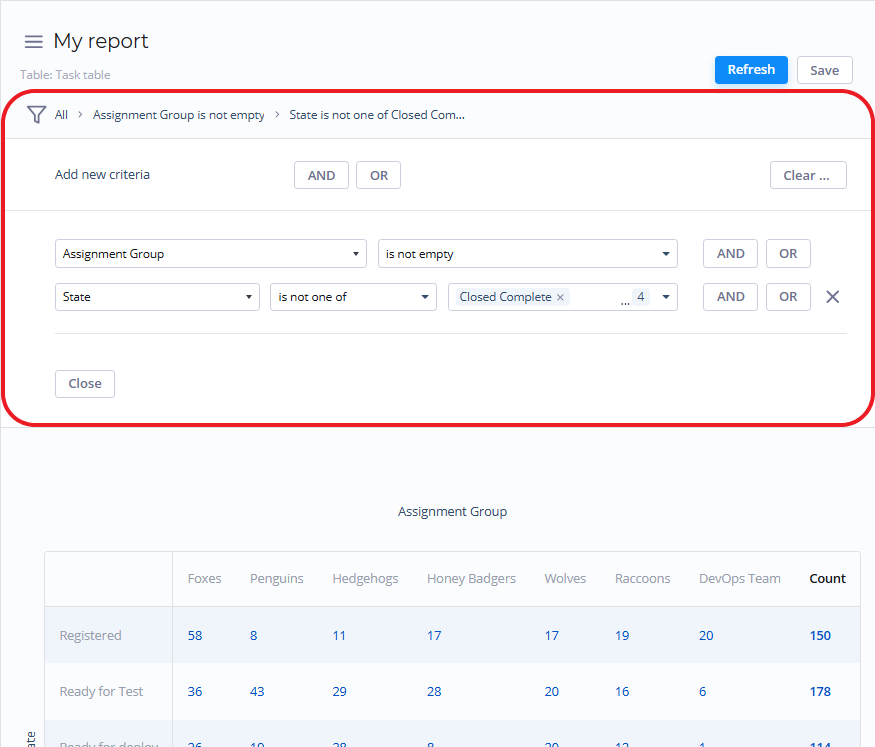 Image Added Image Added |
| Anchor |
|---|
| configure tab fields pivot report |
|---|
| configure tab fields pivot report |
|---|
|
| Field | Mandatory | Description |
|---|
| Column | Y | Set the desired table column as a column for the pivot table report. |
| Row | Y | Set the desired table column as a row for the pivot table report. |
| Aggregation Type | N | Select the data aggregation to create combined datasets for data processing. Available options: - Average – counts an average number of the column values.
- Count – counts a number of entries.
- Count Distinct – counts
|
Fill in these fields to configure your report in a way you want.
| Field | Description |
|---|
| Row | Set a desired table column as a row for pivot report. |
| Column | Set a desired table column as a column for pivot report. |
Aggregation type | Select a type of the numeric data aggregation from one of these options:
Average;Count;Count distinct - counts - the number of unique values of the column
|
set in the Aggregation column;- .
- Sum – counts the sum of the numeric data values in this table column.
| Info |
|---|
The Sum and Average settings make sense if the aggregation column keeps the numeric data. |
The aggregation option selected is applied to the table column set in the Aggregation Column field. |
| Aggregation Column | N |
Sum.Aggregation column | Select a table column with numeric values for data aggregation. |
Groups limit | | Info |
|---|
The Aggregation Column is only available if the Aggregation Type option is Average, Count Distinct, Sum. |
|
| Groups Limit | N | Define |
Set | the limit of the data groups shown in your report |
with a particular number in this field rest otherSet on to show the data groups not included in Groups |
limitLimit as one. | Info |
|---|
The Show Rest as Other is only available if the Groups Limit option is specified. |
|
Use the Condition Builder to establish additional conditions for your report data filtering and grouping.
Customize the style | Anchor |
|---|
| customize the style pivot table |
|---|
| customize the style pivot table |
|---|
|
You can configure the report look and multilevel pivot table score colors in any way you want with the style settings.
To customize a report style, follow the steps below:
- On the Style tab of your report, configure the settings.
- Click Refresh to apply the changes.
- Click Save to save the report.
Add title and customize the data list and table views with the settings below.
The Style tab fields
Style| Report width | | Drilldown list layout | Select the list layout of the report data. |
|
|---|
| Field | Mandatory | Description |
|---|
| Drilldown List Layout | N | Use this option to configure the view of the data slice drilled down. Click the magnifier icon  Image Added to select the desired list view of the source table. Image Added to select the desired list view of the source table.
|
| Decimal Precision | N | Define how many numbers should be displayed after the point of numeric data values in your chart. | Info |
|---|
This field appears when the Aggregation Type field in the Configure tab contains Sum or Average. |
|
| Title |
|---|
| Field | Mandatory | Description |
|---|
| Report Title Show Type | N | Select the type for the report title showing. Available options: |
| Report Title | N | Specify the title of the report you create. |
| Report Title Size | N | Specify the number of pixels to set the size of the report title. |
| Report Title Color | N | Select the color of the report title. Click the magnifier icon  Image Added to select one of the available colors. Image Added to select one of the available colors. |
| Title Alignment | N | Select the alignment of the report title. Available options: - Left Top
- Left Bottom
- Right Top
- Right Bottom
- Center Top
- Center Bottom.
|
| Bold Title | N | Select this checkbox to make the chart title bold. |
 Image AddedTo create a Pivot Report with the Report Designer, navigate to the Reports → Create a Report, and
Image AddedTo create a Pivot Report with the Report Designer, navigate to the Reports → Create a Report, and 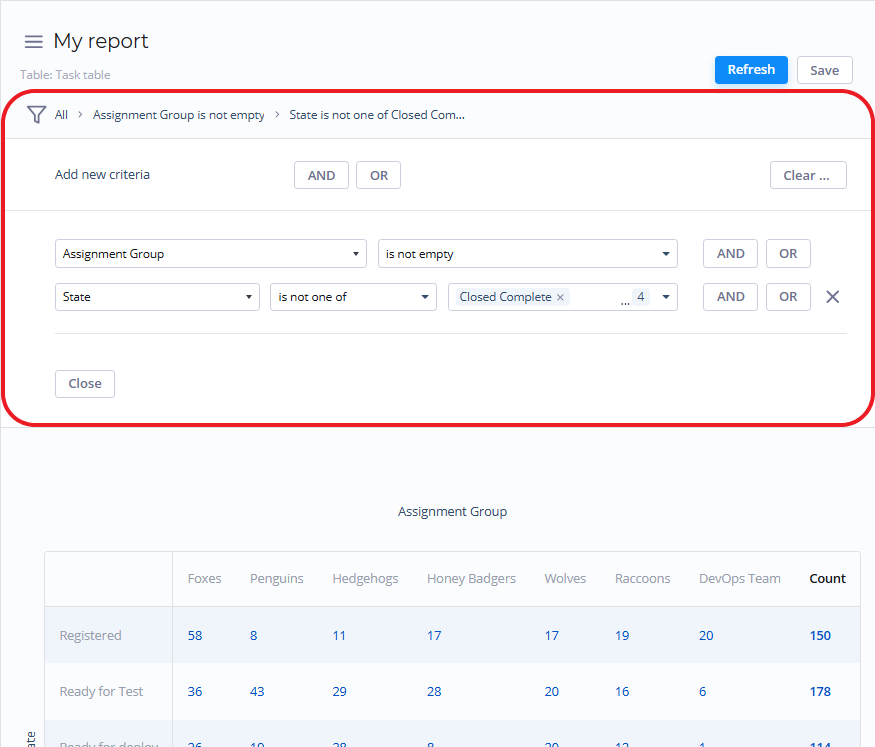 Image Added
Image Added