Versions Compared
Key
- This line was added.
- This line was removed.
- Formatting was changed.
[*STSK0000118 Страницы Кабинета Пользвателя*] https://home.simpleone.ru/record/agl_sub_task/160520606315184608
The Self-Service Portal (SSP) contains the current user's workspace, My Cabinet. Here, you can see the tasks assigned to you, track tickets (incidents, user queries, change requests, etc.), add comments, and manage approval requests.
My Cabinet provides the following elements:
- My Ticketstasks
- My tickets
- My CI.
CI – configuration items.
---/screenshot/---
My Tickets
Generally, a list of records contains elements as listed below:
- The <breadcrumbs> widget that allows navigating within the Portal pages structure.
- The <sidemenu> widget that allows adding a sidemenu.
- The <listitems> that leads to the form of a record. The widget is bound with the Task table.
The page is located on a separate node.
Breadcrumbs widget configuration
To configure breadcrumbs correctly, it is preferable to use the attribute values as in the example below (type these values in the Template field of the <breadcrumbs> widget form):
| Code Block | ||||||||
|---|---|---|---|---|---|---|---|---|
| ||||||||
<div class="portal__breadcrumbs customized">
<breadcrumbs>
</div> |
After that, you can define the breadcrumbs view in the CSS field of this form:
| Code Block | ||||||||
|---|---|---|---|---|---|---|---|---|
| ||||||||
.customized {
background: #FFFFFF;
padding: 9px 0px 8px 16px;
} |
Sidemenu widget configuration
To configure a sidemenu widget, it is preferable to follow the recommendations when filling in the attribute values. You can use the example below as a pattern:
| Code Block | ||||||||
|---|---|---|---|---|---|---|---|---|
| ||||||||
<SideMenu
parentsDepth="1"
childrenDepth="1"
includeCategories="1"
includeItems="1">\
</SideMenu> |
List widget configuration
To configure a list widget, it is preferable to follow the recommendations when filling in the attribute values. You can use the example below as a pattern:
| Code Block | ||||||
|---|---|---|---|---|---|---|
| ||||||
<listitems class="linkStyles" tableName="itsm_request" condition="" listView="Widget" itemPage="page" itemView="view" choiceConditionName="state" dateConditionName="sys_updated_at" perPage="10" displayColumnNumber="2"></listitems> |
On this list, service requests will be displayed of 10 records per page, sorted by the update date and time in ascending order.
My CI
Generally, a list of records contains elements as listed below:
- The <breadcrumbs> widget that allows navigating within the Portal pages structure.
- The <sidemenu> widget that allows adding a sidemenu.
- The <listitems> that leads to the form of a record. The widget is bound with the Configuration item (sys_сmdb_ci) table.
The page is located on a separate node.
- approvals
- Assets and equipment.
My tasks
This page contains tasks assigned to the current user, i.e., tasks where the Assigned User field value is (dynamic) Me.
| Info |
|---|
You can change the filter conditions for this page in the listitems widget instance related to this page. To configure the widget instance, navigate to Portal Structure → Widget Instances. |
To make a selection of tasks or to find a specific record, use the fields above the tickets:
- Keywords search – enter characters that a record should contain.
- Filter by date – specify a period within which a record was created.
- Filter by state – select one or more states from the drop-down list.
 Image Added
Image Added
| Note |
|---|
The Keywords search allows for finding records containing specific words or characters using this filter. This engine performs search against fields containing text information (of the types such as String, Text, Translated Text) with the Full text search attribute enabled. |
My tickets
This page contains tickets (records of the Task table and its child tables) owned by the current user, i.e., tasks where the Caller field value is (dynamic) Me.
| Info |
|---|
You can change the filter conditions for this page in the ListItem widget instance related to this page. To configure the widget instance, navigate to Portal Structure → Widget Instances. |
To see tickets of a particular type (incidents, requests, user queries), use the navigation at the right.
To make a selection of tickets or to find a specific record, use the fields above the tickets:
- Keywords search – enter characters that a record should contain.
- Filter by date – specify a period within which a record was created.
- Filter by state – select one or more states from the drop-down list.
 Image Added
Image Added
My approvals
This page contains tickets in the Requested state for the current user to approve or reject, i.e., tasks where the Approver field value is (dynamic) Me and the approval State is Requested.
| Info |
|---|
You can change the filter conditions for this page in the ListItem widget instance related to this page. To configure the widget instance, navigate to Portal Structure → Widget Instances. |
To make a selection of approvals or to find a specific record, use the fields above the tickets:
- Keywords search – enter characters that a record should contain.
- Filter by date – specify a period within which a record was created.
- Filter by state – select one or more states from the drop-down list.
See the Approval management article to learn more.
 Image Added
Image Added
Assets and equipment
This page contains Configuration Items (CIs) owned by the current user, i.e., CIs where the Owned field value is (dynamic) Me.
See the Configuration Management article to learn more.
| Info |
|---|
You can change the filter conditions for this page in the ListItem widget instance related to this page. To configure the widget instance, navigate to Portal Structure → Widget Instances. |
To make a selection of CIs or to find a specific record, use the fields above the tickets:
- Keywords search – enter characters that a record should contain.
- Filter by status – select one or more operational states from the drop-down list.
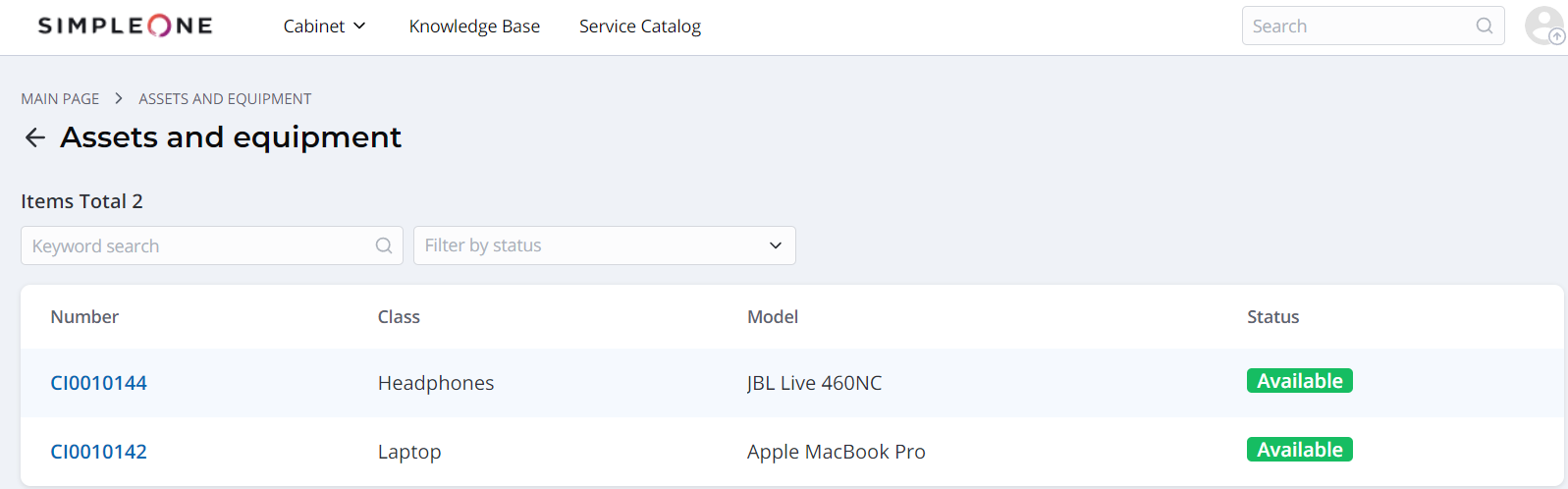 Image Added
Image Added
| Note |
|---|
The Keywords search allows for finding records containing specific words or characters using this filter. This engine performs search against fields containing text information (of the types such as String, Text, Translated Text) with the Full text search attribute enabled |
In the CI form, you can see the CI and class attributes, as well as its meta-attributes (CI fields and related entries). Image Added
Image Added
| Table of Contents | ||
|---|---|---|
|