Versions Compared
Key
- This line was added.
- This line was removed.
- Formatting was changed.
Digit Reports provide a digit representation of a single metric value.
| Tip |
|---|
This report view is useful for monitoring the critical parameters by clear visual presentation. |
 Image Added
Image Added
Create a digit report Anchor specified table specified table
| specified table | |
| specified table |
Use Report Designer to create, configure, and style digit reports.
| Panel | ||
|---|---|---|
| ||
|
Set Data
...
|
...
|
...
|
...
|
...
The further report customization is only available after defing the Report name and the Table.
Click the Next button or the Type tab to continue the Report creation.
Configure a Report
...
Select a table column as a criteria for data grouping.
...
|
Configure the data Anchor configure the data digit report configure the data digit report
| configure the data digit report | |
| configure the data digit report |
To configure a report, follow the steps below:
- On the Configure tab, specify the report dataset.
- Click Refresh to build the report.
- Click Save to save the report.
| Info |
|---|
Use the Condition Builder to establish additional conditions for data filtering and grouping.
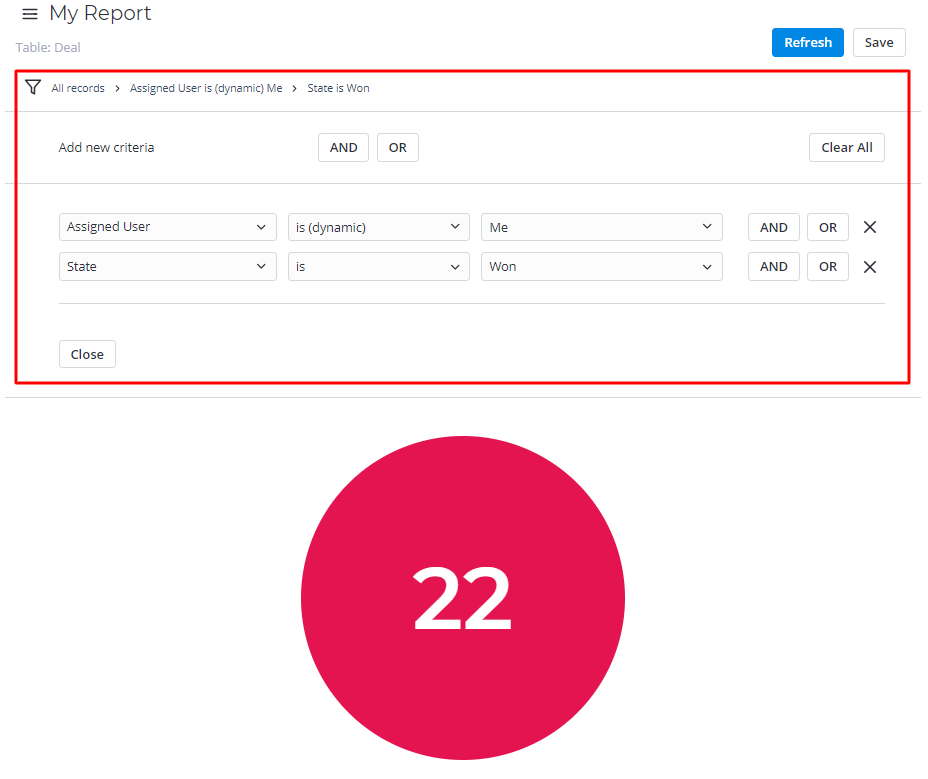 Image Added Image Added |
The Configure tab fields Anchor configure tab fields bar digit report configure tab fields bar digit report
| configure tab fields bar digit report | |
| configure tab fields bar digit report |
Field | Mandatory | Description |
|---|---|---|
| Aggregation Type | N | Select the data aggregation to create combined datasets for data processing. Available options:
|
Select a type of the numeric data aggregation from one of these options:
...
The aggregation option selected is applied to the table column set in the Aggregation |
...
Column field. |
| Aggregation |
...
| Column | Y | Select a table column with numeric values for data aggregation |
...
Select the type for data slice from one of the options:
- Grouped - ;
- Stacked - .
...
.
|
Customize the style Anchor customize the style digit report customize the style digit report
| customize the style digit report | |
| customize the style digit report |
You can configure the report look and digit score colors in any way you want using the style settings.
To customize a report style, follow the steps below:
- On the Style tab of your report, configure the settings.
- Click Refresh to apply the changes.
- Click Save to save the report.
 Image Added
Image Added
Change colors, add titles, and customize the data list and table views with the settings below.
The Style tab fields
| General | ||||
|---|---|---|---|---|
| Field | Mandatory | Description | ||
| Drilldown List Layout | N | Use this option to configure the view of the data slice drilled down. Click the magnifier icon
| ||
| Decimal Precision | N | Define how many numbers should be displayed after the point of numeric data values in your chart.
| ||
| Color | N | Set the color for your digit chart. Click the magnifier icon | ||
| Title | ||||
| Field | Mandatory | Description | ||
| Report Title Show Type | N | Select the type for the report title showing. Available options:
| ||
| Report Title | N | Specify the title of the report you create. | ||
| Report Title Size | N | Specify the number of pixels to set the size of the report title. | ||
| Report Title Color | N | Select the color of the report title. Click the magnifier icon | ||
| Title Alignment | N | Select the alignment of the chart title selecting one of these options:
| ||
| Bold Title | N | Select this checkbox to make the chart title bold. | ||
| Table of Contents | ||||||||
|---|---|---|---|---|---|---|---|---|
|
...
