Versions Compared
Key
- This line was added.
- This line was removed.
- Formatting was changed.
Condition The condition builder options allow creating you to create and use dynamically evaluated predefined values for the specified column types of columns, or fields, or tables, or condition operators.
The main use case of this functionality is filtering by fields of Date/Time /DateTime type. Options The options facilitate filtering by using predefined values, such as "Yesterday", "Week before", "Next Month" and others.
| Tip |
|---|
The following options are implemented for the Date, DateTime, DateTime Specific column types:
These options are delivered within the platform. |
Create an option
To create a new option, please complete the steps below:
- Navigate to System Definition → Condition Builder → Options.
- Click New and fill in the fields.
- Click Save or Save and Exit to apply the changes.
Option form fields
| Field | Mandatory | Description | ||||||||||||||||||||||||||||||||
|---|---|---|---|---|---|---|---|---|---|---|---|---|---|---|---|---|---|---|---|---|---|---|---|---|---|---|---|---|---|---|---|---|---|---|
| Title | Y | The Specify the option name. It will be displayed in displayed in the condition builder values choice list. See the screenshot below as an example;
| ||||||||||||||||||||||||||||||||
| Active | Select this checkbox to make the option active. If not selected, | thenthis option is not displayed in the condition builder values choice list. | ||||||||||||||||||||||||||||||||
| Field type | N | Specify a column type for to which this option is applicable. If not specified, then the option will be applicable for to all field types created in the system. | ||||||||||||||||||||||||||||||||
| Refer to table | N | Specify a referring table (this is helpful in case if you need to select all fields that refer to any specific field of some specific table). This field appears when the Field type field value is Reference or List. | ||||||||||||||||||||||||||||||||
| Use for field | N | Specify a field | forto which this | option isoption is applicable. If not specified, then the option | is applicable forapplies to all columns. | |||||||||||||||||||||||||||||
| Use in tables | N | Specify tables | againstto which | this optionthis option is applicable. You can specify more than one table. If not specified, the option | is applicable forapplies to the whole table structure. | |||||||||||||||||||||||||||||
| Use with operators | N | Specify condition | operators for operators to which this option is applicable. You can specify more than one type. If not specified, | then the option | is applicable for applies to all operators supported.
| please
| Definition →
| Builder →
| .
| please
| your
| |||||||||||||||||||||||
| Order | N | Specify an option order. If | there ismore than one similar option are created, | thenthey will be applied according to the specified value in the ascending order. | ||||||||||||||||||||||||||||||
| Script | N | Specify a script implementing the option logic.
| when
| For
| keep
| sequence below
| ||||||||||||||||||||||||||||
| This field appears when the Field type field value is Reference. | ||||||||||||||||||||||||||||||||||
| Refer to Table | N | This field allows specifying a referring table (this is helpful in case if you need to select all fields referring to any specified field of some specified table). | ||||||||||||||||||||||||||||||||
Option example
For example, we you need an option that allows rapid choosing of the specified you to quickly choose a specific user from the employees' list when performing selections of Employee table when selecting managers. For To do this, start creating create an option and fill in the fields as shown with the field values as described below:
| Field | Value |
|---|---|
| Title | John Doe |
| Active | Yes |
| Field type | Reference |
| Use for field | Manager |
| Use in table | Employee |
| Use with operators | IS |
As a result, we you have got a new option against for the Employee table, as shown on the screenshot below.
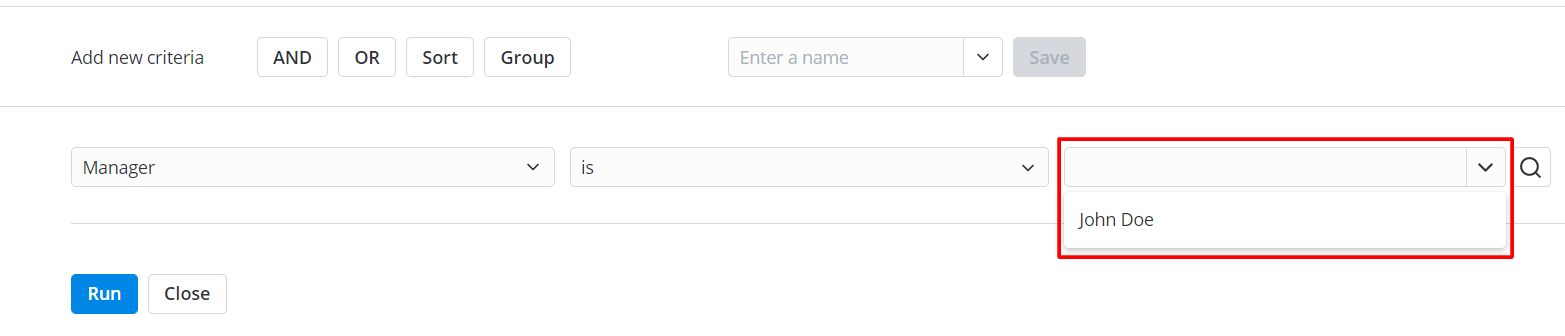
| Table of Contents | ||||||
|---|---|---|---|---|---|---|
|
