Versions Compared
Key
- This line was added.
- This line was removed.
- Formatting was changed.
When you create a page, you can make it available on the portal. To do this, you need to create the portal node, that will bind your page with the portal record.
The following diagram illustrates a typical portal structure:
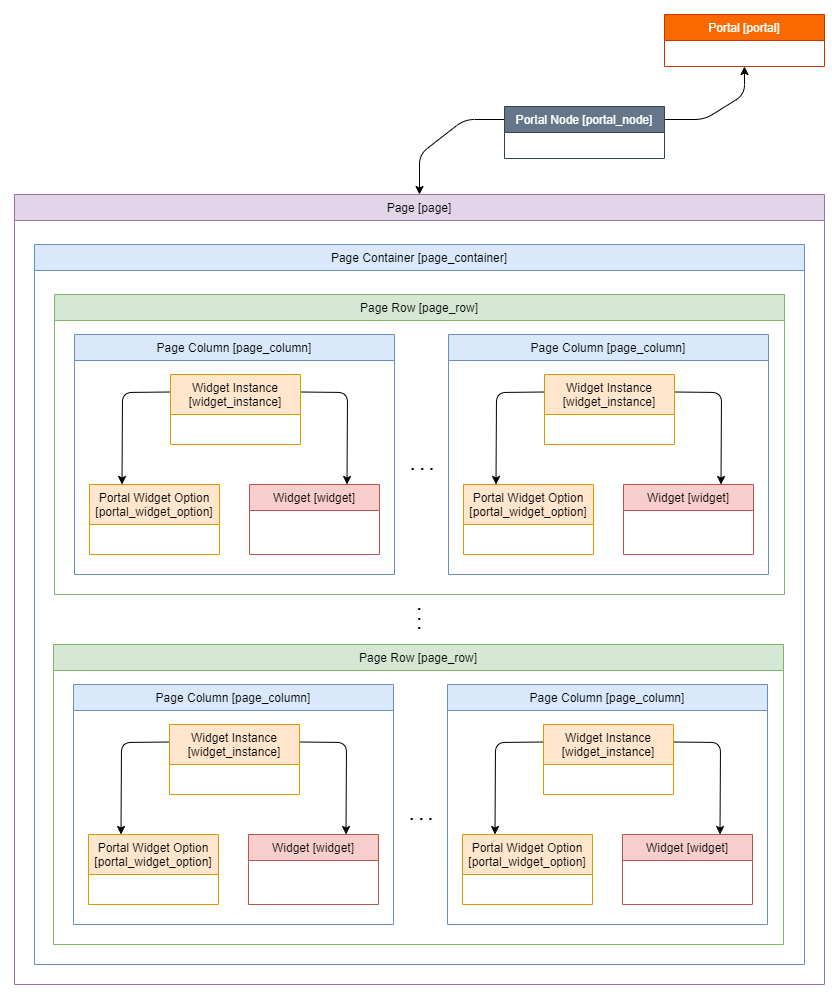
Integrate a page into a portal
To perform thisintegrate a page into the portal, you need to complete the step -by-step instructionsbelow:
- Create a Portal portal record.
- Create a Portal portal node.
- Create a Page page.
| Note |
|---|
You should consider portal structure first before configuring. So it should have at least one portal node and at least one page to work properly. Otherwise, it will not display correctly. |
Anchor Portal records Portal records
Create a portal
records| Portal records | |
| Portal records |
record
Create a portal record, so you will be able to bind lower-level objects to it going through further stepsa page, its elements, and a portal node to it.

To create a single portal, please complete the steps below:
- Navigate to Portal Structure → Portals.
- Click New and fill in the fields.
- Click Save or Save and Exit to apply the changes.
| Tip |
|---|
When filling in the Path Name field, keep in mind, that this is the URL suffix of your future portal, so fill in this field carefully. |
| Anchor | ||||
|---|---|---|---|---|
|
node
Within the portal node, there are two various essence types are used to configure portal structure:
- Portal nodes, also known as portal maps, are massive structural components defining layouts of portals, categories, and pages through the Portal Page field.
- Categories and items are pages that bind child objects based on the same features. Categories are any structures based on parent-child relationships, e.g., Knowledge Base with categorized Articles in it. Portal Nodes help implement ready-to-use structures into the portal structure.
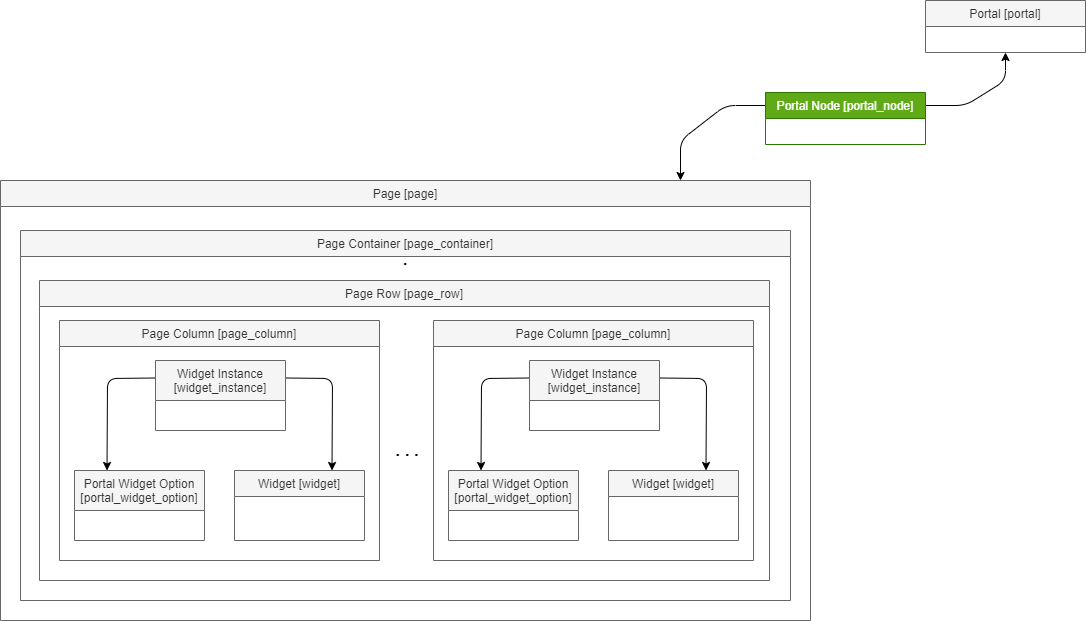
To create a portal node, complete the steps below:
- Navigate to Portal Structure → Portal Nodes.
- Click New and fill in the fields.
- Click Save or Save and Exit to apply the changes.
Configure the portal structure
To configure a portal structure, you need to complete the following instructions:
Bind the portal record you have created and portal node (or nodes).
If you have created nodes within the portal record, then it will be done automatically at the time of the creation
point.
To bind the portal record and portal node, follow the steps below:Expand title Nodes and records - Open the portal record you need to work with.
- Scroll down to the Related Lists area and open the Portal Node tab.
- Click Edit.
- Move desired portal node records from Available to Selected areas.
Click Save.
Note To define the portal node record ID, complete the steps below:
- Navigate to Portal Structure → Portal Nodes.
- Open the desired portal record.
- The node record ID is displayed in the URL.
 Image Modified
Image Modified- Bind this node to a previously created portal page you want to display on the portal. Specify reference to this page this page in the Page field of the node record form.
To bind the portal node and a portal page, complete the following steps:- Open a portal node you need to work with.
- Specify a page in the Page field.
- Create a page container within the page.
- Create a page row within the page container.
- Create a page column within the page row. Configure a widgets within the page row.