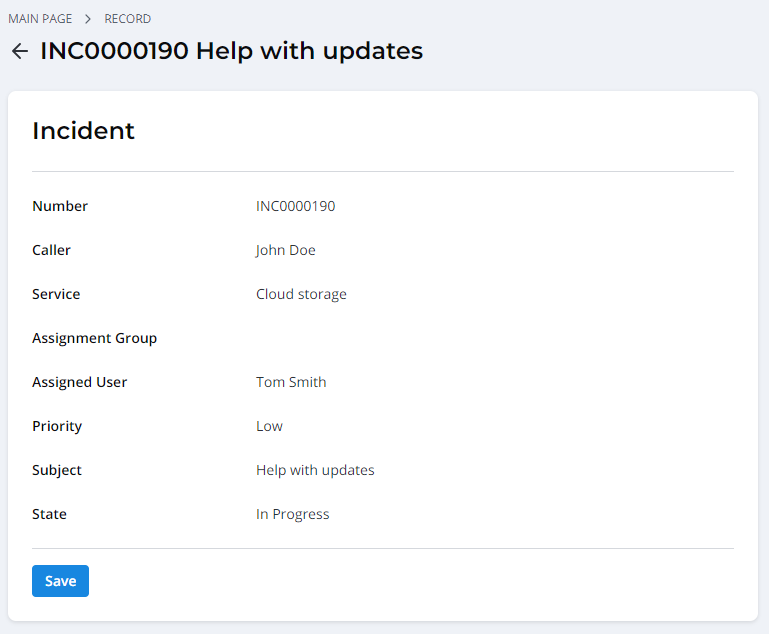The Read Only Form widget displays information about the selected record on the portal page. All the fields of this widget are read-only.
Find more information about placing a widget to the portal in the Add Widget to Form article.
To select and place the form fields on the portal widget, do the following:
1. Open one of the records of the target table.
2. In the hamburger menu  , go to Configure → Form → Layout.
, go to Configure → Form → Layout.
3. In the drop-down list View name, select SP.
4. Drag Read Only Form from the Available to the Selected box.
5. On the right, you will see a window Widget Instance. In Schema option values field, add all the field names that you need to place on the widget. The following set on the fields: {"fieldNames":["number","caller","service","assignment_group","assigned_user","priority","subject","state"]} is displayed on the portal the following way: