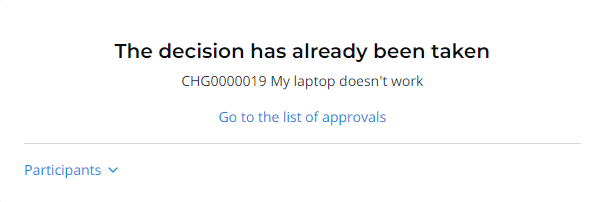Approvals can be created for any record, allow you to be associated with a record that requires your approval.
An approval ticket is the ticket you see on the My approvals page. You can approve or reject them.
To proceed to My approvals on the Self-Service Portal (SSP), perform the following steps:
- Open the portal main page.
- In the header, click Cabinet and choose My approvals.
The interface of the My pprovals page is shown below:
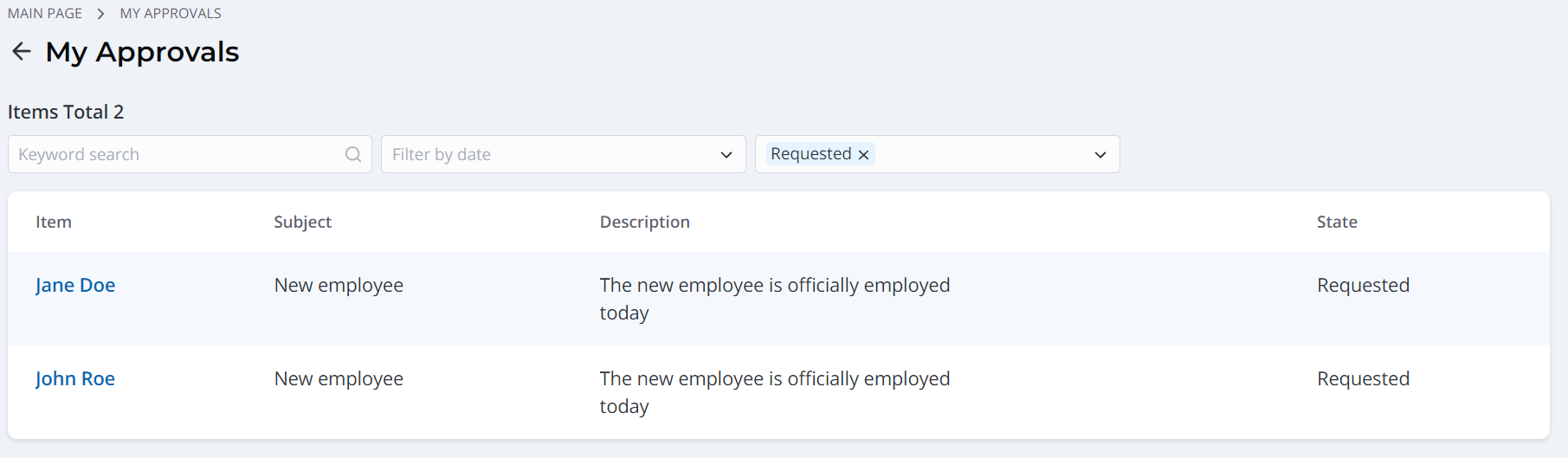
You can find a particular approval or create a selection of approvals with particular field values using the available filters:
- Keyword search – enter the word that an approval should contain
- Filter by date – select the Begin date and the End date of the .
- Filter by state – select the state: Requested, Approved, Rejected, Canceled.
When a record is opened from the list, the displayed item is read-only. Here you can leave a comment (it is the only editable field), approve, or reject the ticket. The two widgets on the form are:
- Summary is on the right and contains basic information
- Activity feed is on the bottom and displays all the comments and history.
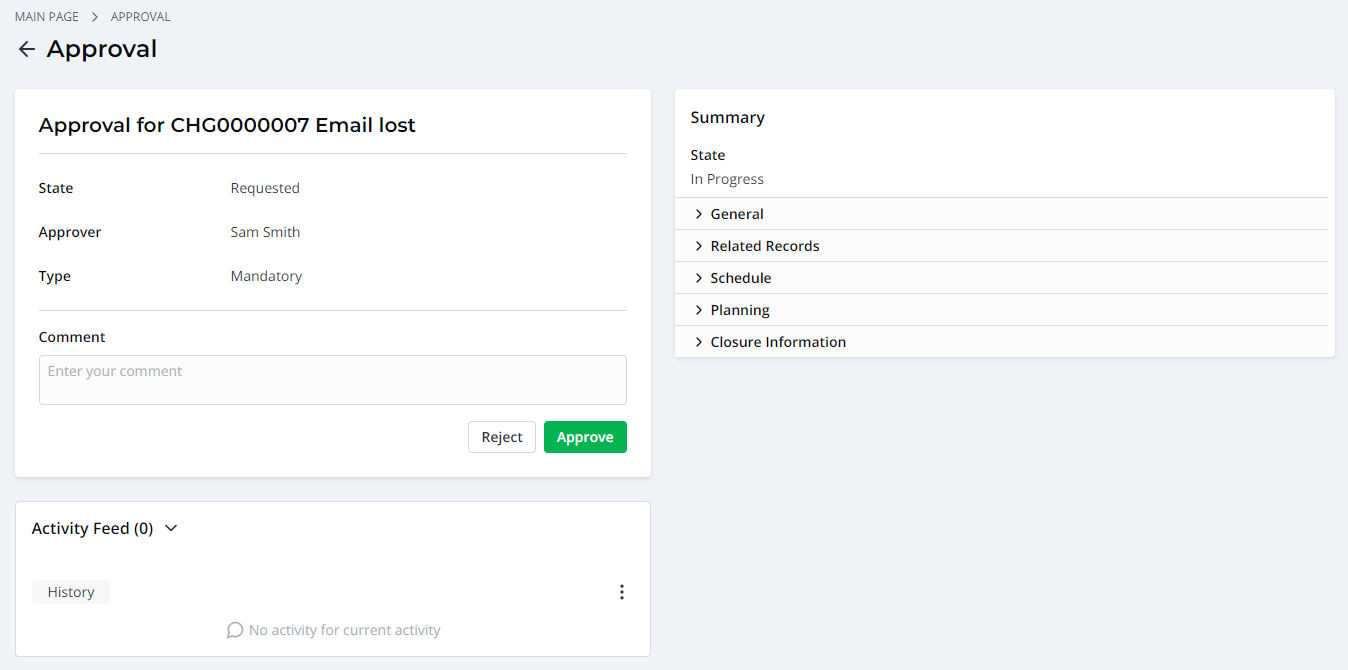
If the ticket is approved, you will be redirected to the Approved message page. Click Go to the list of approvals to get back to My approvals.
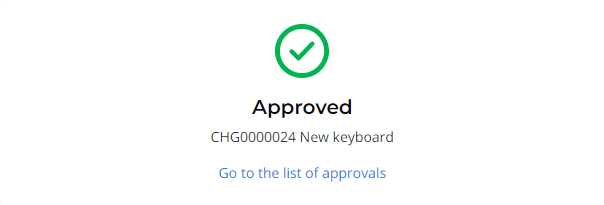
If the ticket is rejected, a modal window Reason of rejection will appear. Fill in the comment field and click Reject to complete the rejection process. You will be redirected to the Rejected message page. Click Go to the list of approvals to get back to My approvals.
If the has already been approved or rejected by another user, you will be redirected to the The decision has already been taken message page. In the Participants drop-down list you can see all the users who took part in the approval process and their decisions. Click Go to the list of approvals to get back to My approvals.