SimpleOne stores data as a collection of tables and records.
A record is basically a container of information stored in table columns. In the list view, it is displayed as a row. In the form view, it is displayed as a form with fields that contain values.
User (user) table is displayed in the following way:
Form view
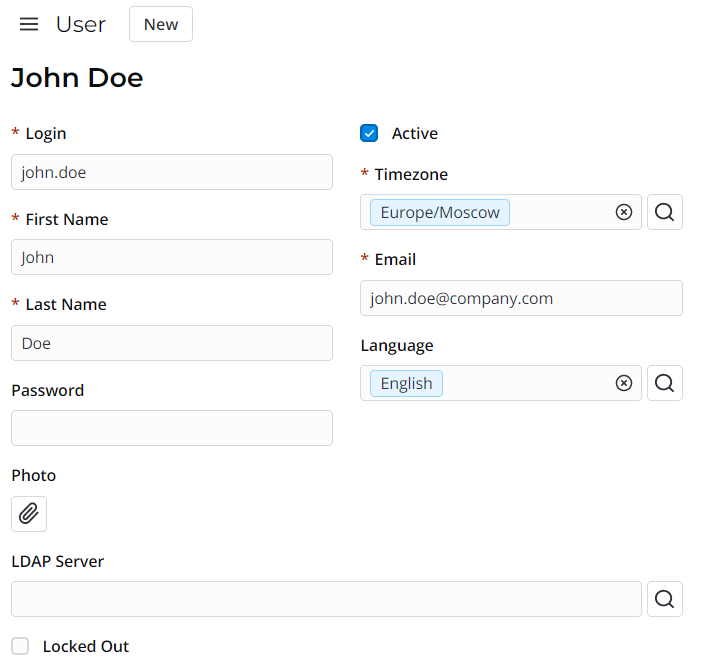
List view

In SimpleOne, a record form consists of the following parts:
- Header area – contains the name of the table, the hamburger menu
 , available user interface actions, and the presence indicator.
, available user interface actions, and the presence indicator. - Main area – record fields.
- area – contains user interface actions in the firm of links.
- Related Lists area – contains the lists of records from tables connected with the current one.
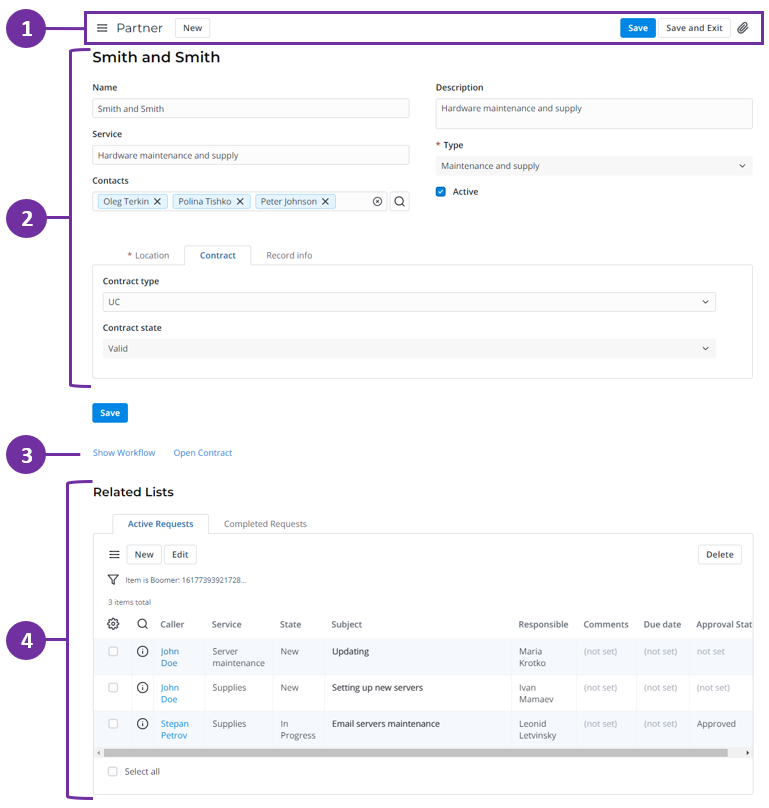
If you do not have access rights to view some records, reference fields will display the following badges:
- If a field refers to a record unavailable to you, a gray badge with the
 unavailable data text is displayed. You can remove the record from the field by clicking
unavailable data text is displayed. You can remove the record from the field by clicking  to the right of the badge, but you cannot navigate to its form.
to the right of the badge, but you cannot navigate to its form. - If an ACL rule restricts access to the Display Name of a record, then a blue badge with the
 unavailable title text is displayed. You can remove the record from the field by clicking
unavailable title text is displayed. You can remove the record from the field by clicking  to the right of the badge and navigate to its form via the pop-up window.
to the right of the badge and navigate to its form via the pop-up window. - If the referenced record is deleted, the field will display a gray badge with the record not found text. You can remove the record from the field by clicking
 to the right of the badge.
to the right of the badge.
If a deleted column is selected in the field, the Column not found placeholder is displayed. Under the field, the following hint is displayed: Selected record is not found, choose another one.
When you do not have access to some records in the Related Lists area, the following message is displayed: 
Some entries are hidden by security policy.
Sections arrange fields on the form view by dividing them into tabs.

The Activity Feed allows you to track and communicate with people involved by leaving comments in Discussion.
There is a relevant input field for your comments. To send them, use the Ctrl + Enter keyboard shortcut or click the send icon  .
.
Besides that, the Activity Feed displays the history of field changes. Previous values of the changed fields appear in gray, new values appear in black.
You can filter out the displayed information by clicking the tabs under the input field:
- All – displays all field changes and all comments left for this record.
- History – filters out record field changes only.
- Discussion – filters out only additional comments left for this record.
See the Activity Feed article to learn more.
In SimpleOne, lists and forms have various associated user interface actions displayed as buttons, links, and context menu items.
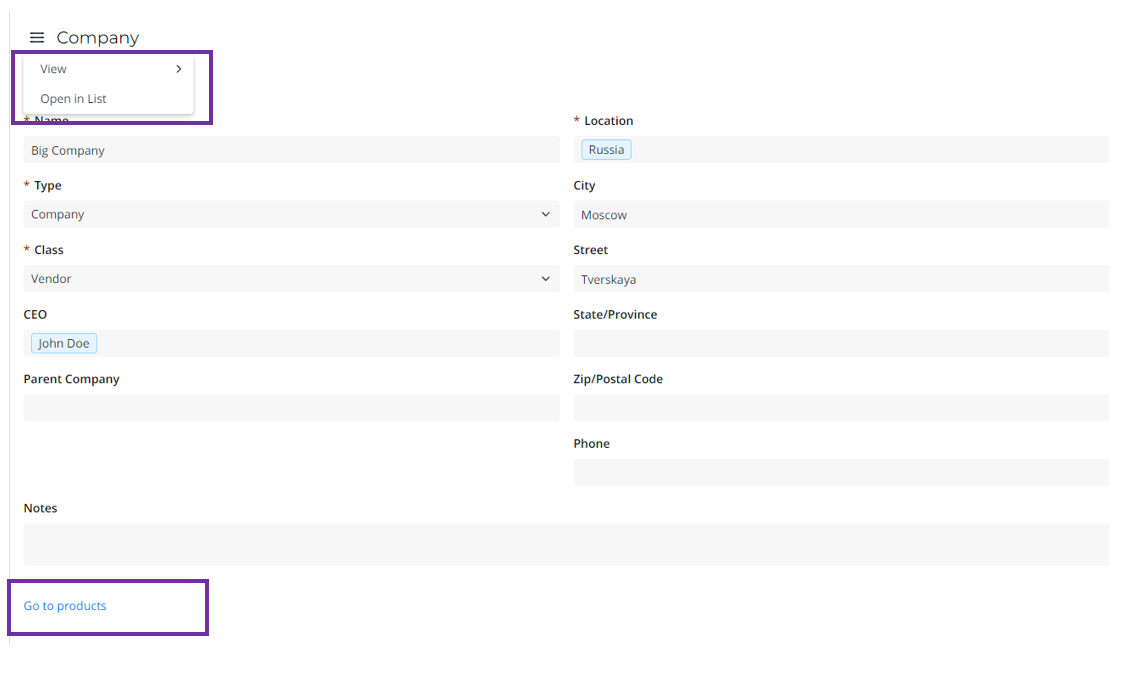
The presence indicator appears when other users interact with the same form as the current user. It displays the number of users currently interacting with the record. If only the current user interacts with the record, the presence indicator is hidden.
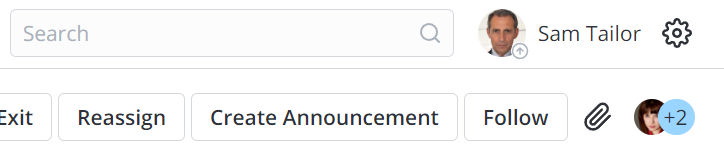
Click the indicator to show the dropdown list of users.
By default, the user's profile picture, name and job title are displayed in the dropdown list.
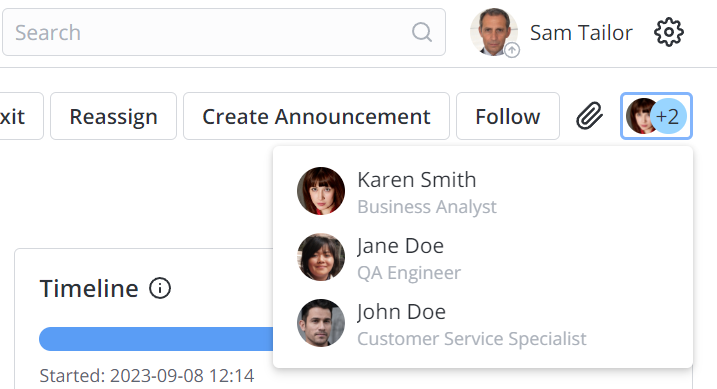
Click an item in the dropdown list to open the respective user's profile in a new tab.