User preferences are the way how the individual users interact with the system so that new sessions activate a user's saved settings.
For example, the user has set up a personal list layout for himself, or changes the preferable configuration pack; user preferences track this, and these changes are stored until changed again.
User preferences management
To create or change user preferences, please navigate to User Administration → User Preference.
On this list, you will see three fields:
| Field | Mandatory | Description |
|---|
| User | Y | Displayed user name. |
| Name | Y | User preference name. |
| Value | Y | User preference value. |
View preferences
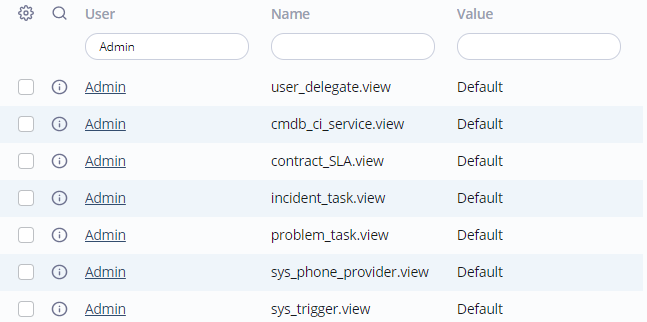
On this screenshot, view preferences for the Admin user are displayed.
In the Name field, the view name is displayed, in the following format: view_location.view
As shown, he has neither create nor chose any personalized views, so he has the Default value in all the rows.
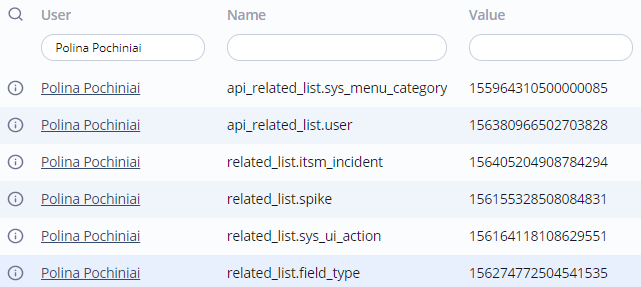
On this screenshot, related list preferences for Polina Pochiniai are displayed.
In the Name field, the related list name is displayed, in the following format: related_list.related_list_location.
In the Value field, the ID of the related list element for this form or list added by this user is displayed. Generally, this ID is generated by the system, and there's no need to change it.
The user may have many related lists scattered on various lists and forms (Polina's list from the screenshot above is far from full). So, it may be helpful to be able to make a reverse-check of the ID.
To perform this, please complete the steps below:
- Keep the ID.
- Navigate to System Settings → Related List Elements.
- Make a selection, using a Condition Builder, using the following criteria:
The query result is the related list element name with properties listed below.
Related list element properties
| Field | Mandatory | Description |
|---|
| Title | Y | Related list element title. |
| Related List | Y | Related list containing this element. |
| Related Table | N | The parent table for this related list element (for example, "ITSM Incident"). |
| Related Column | N | The parent column for this related list (for example, "related task"). |
| Related List Script | N | Choose a query script that will transform to a synthetic related list linked into the issue or task. |
| Order | Y | A numeral field. Elements are arranged in the ascending order. |