SLA configuration provides to convert measurable service quality targets and required values into designed to this purpose SimpleOne entities, such as Agreements within the Service Level Management menu.
Configuration guideline
To apply the best practice of the SLM configuration, it makes sense to follow the steps below:
- Create an Agreement.
- (non-mandatory part) Bind it to the required IT Service and Contract.
- Specify Commitment Types, according to the existing SLA.
- Specify the IT Service target values with Indicators intended to help administrators to configure rules and conditions of the agreement values calculation to assess and estimate proper service delivery.
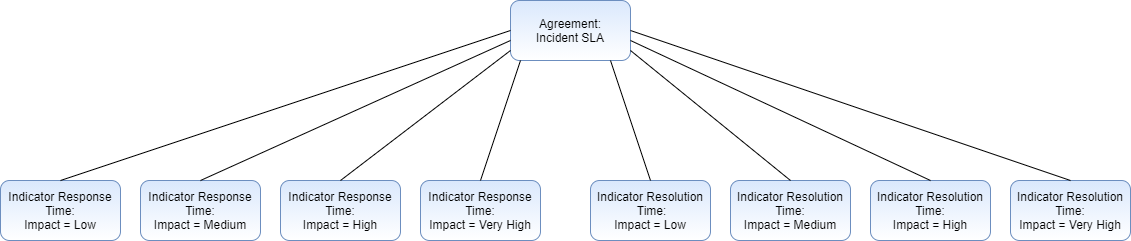
Agreement
An agreement is an SLM entity generally bound to a particular IT Service and provides a calculation of SLA target values under defined conditions.
To create a new Agreement, follow the steps below:
- Navigate to Service Level Management → Agreements.
- Click New and fill in the form.
- Click Save or Save and Exit to apply changes.
The Agreement form
| Field | Required | Description |
|---|
| Name | Y | Enter an Agreement Name. |
| Type | Y | Specify the agreement type depending on contractor types. Available options: - SLA - Service-Level Agreement
- OLA - Operation-Level Agreement
- UC - Underpinning Contract.
|
| Contract | N | In this field, select a Contract record from the list. |
| Description | N | Enter brief information about the Agreement. |
| Contains OLA/UC | N | Select this checkbox if this agreement has related OLA/UC agreements. |
| Service | N | In this field, select a particular IT Service you want to bind from the list. |
| Responsible | N | Choose a responsible person for this agreement from the Employees dictionary. |
| Affects to Parent | N | This checkbox appears only when the OLA option selected in the Type field. When selected, then state changes in the indicators of this OLA will also affect the parent agreement metrics. |
| OLA/UC tab (appears when the Contains OLA/UC checkbox is selected) |
|---|
| OLA | N | Specify the OLA subordinate to this agreement. |
| UC | N | Specify the Underpinning Contract subordinate to this agreement. |
| Consumers tab |
|---|
| User | N | A person or organization that uses services. |
| Customer | N | A person or organization that defines the requirements for service and takes responsibility for the outcomes of service consumption. |
| Sponsor | N | A person or organization who authorizes the budget for service consumption. |
Related Lists
- SLM Commitment - the Commitments that are bound to a particular Agreement
- Indicator - all the Indicators included in Commitments.
Commitment Type
A Commitment Type is defined by an indicator and intended to define a time set for it, for example, Resolution Time or Response Time. The good practice is to create one Commitment type for each purpose to get the SLM statistics right.
To create a new Commitment Type, follow the steps below:
- Navigate to Service Level Management → Commitment Type.
- Click New and fill in the form.
- Click Save or Save and Exit to apply changes.
The Commitment Type form
Field | Mandatory | Description |
|---|
| Name | Y | Enter a name of a particular Commitment type clarifying its designation, for example, Response Time, Resolution Time, Maintenance Window, etc. |
| Description | N | Enter brief information about a Commitment type you create. |