The Condition Builder is one of the interface elements that helps users to filter lists, create ACL and Business Rules, etc. The Condition Builder allows setting multiple conditions for specific requests depending on the context.
Click on the funnel sign  to call Condition Builder Toolbar.
to call Condition Builder Toolbar.
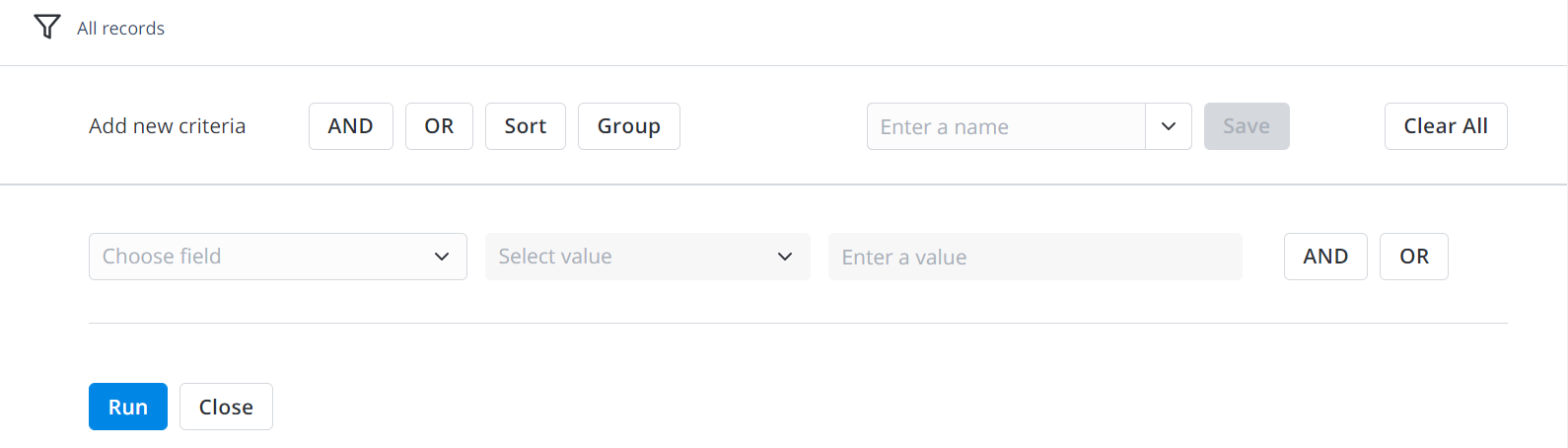
- AND – tells the database that search items should contain the condition necessarily. If you apply two or more conditions with AND, you will see only those records, that meet all of these conditions.
- OR – tells the database that any of the specified conditions will be acceptable. You can add high-level conditions using these buttons in the condition builder toolbar. If you apply two or more conditions with OR, you will see the records, that meet at least one of these conditions.
Other available actions:
- Sort – adds conditions of the fields sorting in descending and ascending order.
- Group – adds conditions of the fields grouping and sorting in descending and ascending order by Name and Count. Available on lists only.
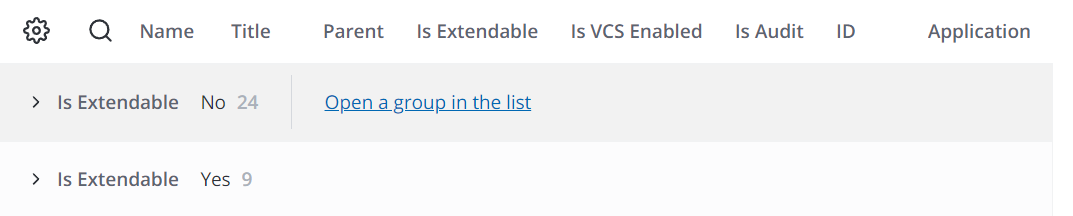
- Save – saves the configured conditions. Before saving, be sure to enter the name for the filter. Available on lists only.
- Run – runs the configured condition to apply the filter. Available on lists only.
- Close – hides the condition builder. Available on lists only.
- Clear All – deletes defined conditions.
Breadcrumb Navigation
In SimpleOne, Breadcrumb Navigation is an element of the interface that display all applied conditions for filtering. You can see Breadcrumbs above the Condition Builder toolbar, near the funnel sign .
.

You can reset applied conditions by clicking on arrows  to delete unnecessary filters.
to delete unnecessary filters.
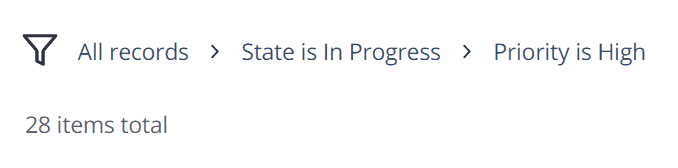
To delete all filters but one you need to click on the filter that you want to keep.

Quick Filtration
Show Matching, Filter Out, and Group By are three quick ways to filter elements. After applying one of these filters, you can also add more conditions in the Condition Builder toolbar or by applying actions Show Matching, Filter Out, and Group By one more time. All applied conditions you can see in Breadcrumbs Navigation.
It is convenient to use Quick Filtration, if you need to apply one condition without any details. Use Condition Builder Toolbar, if you need to apply several conditions with details.
- Show Matching – displays elements that contain the same parameter. It corresponds with positive and AND operators.
- Filter Out – eliminates all elements with one certain parameter. It corresponds with negative operators, for example, is not, does not, etc.
- Group By – collects all elements with the same parameters. As a result, you will see groups based on the condition and the number of elements in each group. It is the same operator as Group in Condition Builder Toolbar. You can navigate to each group to see the records and also Open a group in the list.
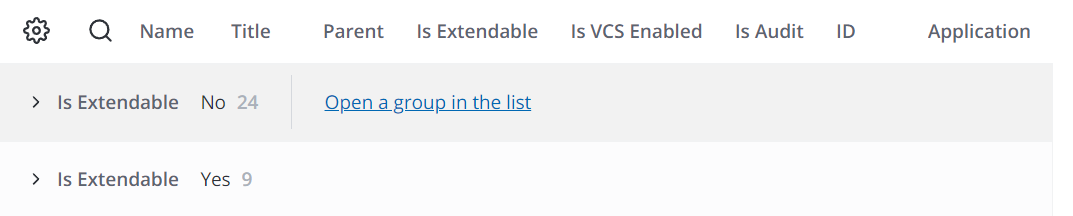
To process the filtering, please complete the steps below:
- Navigate to the list you need.
- Right-click on the value of any field and open the context menu.
- Select the necessary action.
