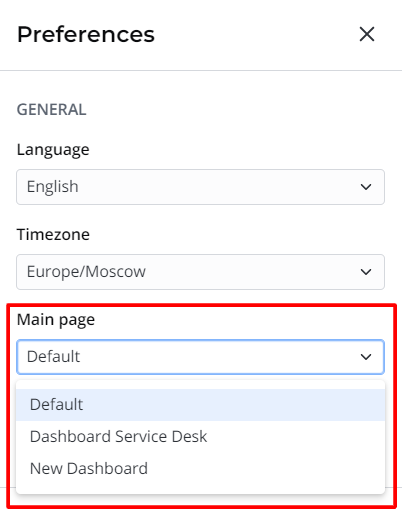is a collection of previously created reports that information necessary for daily business tasks. Dashboards allow you to analyze data on a single page and share it with other users.
In SimpleOne, you can create reports of many types and customize their . To learn more about creating reports, see the Create Reports article.
The following screenshot shows an example of a dashboard:
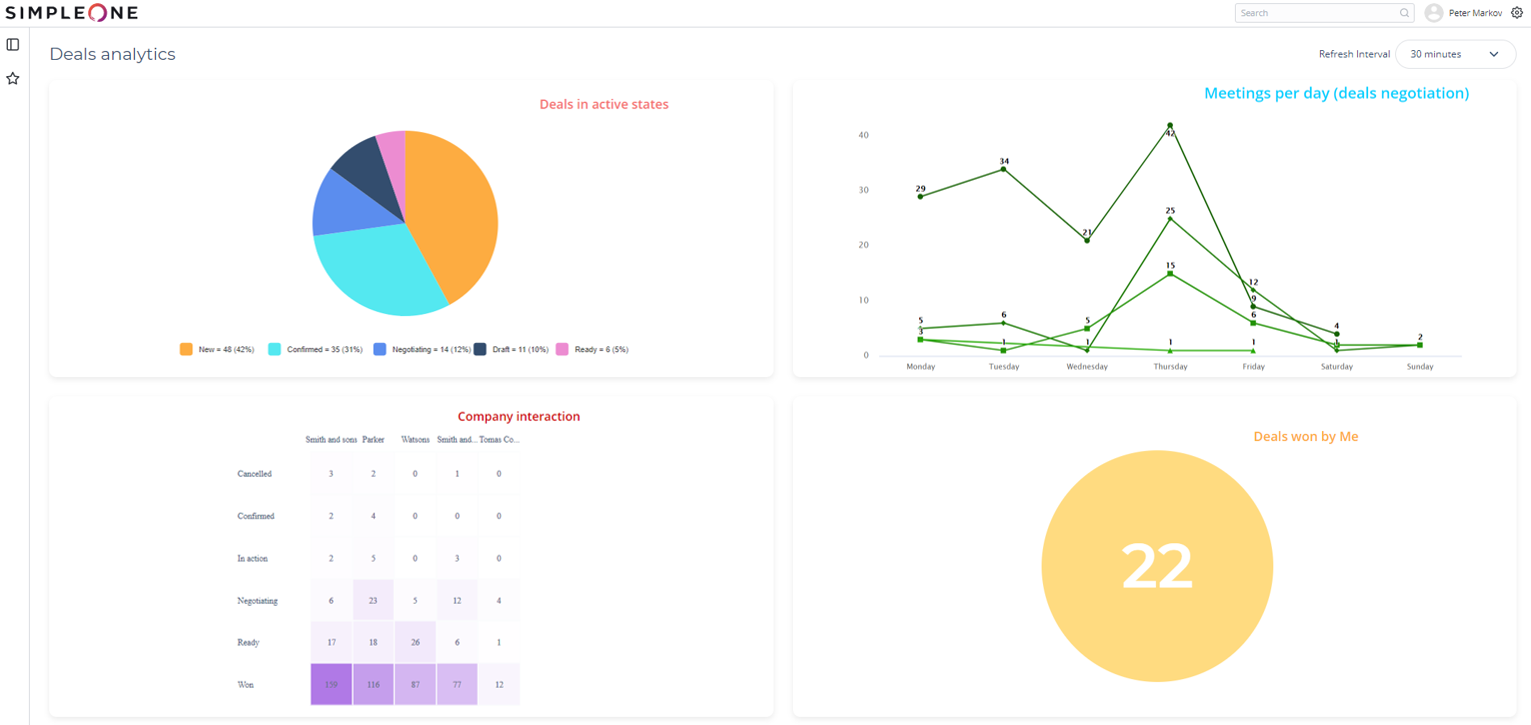
Creating a dashboard
- Navigate to Dashboards → Create New.
- Fill in the fields.
- Click Save or Save and Exit to apply the .
| Field | Mandatory | Description |
|---|
| Name | Y | Specify the dashboard name. |
| Description | N | Type in the dashboard description. |
| Refresh Interval | N | Specify the interval for dashboard refreshing. Available options: - 30 seconds
- 1 minute
- 5 minutes
- 10 minutes
- 30 minutes
|
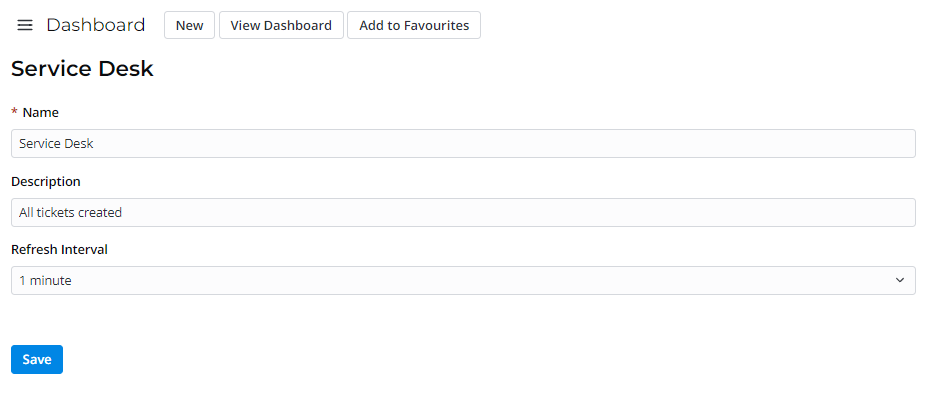
After saving the record, the following user interface actions appear:
- View dashboard – the dashboard page.
- Add to favorites – this dashboard to your Favorites. This item will be visible only to you.
Managing a single dashboard
Adding a report
To add a report to a dashboard, perform the following steps:
- Navigate to Dashboard → All Dashboards and open the dashboard record you need.
- Scroll down to the Related Lists area and select the Dashboard Elements tab.
- Click New and fill in the fields.
- Click Save or Save and Exit to apply the .
| Field | Mandatory | Description |
|---|
| Dashboard | N | Dashboard to which this item is related. This field is populated automatically. |
| Report | N | Specify a report to display on the dashboard screen from the list. Click the magnifier icon  to select the report you need. to select the report you need. |
| Order | N | Specify the number of this dashboard element. Elements are displayed in ascending order. |
Deleting a report
To delete a report from a dashboard, perform the following steps:
- Navigate to Dashboard → All Dashboards and open the dashboard record you need.
- Scroll down to the Related Lists area and select the Dashboard Elements tab.
- Choose one or more items by checking the boxes on the left.
- Click Delete.
Setting a
You can set a dashboard as the main page, so every time you navigate to this interface main page, the specified dashboard appears.
To set an available dashboard as the main page, complete the steps below:
- Click the gear icon
 to open the menu.
to open the menu. - In the Main page field, choose the dashboard you want to main page.