
Users can retrieve their account passwords if necessary. For this, it is required to navigate to the Reset Password page up from the login page using the Forgot Password link.

After that, a user should specify his account email and submit a form. In some seconds, he will receive an email containing a link to the new password page.
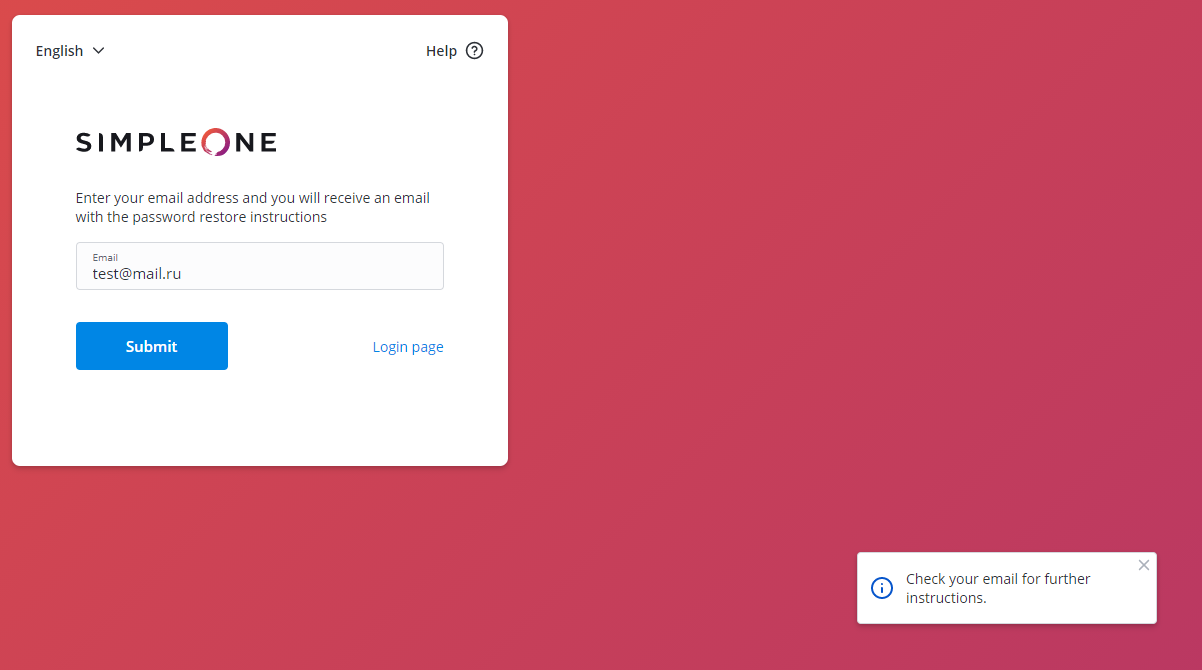
A link looks like
The user.toker value should be specified in the Password Reset Token field for the user who retrieved a password. |
After clicking on a password reset link, a user can set up a new password.

After setting up a new password, click Confirm. You'll be redirected to the login page where you can reset the Password Reset Token parameter value for this user.
A user with an LDAP server specified will not be able to retrieve a password.
|
To display a password retrieval link on the agent interface login page, please do the following:
To change the Forgot Password link text, you need to edit relevant values in Source Messages and Messages dictionaries.
Please complete the steps below for changing this message:

5. Click on the ID in the right column to navigate into the record. If it's not displayed, then put it on the list using the Personal list layout functionality.
6. Edit the message for every language you need. You can also use inline-edit functionality to edit messages. For this:

While editing messages, please avoid changing the Source Message value because this value is used to display the relevant Message value. |
To change the password retrieval letter subject and body, do the following:
To display the password retrieval link on the portal login page, please complete the steps below: