See the Password resetting configuration article to learn about password configuration settings. |
In SimpleOne, the password resetting process runs automatically, not involving agents. A newly added user can set password via specific link from the email notification. If a user forgot the password, it can be reset via portal and email.
Setting a password
After adding a new user, they will receive a notification via email.
- Click on the link in the email message. You will be redirected to the New Password page.
- Enter a new password and click Confirm. You will be redirected to the Login page.
- Enter your login and password and click Log in.
Resetting a password
Users can reset their account passwords if necessary.
- On the Login page, click the Forgot password? link. You can change the link text in the source message.
- Enter your email.
- Click Submit.
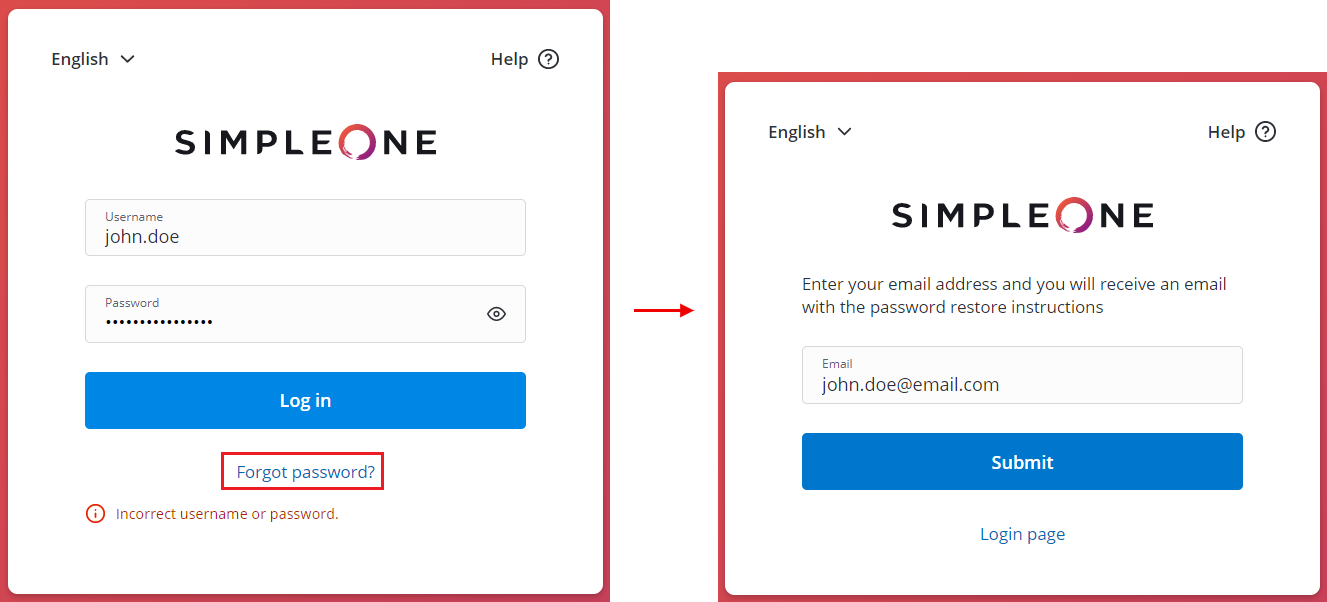
4. After that, you will receive a message containing a link for resetting a password. The link will redirect you to the New Password page where you can set up a new password.
The password reset email contains a link looking like:
The password.reset.token value should be specified in the Password Reset Token field for the user who retrieved a password. |
5. Specify a new password and click Confirm. You will be redirected to the Login page.
6. Enter you login and password and click Log in.
A user with the LDAP Server or Source fields specified will not be able to retrieve a password.
|
Changing a password
You can change your or other user's password via agent interface in the User table.
Role required: admin, security_admin or user_manager.
Users without these roles cannot change other user's passwords, i.e., they can edit the Password field only in their user record. |
To edit a user record, perform the following steps:
- Navigate to User Administration → Users.
- Find and open the record you need using the Condition Builder or the list search boxes.
- Enter a new password into the Password field.
- Click Save or Save and Exit to apply changes.
When a user changes another user's password, an email notification is sent to the user whose password has been changed.
See the Available Notifications article to learn more.
