In SimpleOne, you can customize your instance by adding company logo, favicon, background image, etc.
Role required: admin.
Portal and instance customization includes the following elements:
- Instance logo and favicon
- Instance page title
- Default timezone
- Default language
- Authorization page settings
- Portal logo and favicon
- Portal background image
Instance branding
Instance logo and favicon
Use the ui.branding.logo and ui.branding.favicon properties to set the logo and the favicon of your instance.
![]()
To set an image as instance's logo, favicon, perform the following steps:
- Navigate to System Properties → All Properties.
- Find the property record you need using the list search boxes or the Condition Builder and open it.
- Click the attachments icon
 and upload an image.
and upload an image. Click Save or Save and Exit to apply changes.
- Navigate to Attachments → Attachments.
Copy the attachment's ID as shown in the screenshot below.
- Go back to the property record you are editing and paste the attachment's ID into the Value field.
- Click Save or Save and Exit to apply changes.
Instance page title
You can customize the page title of your instance using the ui.branding.pageTitle property.
To do that, perform the following steps:
- Navigate to System Properties → All Properties.
- Find the ui.branding.pageTitle property record using the list search boxes or the Condition Builder and open it.
- In the Value field, enter the text you need.
- Click Save or Save and Exit to apply changes.
Instance URI
Use the simple.instance.uri property to customize the page URI of your instance.
To edit the URI, please follow the steps below:
- Navigate to System Properties → All Properties.
- Find the simple.instance.uri property record using the list search boxes and open it.
- In the Value field, enter the URI name.
- Click Save or Save and Exit to apply changes.
Instance timezone
Timezone specified in the user.timezone.default property will be default for users. A user can change the timezone in the Preferences menu.
To set the system default timezone, perform the following steps:
- Navigate to System Properties → All Properties.
- Find the user.timezone.default property record using the list search boxes or the Condition Builder and open it.
- In the Value field, enter the timezone name as it specified in the Timezone (sys_timezone) table.
- Click Save or Save and Exit to apply changes.
See the Timezones article to learn more.
Instance language
The language defined in the user.language.default property sets the system default language. The Login page and a new user's locale will be in the defined language.
To set the system default language, perform the following steps:
- Navigate to System Properties → All Properties.
- Find the user.language.default property record using the list search boxes or the Condition Builder and open it.
- In the Value field, enter the language name as it specified in the Language (sys_language) table.
- Click Save or Save and Exit to apply changes.
Authorization page configuration
In the page_access.redirect_url property, specify the path to the page to which an unauthorized user will be redirected.
To do that, perform the following steps:
- Navigate to System Properties → All Properties.
- Find the page_access.redirect_url property record using the list search boxes or the Condition Builder and open it.
- In the Value field, enter the path to the page you need (for example, "/portal").
- Click Save or Save and Exit to apply changes.
The simple.auth_page.help_info.en and simple.auth_page.help_info.ru properties define the text of the Help message on the Login page as in the example below:

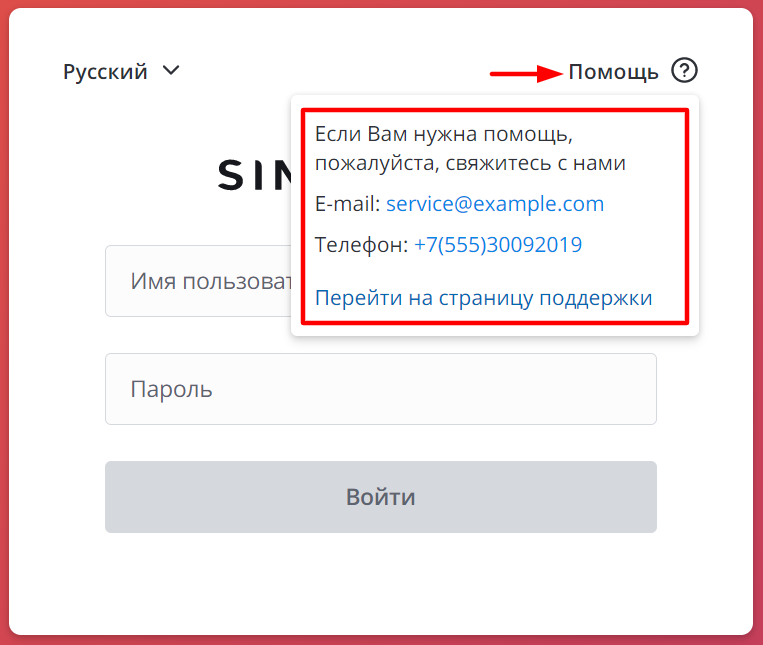
To specify the text of the Help message, perform the following steps:
- Navigate to System Properties → All Properties.
- Find the property record you need using the list search boxes or the Condition Builder and open it.
- In the Value field, enter the text using the HTML elements.
- Click Save or Save and Exit to apply changes.
Example:
<p>If you need help, please contact us</p><p>E-mail: <a href="mailto:service@example.com">service@example.com</a></p><p>Phone: <a href="tel:+7(555)30092019">+7(555)30092019</a></p><p><a href="https://simpleone.ru/">Go to support page</a></p>
In the simple.auth_page.support_email, simple.auth_page.support_site and simple.auth_page.support_phone properties, specify contact email, phone and URL of the service desk site.
- Navigate to System Properties → All Properties.
- Find the property you need to edit using the list search boxes or the Condition Builder and open it.
- Edit the Value field.
- Click Save or Save and Exit.
Portal branding
Portal logo and favicon
![]()
To define the portal logo or favicon, perform the following steps:
- Navigate to Portal Structure → Portals.
- Find the portal record you need using the list search boxes or the Condition Builder and open it.
Click the attachments icon
 in the Logo or Favicon field and upload the file.
in the Logo or Favicon field and upload the file.- Click Save or Save and Exit to apply changes.
Background image
To define the background image on the portal page, perform the following steps:
- Navigate to Portal Structure → Pages.
- Find the page record you need using the list search boxes or the Condition Builder and open it.
- Scroll down to the Related Lists area and open the Page Container tab.
- Click the attachments icon
 in the Background Image field and upload the file you need.
in the Background Image field and upload the file you need. - Click Save or Save and Exit to apply changes.
Recommended image width: 1900 px.
Image height depends on the number and size of elements on the page.
- No labels