You are viewing an old version of this page. View the current version.
Compare with Current View Page History
« Previous Version 9 Next »
SLA Indication widget visualizes time left till the closest SLA deadline. When the SLA indicators are set, the widgets displays countdown of relevant indications for the record. For example, the Incident table has an indicator which starts when the incident record is registered and ends when the work on the incident is completed, so the visualized indication will count down the time until the incident is in the Completed state.
Widget appearance
Widget consists of the following elements:
- Progress bar indicating time passed.
- Counter:
- red – indicating time passed from an expired deadline
- blue or green – indicating time left till the deadline
- Title of the SLA Indicator.
Time till the closest of indication deadline.
If the record has an expired indication, the expired date will be displayed until the indication is completed.
The red color defines that the SLA indication is expired.
If the indication is expired, the widget will display its deadline at the top right corner (number 4 in the screenshot). Deadlines of other indications will be ignored till the expired one is completed.
- The blue color defines the SLA indicator has started but not yet finished.
- The grey color defines that the conditions for the SLA indicator has not been met yet.
The widget is empty until Start Conditions are met.
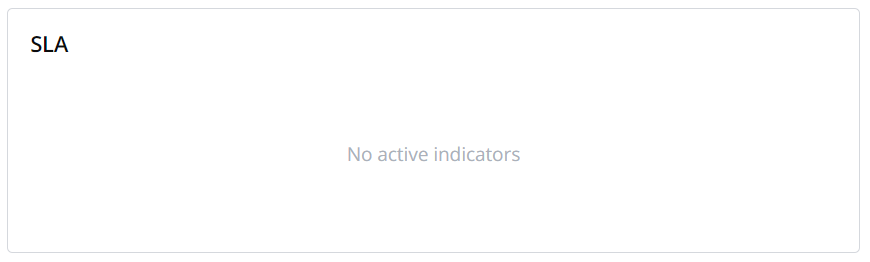
Displayed information
Only relevant indications are displayed. Indications are created automatically when the start conditions of an active indicator are met.
Make sure that the When to Cancel field in the active Indicator has the Never value or relevant conditions are set (in case, when the Cancel conditions are met value is selected). Otherwise, the indications will be cancelled and the widget will not display them.
Indications are displayed in ascending order from left to right: the closest deadline is on the left.
Completed indicators are not displayed.
Total number of displayed indications is three. If there are more than three indications, the rest of them will be displayed when the others are completed.
If the percentage count of an expired indication is over 999%, the counter displays ...%
Setting up the widget
SLA Indication widget can be added to the tables extended from the ITSM Task table. By default, they are not displayed on the form.
For displaying data about SLA deadlines, the following configurations should be taken:
Adding widget
To add the widget to a form, complete the following steps:
- Open the form you want to add a widget to.
- In the hamburger menu, select Configure → Form → Layout.
- Move the SLA indications widget from the Available box to the Selected box.
- Click Save to apply changes.
See the Add widgets to a form article to learn more.
Creating indicators
To set up an indicator, perform the following steps:
- Navigate to Service Level Management → Indicator.
- Click New and fill in the fields.
- Select the Active checkbox to enable the indicator.
- Click Save or Save and Exit to apply changes.
When the Start Conditions are met, a new record is created automatically in the Indication table by the system and the SLA indication widget starts displaying the indication.
See the Indicator article to learn more.
- No labels