Versions Compared
Key
- This line was added.
- This line was removed.
- Formatting was changed.
| Tip |
|---|
Role required: admin. |
A local pack is a record in the VCS Local Pack (sys_vcs_local_pack) table, compiling that contains a specific collection set of records from the VCS Record (sys_vcs_record) table. Use it to associate VCS records with a particular specific pack according to the type of changes they refer to, and export them as a complete configuration set. With export of local packs, it is possible to When exporting local packs, you can move the development of the application configurations to a separate instance. To do so, export them as a . SOP file and implement deploy the changes to another instance.
See the Configuration PacksPackages article to learn more.
The exported configuration pack includes:
- Local Pack – compiles all VCS records , referring related to a particular change specific set of changes. These records can be implemented as one configuration pack on in another instance. In other words, a local pack contains references to the records that should be changed, inserted, or deleted on in the target instance.
- VCS Record – contains a record version.
- .SOP file – a physical file in the . SOP format. It contains all record versions from the local pack. Transfer and implement it on in any other SimpleOne instance.
Assemble a local pack
Local A local pack configuration and export include the following stages:
- Creation Create of a new local pack to store some specific VCS records.
- Collecting Collect VCS records in a local pack:
- (optional) restore records
- restoring records (optional) moving move records to another pack pack
- Merging (optional) Merge several local packs (optional).
- Exporting Export a . SOP file.
| Tip | ||||||||||||||
|---|---|---|---|---|---|---|---|---|---|---|---|---|---|---|
When exporting records for a custom application, ensure that the relevant application is implemented on in the target instance or that the local pack contains the application VCS record.
|
Team development
In SimpleOne, you can export separate local packs and upload them one by one. Another option is to work as a team on one task. To do so, developers should do their part of work in separate local packs and then merge the results them into the final local pack. The process scheme is described belowfollowing diagram describes the process:
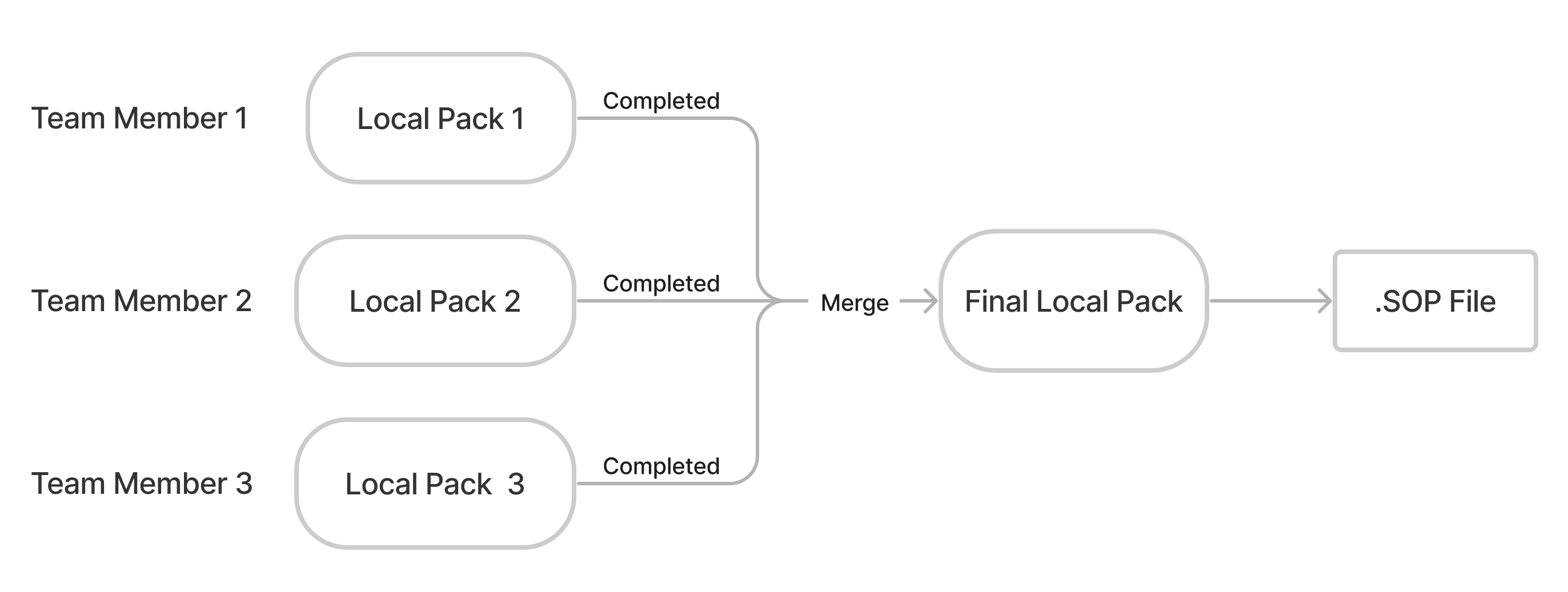 Image ModifiedIt is also possible for the developers to
Image ModifiedIt is also possible for the developers to
| Note |
|---|
Developers can also work using the same local pack, |
BUT it is |
not recommended as it may cause errors. |
To facilitate the team development process, do the following:
- Every Each team member creates a separate local pack and works within in it, collecting necessary versions collecting versions of the VCS records. The results of work on a specific task should go into a separate local pack.
- When all the developers who work on the same task complete their local packs, these local packs must be merged into the final one.
Create a local pack
| Anchor | ||||
|---|---|---|---|---|
|
To create a local pack, complete the steps below:
- Navigate to Configuration → Local Packs.
- Click New and fill in the fields.
- There are two ways to apply the changes and continue assembling a local pack:
- Click Save. Then click Set current to switch the local pack in the Admin Preferences menu and start working on it.
- Click Set current and Save to switch the local pack in the Admin Preferences menu, apply the changes and start working on it.
Manage VCS records
| Anchor | ||||
|---|---|---|---|---|
|
Configure the set of record versions in the VCS Records related list to manage the local pack content. Restore and move records to collect only those the ones you need.
Restore a VCS record
To restore one of the previous record versions and make it current, click Restore Version. Restoring is only available only for the VCS records with the cleared Is Current checkbox.
| Info |
|---|
Restoring is unavailable not available for the records of the Simple application with the Protected record policy. |
To restore a record version, complete the steps below:
- Open the record you need.
- Scroll down the form to the Related Lists area and open the VCS Records In the Related Lists area, select the VCS Records tab.
- Open the record version to restore.
- Click Restore Versionversion.
| Info |
|---|
Another way to restore a record version is the following:
|
After that, a new VCS record is created in the current local pack.
Remove a VCS record Anchor remove a vcs record remove a vcs record
| remove a vcs record | |
| remove a vcs record |
The SimpleOne platform is designed in the such a way that no record can be removed from the system. When you click Move to Default, they are moved to the default local pack. If one of your local packs contains a VCS record that was created accidentally or belongs to another configuration pack, you can remove it from this local pack.
To move a VCS record, do the following:
- Navigate to Configuration → Local Packs.
- Open the local pack containing the VCS record you need to move.
- Scroll down to the Related Lists area and open the VCS Record tabIn the Related Lists area, select the VCS Records tab.
- Select a record or records to be moved using the checkboxes and click Move to Default.
- These records will be moved to the default local pack of the corresponding application.
As a result:
- All selected record versions are moved to the default pack.
- All record versions with the same Record IDas the selected ones are moved to the default pack, too. That is, all previous and current versions of the same record are moved.
| Note |
|---|
It is impossible to delete records from the default local pack. |
Change a local pack for a VCS record Anchor move a vcs record move a vcs record
| move a vcs record | |
| move a vcs record |
If a version was created in a wrong local pack by mistake (for example, in the default local pack), you can move it to the required local pack. To do so, complete the steps below:
- Navigate to Configuration → VCS Records.
- Find a record to recovermove. You can use list search or the condition builder.
- Open the record you need.
- Click the magnifier icon
 by the Local Packpack field and select the desired required local pack.
by the Local Packpack field and select the desired required local pack. - Click Save or Save and Exitexit to apply the changes.
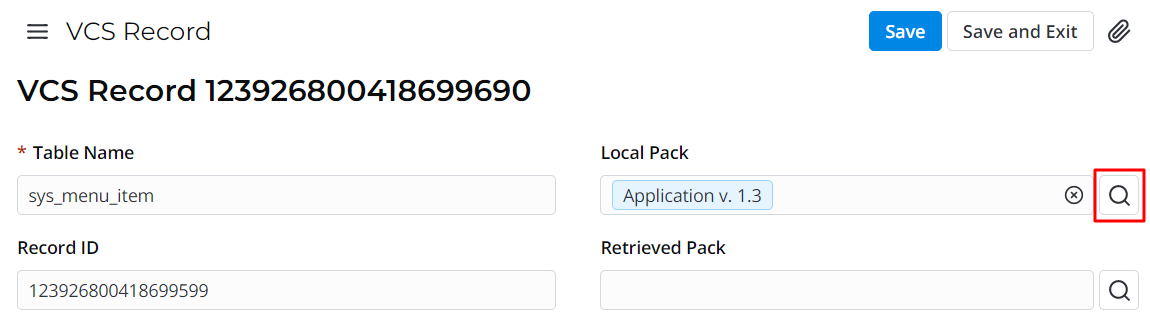
Snapshots
Snapshots restore record versions in the following cases:
- a record lacks has no current versions.
- the current version of a record is outdated – when the JSON Copy of this record version has a later date than the Updated at field of the record itself.
In the version control systems (VCS), a snapshot is a fixed state description of a system or database.
There are two ways to create a table snapshot:
- via table managing form table form (table configuration).
- with a the SimpleVcs class of the server-side API class SimpleVcs.
Option 1
- Navigate to System Definition → Settings → All Tables.
- Using the search bar and/or a Condition Buildercondition builder, find the table for which you want need to create a snapshot, and navigate to it.
- Open the hamburger menu and navigate to Configure → Table.
- Click the Create VCS snapshot button at the right top. This button is visible only when visible when the versioning for this table is on (the Is VCS Enabledenabled checkbox is selected).
Option 2
- Navigate to System Definition → Settings → Server Scripts.
- Write down a Write a script and call the createTableSnapshot(tableName) method in it.
The example script below makes snapshot of all versioned tables within the current application:
| Code Block | ||||||||
|---|---|---|---|---|---|---|---|---|
| ||||||||
const table = new SimpleRecord('sys_db_table');
table.addQuery('is_vcs_enabled', true);
table.addQuery('sys_id', '!=', '999999999999999998'); // exclude REM
table.selectAttributes('name');
table.query();
while (table.next()) {
const vcs = new SimpleVcs();
const versionCount = vcs.createTableSnapshot(table.name);
if (versionCount > 0) {
ss.info(`${table.name.padStart(80, " ")}: ${versionCount} versions created`);
}
}
|
Complete local packs
To complete local packs, complete the steps below:
- Click on the gear icon
 at the top right to enter the Admin Preferences menu.
at the top right to enter the Admin Preferences menu. - Select your application in the Application choice list.
- Click the icon
 on the right to the Local Pack choice field.
on the right to the Local Pack choice field. - Change the value of the State field to Completed.
- Click Save or Save and Exitexit to apply the changes.
- Click the Export Local Packlocal pack button to download the application, so it can be installed on to install it in different instances. See the Configuration Packs article to learn more.
| Info |
|---|
Another way to open a local pack record is the following:
|
| Note |
|---|
Note that, when When you develop an application, the records created in the pipeline of another application are unavailable not available for updating (either editing or deleting). Any attempt to modify a record related to another application causes a warning message. To perform any actions with a record, switch to the application it belongs to. For more information about switching between the applications, see the Admin Preferences article. |
| Table of Contents | ||||||
|---|---|---|---|---|---|---|
|