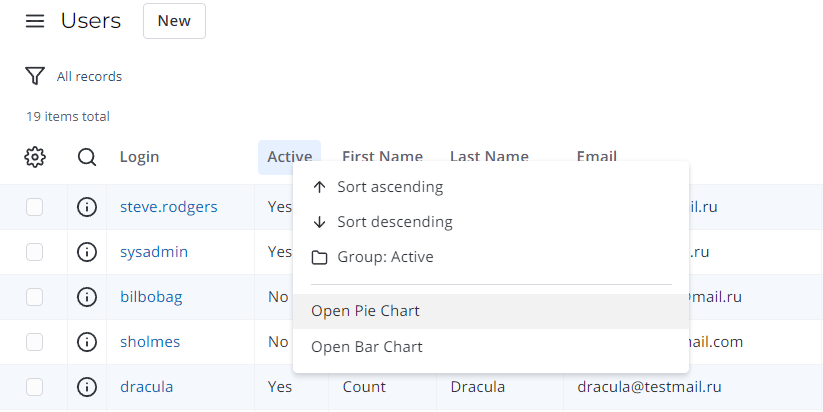Versions Compared
Key
- This line was added.
- This line was removed.
- Formatting was changed.
SimpleOne allows you to create reports using the Report Designer or directly from a table containing data.
| Note |
|---|
If the amount of data is too large to display, this may prevent the Report Designer from generating reports. Use the condition builder to limit data sampling or try another type of report. |
Create a report with the Report Designer
The process of report generation with the Report Designer is conveniently divided into four steps.
- Navigate to the Reports → Create New menu.
- Click Save to apply the changes.
| Info |
|---|
To navigate through the Report Designer, use the Back and Next buttons or select the subsequent tab after filling in the mandatory fields on the previous tab. |
| Anchor | ||||
|---|---|---|---|---|
|
| Panel | ||
|---|---|---|
| ||
|
| Anchor | ||||
|---|---|---|---|---|
|
| Panel | ||
|---|---|---|
| ||
|
| Note |
|---|
Note that changing the selected report type is not allowed after the report is created. You can create a copy of the record using similar data but selecting another report type. To do thisso, complete the steps below:
|
| Anchor | ||||
|---|---|---|---|---|
|
| Panel | ||||||||||
|---|---|---|---|---|---|---|---|---|---|---|
| ||||||||||
|
| Anchor | ||||
|---|---|---|---|---|
|
| Panel | ||||
|---|---|---|---|---|
|
Create a report from a table
You can create a report via a list layout directly from a table, using a table column as the grouping criteria.
| Info |
|---|
Pie and Bar charts are available only for this way of report creation. |
To create a report from a table, follow the steps below:
- Navigate to the table to create a report from.
- Click the table column that you want to group the data by.
- Select one of the context options:
- In the Report Designer, customize your report data and its style using the tabs.
- Click Refresh to see the changes.
- Click Save to apply the changes.

| Table of Contents | ||||
|---|---|---|---|---|
|
...