Versions Compared
Key
- This line was added.
- This line was removed.
- Formatting was changed.
SimpleOne provides several comprised widgets for displaying read-only information on inquiriesuser queries, incidents, problems, requests, and change requests request forms. One of them is the Static Task Information SA widget.
This widget retrieves information from ?????????. By the current record. By default, the following fields are information is displayed:
- Number
- Assigned User
- Updated at
- Created at
| Info |
|---|
The Static Task Information widget does not display empty fields <<<< ????? |
Interface
You can reorder widgets and fields using the Form Layout functionality.
Configuring
To change the set of displayed fields, complete the following steps:
- State
- Date and time of last update
- Priority
- Creation time
- Assignment group
- Assigned user
- Contact type
- Service
Widget appearance
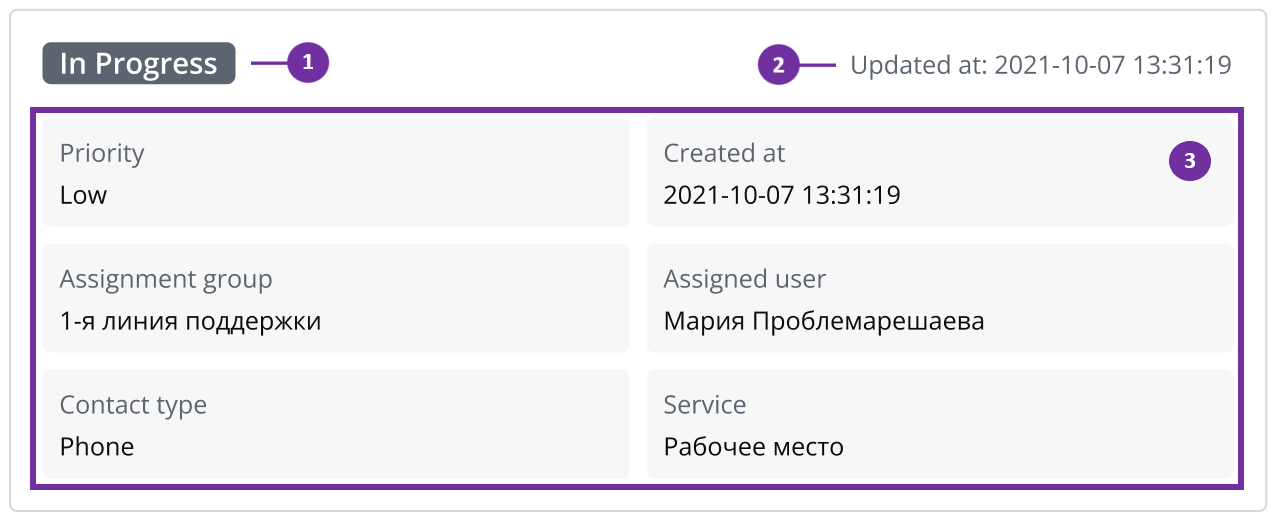 Image Added
Image Added
- State
- Date and time of last update
- Fields with available information. You can configure the displayed fields and their layout.
Add the widget to a form
To add the Static Task Information SA widget to record forms of a specific table, perform the following steps:
- Open the table form.
- In the hamburger menu
 Image Added, select Configure → Form → Layout.
Image Added, select Configure → Form → Layout. - From the Available box, move the Static Task Information SA widget to the Selected box.
- Click Save.
Configure the widget fields
The fields displayed in the Static Task Information SA widget are organized into rows and columns. The rows can have different number of columns. Each row, regardless of the number of the columns it has, takes the full width of the widget. If a field has no value, the 'not set' placeholder is displayed in the corresponding column.
To change the displayed fields and their layout, perform the following steps:
- In the hamburger menu of the form where the widget is located, go to Configure → Form → Layout.
- In the Selected box, select the widget you need to configure. А window with the Schema Option Values field appears on the right.
Specify the system names of columns you need to include in the widget. Format them as shown in the example below.
Schema option values[["priority","contact_type","service"],["assignment_group","assigned_user"]]These settings result in a widget with three columns in the first row and two columns in the second row.
- Click Save.
| Table of Contents | ||||||
|---|---|---|---|---|---|---|
|
In the Server Script field, find the line
| Code Block | ||||||
|---|---|---|---|---|---|---|
| ||||||
const columnNames = [ |
Adding widget to custom ITSM essence
To add the Static User Information widget to a custom ITSM table, extended from the ITSM Task table, perform the following steps:
- Open the custom table form.
- In the hamburger menu
 Image Removed, select Cofigure → Form → Layout.
Image Removed, select Cofigure → Form → Layout. - From the Available box, move the Static Task Information widget to the Selected box.
- Click Save.
.
| Panel |
|---|
Related articles |