Versions Compared
Key
- This line was added.
- This line was removed.
- Formatting was changed.
SimpleOne provides several comprised widgets for displaying read-only information on user queries, incidents, problems, requests, and change request forms. One of them is the Static Task Information SA widget.
This widget retrieves information from the current record. By By default, the following fields are information is displayed:
- State
- Number
- Assigned User
- Updated at
- Created at
- Date and time of last update
- Priority
- Creation time
- Assignment group
- Assigned user
- Contact type
- Service
Widget appearance
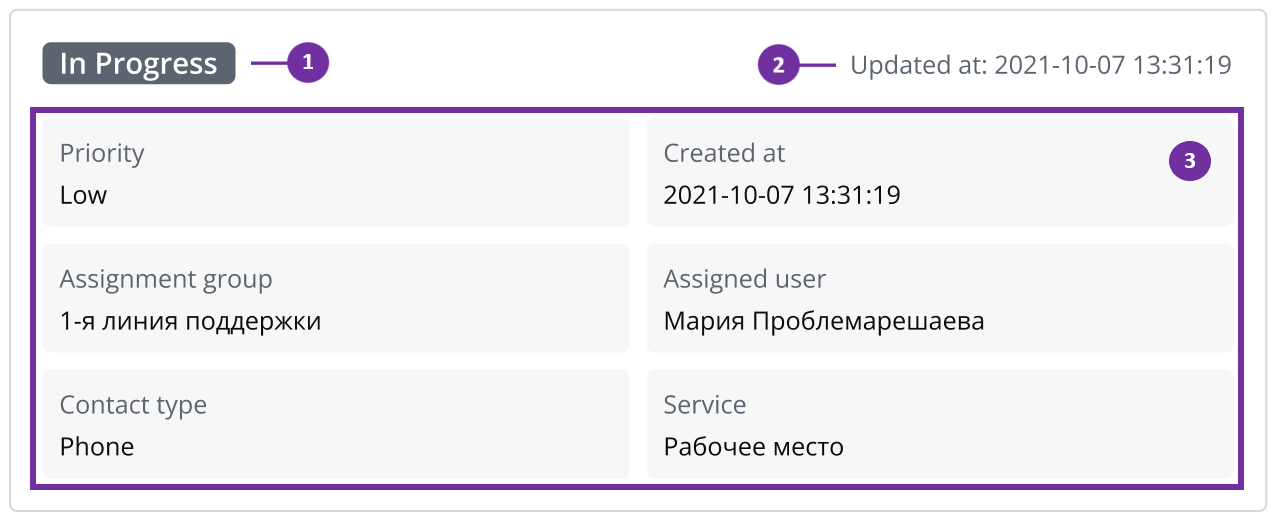 Image Modified
Image Modified
You can reorder widgets and fields using the Form Layout functionality.
To learn how to change the order of fields within the Static User Information widget, refer to the next section.
Configuring widget set of fields
| Tip |
|---|
Role required: admin. |
To change the set of displayed fields, complete the following steps:
In the Server Script field, find the line
| Code Block | ||||||
|---|---|---|---|---|---|---|
| ||||||
const columnNames = [ |
Add or delete column names in the lines below.
- State
- Date and time of last update
- Fields with available information. You can configure the displayed fields and their layout.
Add the widget to a form
Please note that the script requires the system column names in a single quote marks, like 'assigned_user' for the Assigned User column.
| onlyIcon | true |
|---|---|
| appendIcon | info-filled |
| iconColor | blue |
| linkText | How to get system name |
To get the system name of the column of the ITSM Task table, complete the following steps:
In the page address, enter a path like this:
| Section |
|---|
|
Adding a widget to custom ITSM essence
To add the Static Task Information SA widget to record forms of a custom ITSM specific table, extended from the ITSM Task table, perform the following steps:
- Open the custom table form.
- In the hamburger menu
 , select Configure → Form → Layout.
, select Configure → Form → Layout. - From the Available box, move the Static Task Information SA widget to the Selected box.
- Click Save.
Configure the widget fields
Users with the administrator role can manage the location and the content of the fields located The fields displayed in the Static Task Task Information SA widget . Namely, it is possible to place the selected fields in the exact order within the specified line. are organized into rows and columns. The rows can have different number of columns. Each row, regardless of the number of the columns it has, takes the full width of the widget. If a field has no value, the 'not set' placeholder is displayed in the corresponding column.
To change the displayed fields and their layout, perform the following stepsTo change the widget layout:
- In the hamburger menu of the form where the widget is located, go to Configure → Form → Layout.
- In the Selected box, select the widget you need to configure. А window with the window with the Schema Option Values field appears on the right. Change the order and the content of the fields in each raw of the widget. If a field has no value, it is filled with the 'not set' placeholder.
For example, the following settings refer to setting three fields in the first line and two fields in the second line.
Specify the system names of columns you need to include in the widget. Format them as shown in the example below.
Schema option values[["priority","contact_type","service
"],["
assignment_group","
assigned_
user"]]
| Info |
|---|
Each line is considered to be a cell that can be divided into numerous columns depending on the number of fields set. Thus, each line, regardless of the number of the columns it has, takes the full width of the widget. |
Unlike the previous version of the widget, the Updated at information is now located at the top right corner of the Static Task Information.
For the displays with the resolution less than 576px, there is a toggle enabling Show more and Hide modesThese settings result in a widget with three columns in the first row and two columns in the second row.
- Click Save.
| Table of Contents | ||||||
|---|---|---|---|---|---|---|
|