In SimpleOne there are three ways to create an incident: | Tip |
|---|
Role required: incident_managerCreate an end-user Incident
by agentvia agent interface | Anchor |
|---|
| agent creation |
|---|
| agent creation |
|---|
|
To create an incident, please complete the following steps:
- Navigate to Incident Management → Create NewManagement → New.
- Click New and fill Fill in the fields.
- Click Save or Save and Exit to apply changes.
The form descriptionNew Incident form fields
| Field | Mandatory | Description |
|---|
| Number | Y | Incident number. This field has the INCXXXXXXX format. This field is populated automatically. |
| Caller | Y |
Originator | The originator of the incident |
()| . |
| Company | N | Specify a company to which the incident is related. |
| Contact Type | Y | The source from which the request is received. Available options: |
| Service | Y | The service affected by the incident. |
| Related CIs | N | The related configuration items affected by the incident. |
Assigned | Assignment Group | Y | Specify a responsible group to work on the incident. | Note |
|---|
When an incident is assigned to a responsible group, |
|
the field field becomes non-mandatory. The same goes for other task objects, like change requests or service requests. |
There is a dependence between Assigned User and Assignment Group fields. To learn more, please refer to Restrictions for assignment. |
| Assigned User | Y | Specify a responsible person to work on the incident |
.| Note |
|---|
When the Assigned User value changes to another person, the Incident state changes from the In Progress to Registered value. | Note |
|---|
When an incident is assigned to a responsible user, the |
|
Assigned Assignment Group field becomes non-mandatory. The same goes for other task objects, like change requests or service requests. |
There is a dependence between Assigned User and Assignment Group fields. To learn more, please refer to Restrictions for assignment. |
| Subject |
NBrief description of | Describe the incident briefly. |
| Description | N |
Detailed description of | Describe the incident in details. |
STR| Steps to reproduce | N | Specify the steps to reproduce the incident. |
| Screenshot | N | Upload files for the detalization of the incident. |
| State | N |
This field displays Specify the work state and progress of the incident. Available options: - Registered
- Assigned
- In Progress
|
CompletedClosedInformation NeededExternal ProcessingPostponedRejected by User Management article The measure of Measure the effect caused by the incident on the business processes |
. Available and select one of the impact available options: - Low
- Medium
- High
- Very High.
|
| Urgency | Y |
The measure of time until Identify how soon the incident |
impacts on . Available and select one of the available options: - Low
- Medium
- High
- Very High.
|
| Priority | Y | Identifies the importance of the incident. The priority is populated automatically based on its impact and urgency. Available options: - Low
- Moderate
- High
- Critical.
See the Priority Management article to learn more. |
| Attention Required | N | Select this checkbox to notify the line manager of the assigned group/assigned user. |
| Major Incident | N | Select this checkbox to create a major incident. |
| Infrastructure Incident | N | Select this checkbox to create an infrastructure incident. |
Create an infrastructure incident
Infrastructure incident is an incident created not on behalf of end-user, but by service agents of the 1st or the 2nd level or by the integrated monitoring system.
| Note |
|---|
Please note that an end-user cannot create an infrastructure incident. |
To create an infrastructural incident, complete the steps as described above, but selelct select the checkbox Infrastructure Incident.
In this case, the choice list in the Contact Type field will be changed. The options will be:
- Monitoring
- 1st level
- 2nd level.
| Info |
|---|
In practice, incidents with the Contact Type = Monitoring are created by an integrated monitoring system automatically. |
Create a major incident
A major incident is the is the highestthe highest-impact, highest-urgency incident. It affects a large number of users, depriving vital business functions. Major incidents have a separate procedure with shorter timescales. Generally, major incidents require a large number of people of various levels of the hierarchy to be involved.
To create a major incident, complete the steps as described above, but select the checkbox Major Incident.
After creating it, a new tab Chronology will be displayed after the Closure information tab.
Inquiry to Incident transformationthe Related Records tab.
| Note |
|---|
When the checkbox Major Incident is selected, the Incident Impact changes from the chosen value to Very High. |
Creating an end-user incident via Portal | Anchor |
|---|
| portal creation |
|---|
| portal creation |
|---|
|
To create an Incident, please follow the steps below:
- Navigate to your Portal main page
- Click the Create Incident block fill in the fields.
- Click Save.
 Image Added
Image Added
New Incident form fields
| Field | Mandatory | Description |
|---|
| Urgency | Y | The measure of time until the incident impacts on the business. Available options: - Low
- Medium
- High
- Very High.
|
| Subject | Y | Brief description of the incident. |
| Description | N | Detailed description of the incident. |
You can track the work process on the incident on the My Tickets page. To open the record of the incident, please complete the following steps:
- In the header, navigate to Cabinet → My Tickets.
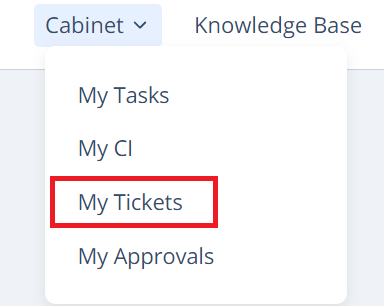 Image Added
Image Added
- Click My Incidents on the left.
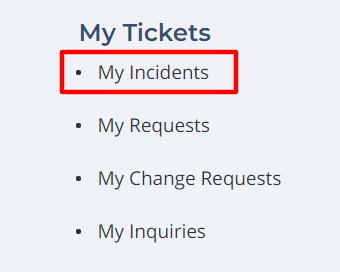 Image Added
Image Added - Check the state of the created incident.
 Image Added
Image Added
You can also see more information about the incident by clicking on the number.
| Tip |
|---|
Role required: incident_manager. |
Inquiry is a higher-level entity than the Incident. It can be converted to the request of the other type, including Incident. The conversion is available only via the agent interface.
To make a transformation " Inquiry → Incident", please complete the following steps:
- Navigate to Inquiries → All Inquiries.
- Open the inquiry you need to convert.
- Click the Incident form button at the top of the page.
 Image Modified
Image Modified
| Info |
|---|
The Incident button may might be absent if the incident was already created from this inquiry. In this case, the Incident incident and the Inquiry inquiry will be linked to each other. The incident number will : - The reference to the incident will be displayed in the
inquiry form (the ), and the Inquiry number will - of the inquiry.
- The reference to the inquiry will be displayed in the Related Records tab of the
Incident |
 Image Added
Image Added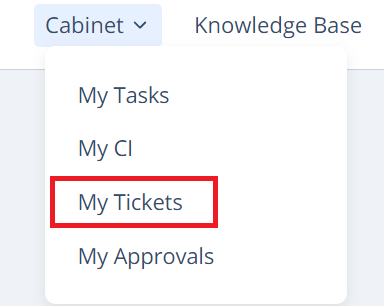 Image Added
Image Added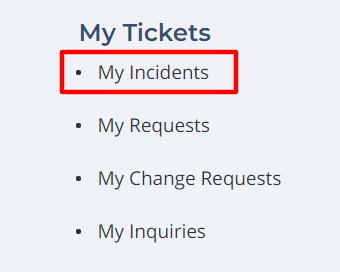 Image Added
Image Added Image Added
Image Added Image Modified
Image Modified