Versions Compared
Key
- This line was added.
- This line was removed.
- Formatting was changed.
Impersonationis used to test changes in system configuration settings and in access rights. Impersonation is also used to demonstrate the implementation of automated processes in different roles.
| Tip |
|---|
Role required: impersonator. |
Two following parties are engaged in the Impersonation process:
- Impersonator – can log in as another user temporarily.
- Impersonated user – on behalf of whom the session is being performed.
If a user has the impersonator role, they can impersonate other users. If an administrator has an impersonator role, they can impersonate users and administrators. The impersonator has access to what the user can access in the system, including the same tools, UI layout, etc. The instance records impersonator's activities on behalf of the impersonated user but specifies that it was within the impersonation session.
Impersonate a user
To impersonate a user, please complete the steps below:
- In the banner, click on your user name or profile photo to open the user menu.
- Select Impersonate. The Impersonate dialog box appears.
- Start typing the name of the user you need to impersonate; once it appears in the selection field, select it.
- You need to type at least two symbols.
To return to your original login session, please do the following steps:
- Click on your user name or profile photo to open the user menu.
- Click Back to me.
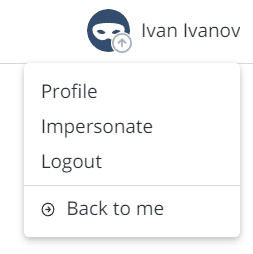 Image Modified
Image Modified
| Info | ||||||||||||||||||||
|---|---|---|---|---|---|---|---|---|---|---|---|---|---|---|---|---|---|---|---|---|
|
Impersonation logs
Impersonations are logged in the System History storage, like any other user activity. The system points that the action was made within the impersonation session. The impersonated user name will be specified in the Username column, and the impersonator username will be specified near it in brackets like displayed on the screenshot below.
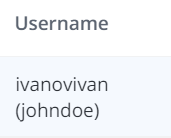 Image Modified
Image Modified
