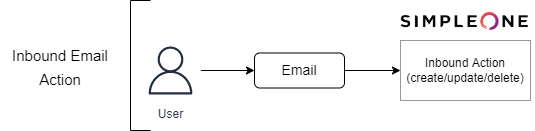Versions Compared
Key
- This line was added.
- This line was removed.
- Formatting was changed.
SimpleOne provides two-ways interaction via email:
- sending notification emails about what happens in the system (including announcements, events, and updates in records or tables)
- automatically performing actions in the system depending on incoming emails.
In SimpleOne, email processing can be automatic within the system without third-party applications.
In the following articles, you will learn:
- How to configure email accounts.
- How to create automatic actions in the system (updating or creating records in specified tables) depending on the email you received (its body, topic, addresses, etc.).
- How to customize automatic email reply depending on values of specific records and received emails.
- How to notify users about what happens within the system.
Email Accounts
First of all, create necessary email accounts: It can be a pre-configured account with the IMAP protocol (for sending and receiving emails), SMTP protocol (for sending emails), and POP3 protocol (for receiving emails).
The email account configuration includes the following steps:
Notifications
Notification rules help automatically send emails depending on the status of specific records. Notification rules allow to define when to send the letter, who will receive it, and what the letter will contain.
For example, when an incident changes to the Information Needed state, the system sends a letter with a specific topic and body to the caller. That is, notifications define what letter a user will receive after specific changes in the system.
SimpleOne provides a number of out-of-the-box notification rules. Refer to the Available Notifications article to see the preconfigured notifications.
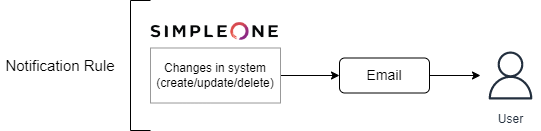
Inbound Email Actions
Inbound Email Actions process incoming emails in two ways:
- send an automatic reply
- create, update or delete a record in the system.
Use a script to define how the system will respond to defined triggers – they can be a specific letter topic, keywords in its body, or more complex conditions. Unlike Notification Rules, inbound email actions provide a way to interact with records in the system.
For example, while processing an incident in the Information Needed state, the system will insert the body of this letter to the Additional Comment field in the Activity Feed when the caller sends he responsehis response. The condition is that the caller's letter contains a defined topic, and the task number matches the one in the incident record. That is, the inbound email action defines what happens in the system after receiving a letter.