Versions Compared
Key
- This line was added.
- This line was removed.
- Formatting was changed.
The Users list is an automatically generated by the system list used to keep all detailed information about employee account and login settings required for authentication. It provides to register data about SimpleOne users activity in your system.
The system automatically generates a User record in the Users table, when the SimpleOne administrators add a new Employee to the list.
Create a system user
Within the Users list, SimpleOne administrators can create, edit, and delete records.
| Tip |
|---|
Role required: admin. |
To create a new user, follow the steps below:
- Navigate to User Administration → Users.
- Click New and fill in the form fields.
- Click Save or Save and Exit to apply changes.
The User form description
Field | Mandatory | Description | ||||||
|---|---|---|---|---|---|---|---|---|
| Login | Y | A unique user login identifier. | ||||||
| First Name | Y | User's first name. | ||||||
| Last Name | Y | User's last name. | ||||||
| Password | N | Assign user's login password with further opportunity to change it if needed.
| ||||||
| Y | A user's email address. This attribute value should be unique within the system. | |||||||
| Active | N | Set this checkbox on to make the user active. The active state allows users to work with all the features of the SimpleOne system. | ||||||
| LDAP Server | N | Specify the LDAP server used for storing the users accounts. | ||||||
| Locked Out | N | Set this checkbox active to assign this user as a non-interactive user. | ||||||
| Photo | N | Use this field to assign a photo to the user's record. Click the clip icon | ||||||
| Timezone | Y | Specify a preferable timezone selecting it from the list.
| ||||||
| Language | N | Specify a preferable language from the list.
| ||||||
| Date Format | N | Specify a preferable date format for this user.
| ||||||
| Primary Group | N | Assign user's group clicking on the magnifier icon and selecting one from the list appeared. | ||||||
| Password needs reset | N | Set this checkbox active if the password needs to be changed by the user on the first login. | ||||||
| Related Lists | ||||||||
| User Group | N | All the groups that a user is assigned to. | ||||||
| User Role | N | All user's roles that are specified by the administrator. | ||||||
| Employee | N | The tab contains related employee records from the Employee list. | ||||||
Specify a user role
A role granted to a user determines the level of access to the SimpleOne system features. Generally, a user inherits a role from the group assigned. Learn more about specifying a group role.
You can also assign a role to a user directly.
| Tip |
|---|
Role required: security_admin. |
To assign a role to a user, follow the steps below:
- Open the user's record form.
- In the Role related list, click Edit.
- In the heapselect form, select the roles from the list of available ones.
Click Save or Save and Exit to apply changes.
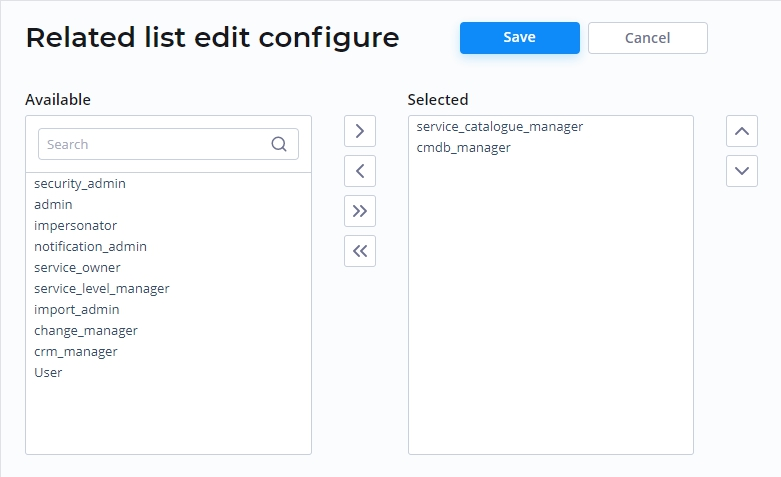
| Table of Contents | ||||
|---|---|---|---|---|
|