The purpose of Work and Time Management solution is to track the exact time employees spend on different tasks during a certain period of time.
This solution helps managers to record start and end times for tasks and identify areas that delay completion of work.
In SimpleOne, there are two ways to create timecards:
- via the form of any object from the Task (task) table
- via the Timesheet page.
Time spent
You can write off labor costs via Task or any child table record form.
To do it, please complete the steps below:
- Open the record of the task you work on.
- Click Specify Time Spent in the top right corner.
- The modal window appears where you can specify time spent on the task and add comment to make some notes.
- You can only specify the time spent on a task during the current day.
- Click Save.
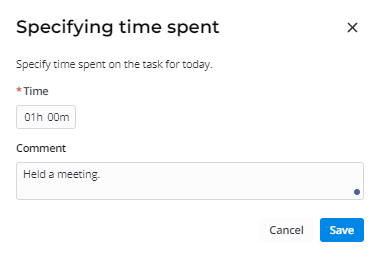
After saving, the toast message Time spent is saved appear.
The specified time and comment are transferred to the form of the timecard in the corresponding filed of the day. If today is Monday then the Monday field is filled in, respectively.
Field changes are also seen in the related fields on the Timesheet page.
If you open the modal window the same day, the fields will contain previously specified values. When you change values, new values will be transferred to the Timesheet page in the relevant cell.
Timesheet
The Timesheet page displays the widget that helps to create timecards and stores data.
Timesheet consists of the following parts:
- Date range of the current week.
- Activity names and their states. If an activity is a record from the Task (task) table, then the name of the activity consists of the Display Name of the task record and has a link to this record form.
- Dates and days of the week, with total time spent on tasks each day.
- Time cells with comments for each activity, each day of the week.
- Total time spent on all tasks in general and on each task separately.

Creating a timesheet
To create a new timecard in the timesheet, complete the steps below:
- Navigate to Time Entry Management → Timesheet.
- On the page appeared, click +Create in the top right corner.
- Choose the appropriate activity type.
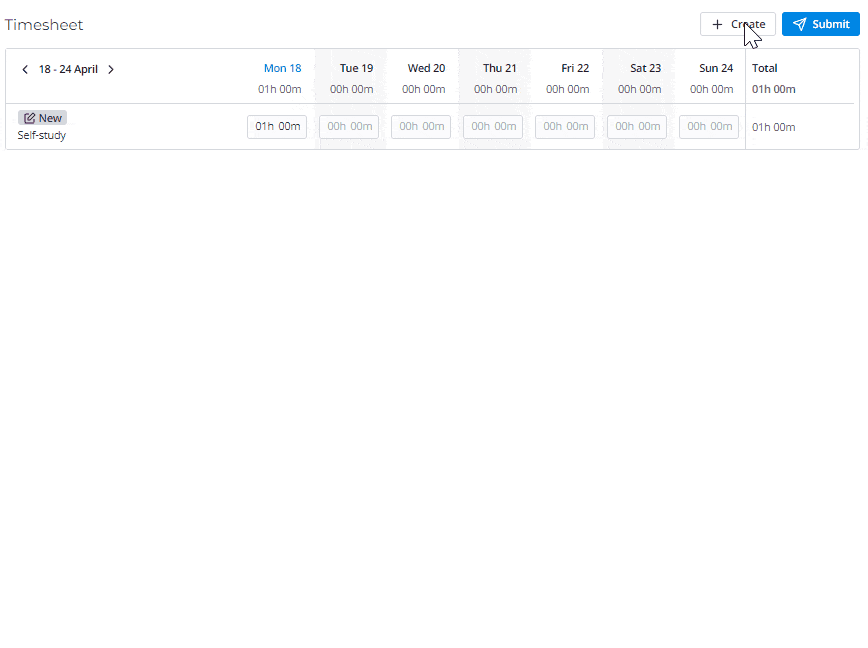
- Click Save.
- Specify the time spent in the relevant cell. You can also leave a comment by clicking on the dialog icon near the time.

If there is comment to the task, you will see a green triangle at the corner of the time cell. |
You can also leave a general comment to the activity by clicking on the dialog icon ![]() in the Total cell on the right, or remove the timecard by clicking on the basket icon
in the Total cell on the right, or remove the timecard by clicking on the basket icon ![]() .
.
Coping a timesheet
When you move to next week, you can copy the activities from the previous week. Click Copy from the Previous Week.

Activities will appear with the time spent specified and in the New state.
Activities in the Removed state will not be copied. |
After activities copied, the toast message The timesheet is copied appears.
Approving a timesheet
When you click Submit the timesheet will be sent to the manager for approval. The following toast message appears: The timesheet for {date} is submitted for approving.
Then, your manager should approve or reject it. If they approved it, the state changes to Approved. If it is rejected, the state changes to Rejected.
If an employee has no manager, or they are a manager, after clicking Submit, timecards will be approved automatically. |
Timecard
The Timecard table stores the information about the time spent on specific tasks during the week. When you open any record, the form will have the following view:
- Date range of the week and the IDof the timecard.
- State of the timecard.
- Activity type or name of the task and a link to task record.
- Date and days of the week with comments, if they were left.
- Time spent on the activity for each day of the week.
- Total time spent on the activity.
- Activity Feed that shows the history of field changes.

Only users with the tm_admin role can read the Timecards (tm_timecard) table. |