The Groups list contains all groups that are used to unite users by a common purpose or to classify them by specific attributes set by the administrator.
Groups are required to assign roles to multiple users at once.
See Administrator Actions to learn more about managing the Groups list. |
Create a new group
Keeping users together provides applying actions performed on groups automatically to all group members.
Role required: admin. |
To create a new user, follow the steps below:
- Navigate to User Administration → Groups.
- Click New and fill in the form fields.
- Click Save or Save and Exit to apply the changes.
To specify a system access to group users, assign roles to a group. |
The Group form fields
Field | Mandatory | Description |
|---|---|---|
Name | Y | A group name. |
Description | N | A detailed information about the users group. |
Responsible | N | Assign a responsible person to a group from a dictionary. |
| Related Lists | ||
User Group | N | A list of users assigned to this group. |
Group Contains | N | A list of user groups related to this one. The roles assigned to the group created is inherited by these subgroups. |
Role Group | N | A list of roles assigned to the group. |
Specify a group role
A role granted to a group determines the level of access to the SimpleOne system features for all members of this group. Subgroups specified in the Group Contains tab inherit the current group role.
See Role Inheritance and learn more about their behavior when deleting or changing roles and groups. |
Role required: admin or security_admin (in case you want to grant the security_admin rights to a user). |
To assign a role to a user group, follow the steps below:
- Open the group record form.
- In the Role Group related list, click Edit.
- In the heapselect form, select the roles from the list of available ones.
- Click Save to apply the changes and leave the form.
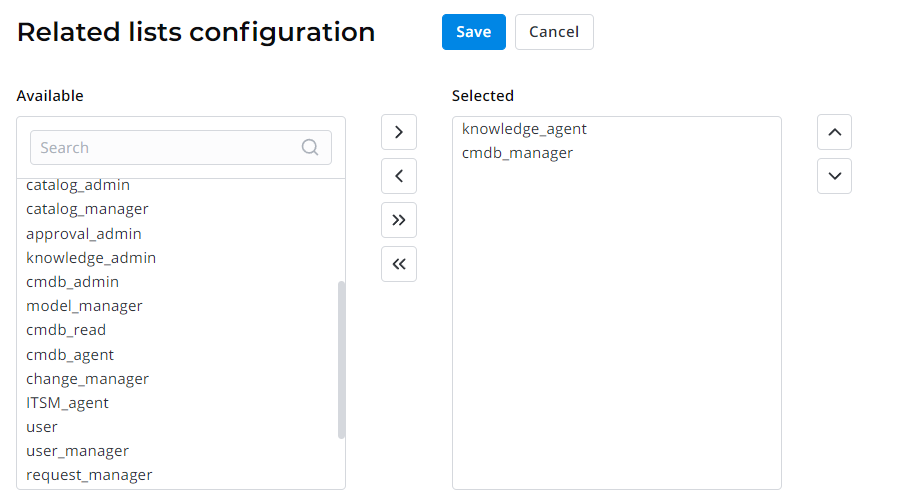
Add users to group
Keeping users together in one group, on the one hand makes it easy providing access to any set of resources (you can provide access to a group and add a user to a group instead of providing access to a number of users), and on the other hand, it allows to implement the access control between users depending on their tasks and responsibilities.
Role required: security_admin |
To add a user to a group, please complete the steps below:
- Navigate to User Administration → Groups.
- Click on the group title you need to fill, the record is opened.
- Scroll down to the Related Lists area.
- Click New and select desirable user to add from the User dictionary.
- Click Save.
You can also add or delete users to or out of the group using the Edit button.
